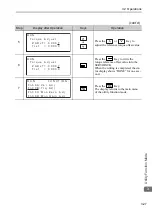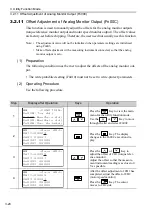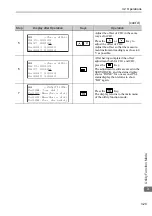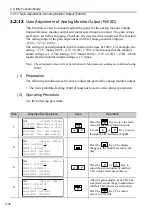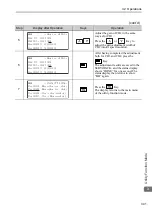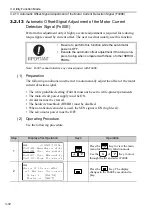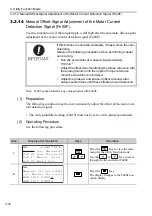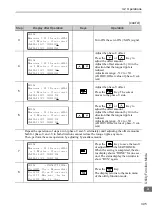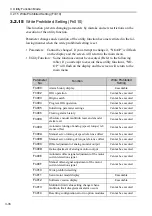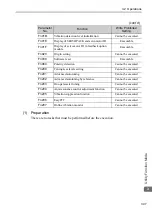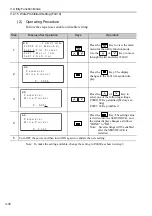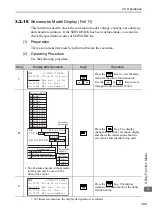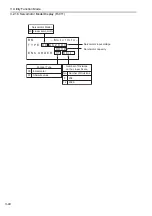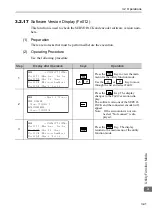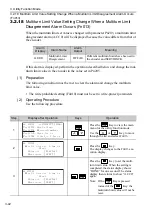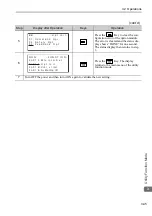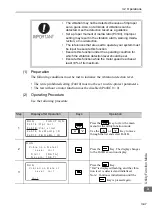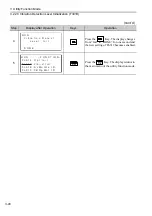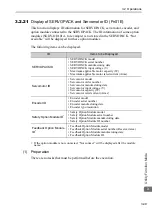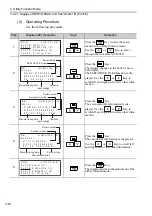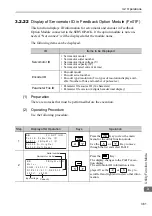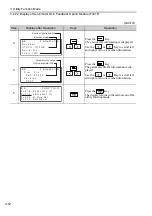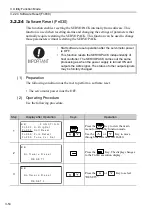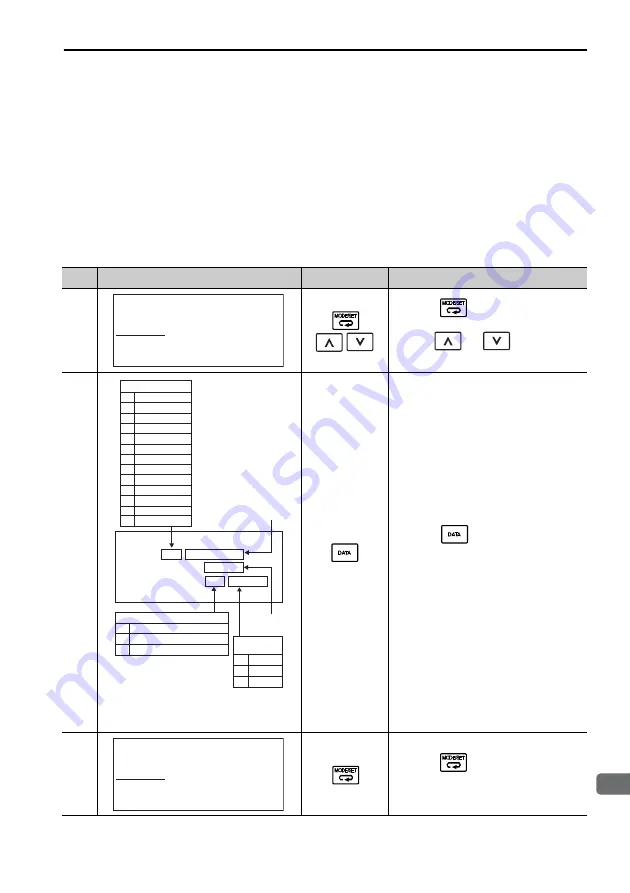
3.2 Operations
3-39
9
head1
3
Utility Function Mode
3.2.16
Servomotor Model Display (Fn011)
This function is used to check the servomotor model, voltage, capacity, encoder type,
and encoder resolution. If the SERVOPACK has been custom-made, you can also
check the specification codes of SERVOPACKs.
(1) Preparation
There are no tasks that must be performed before the execution.
(2) Operating Procedure
Use the following procedure.
∗
For linear servomotors, the display designation is as follows.
Step
Display after Operation
Keys
Operation
1
Press the
Key to view the main
menu for the utility function mode.
Use the
or
Key to move
through the list and select Fn011.
2*
∗
The absolute encoder without multi-
turning can only be used with a
direct-drive motor.
Press the
Key. The display
changes to the Fn011 execution display
and shows the information about the
servomotor and encoder being used.
3
Press the
Key. The display
returns to the main menu of the utility
function mode.
㧮㧮ޓޓޓޓ㧙㧲㨁㧺㧯㨀㧵㧻㧺㧙
㧲㨚㧜㧝㧜㧦㧼㨞㨙ޓ㧼㨞㨛㨠㨑㨏㨠
㧲㨚㧜㧝㧟㧦㧹㨠㨡㨞㨚㧸㨙㧿㨑㨠ޓ
㧲㨚㧜㧝㧞㧦㧿㨛㨒㨠ޓ㨂㨑㨞
㧲㨚㧜㧝㧝㧦㧹㨛㨠㨛㨞ޓ㧵㨚㨒㨛
Servomotor
capacity
Servomotor
input voltage
60
62
63
6D
21
32
33
34
35
36
37
38
39
SGMAV
SGMSV
SGMGV
SGMJV
SGMPS
SGMCS-
C
SGMCS-
D
SGMCS-
B
SGMCS-
E
SGMCS-
L
SGMCS-
M
SGMCS-
N
SGMCS-
R
00
01
E N C O R D E R 0 1 2 0 b i t
B B
−
M o t o r l n f o
−
T Y P E 6 0 A C 2 0 0 V
4 0 0 W
Servomotor Model
Encoder Type
Incremental
Multiturn absolute value
Absolute value per rotation
*
02
Encoder
Resolution
13 bit
17 bit
20 bit
13
17
20
㧮㧮ޓޓޓޓޓ㧙㧲㨁㧺㧯㨀㧵㧻㧺㧙
㧲㨚㧜㧝㧜㧦㧼㨞㨙ޓ㧼㨞㨛㨠㨑㨏㨠
㧲㨚㧜㧝㧟㧦㧹㨠㨡㨞㨚㧸㨙㧿㨑㨠ޓ
㧲㨚㧜㧝㧞㧦㧿㨛㨒㨠ޓ㨂㨑㨞
㧲㨚㧜㧝㧝㧦㧹㨛㨠㨛㨞ޓ㧵㨚㨒㨛