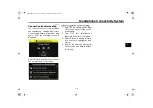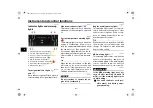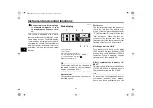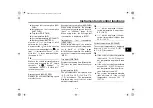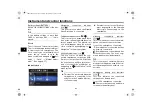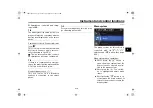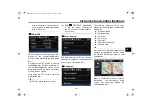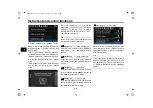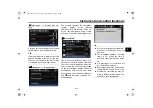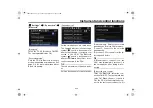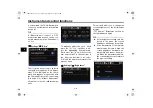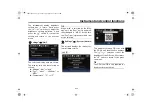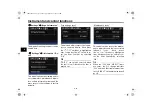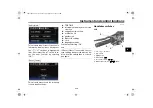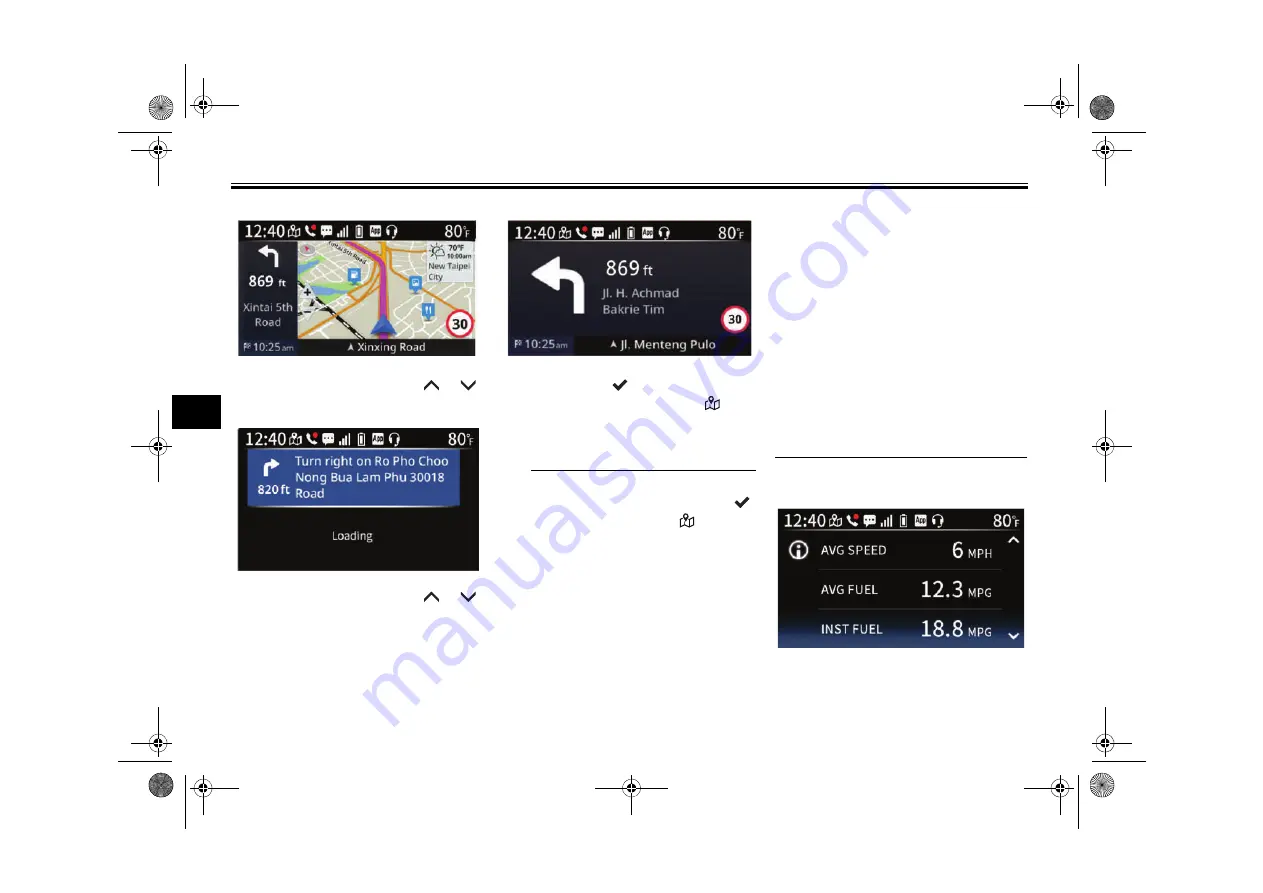
Instrument an
d
control functions
6-7
6
In “Default view” mode: the “
”/“
”
switches zoom in/out.
In “Turn list” mode: the “
”/“
”
switches scroll up/down the list of
turns on the route.
Short press the “
” switch to open the
menu system and navigate to “
Nav-
igation”
→
“Change view” to switch
between the display modes.
TIP
While on the navigation home
screen, long pressing the “
”
switch shortcuts to “
Naviga-
tion” in the menu system.
If the Bluetooth connection be-
comes unstable, the navigation
screen may automatically change
to the “Turn-by-turn” mode or
freeze with a loading animation.
When the connection improves,
the navigation screen will return to
the former setting.
For some smartphones, using the
phone function while navigation is
in progress may display a connec-
tion error after returning to the
navigation screen. If this happens,
follow the instructions on the dis-
play. (See page 5-1.)
If the connected smartphone’s AI
assistant function is deactivated in
the smartphones’s settings, and a
headset is also connected, a con-
nection error may be displayed
when using the navigation home
screen (iOS only).
Vehicle information home screen
The vehicle information display pro-
vides the following information:
Average speed (AVG SPEED)
UBKA10E0.book Page 7 Thursday, September 22, 2022 1:40 PM