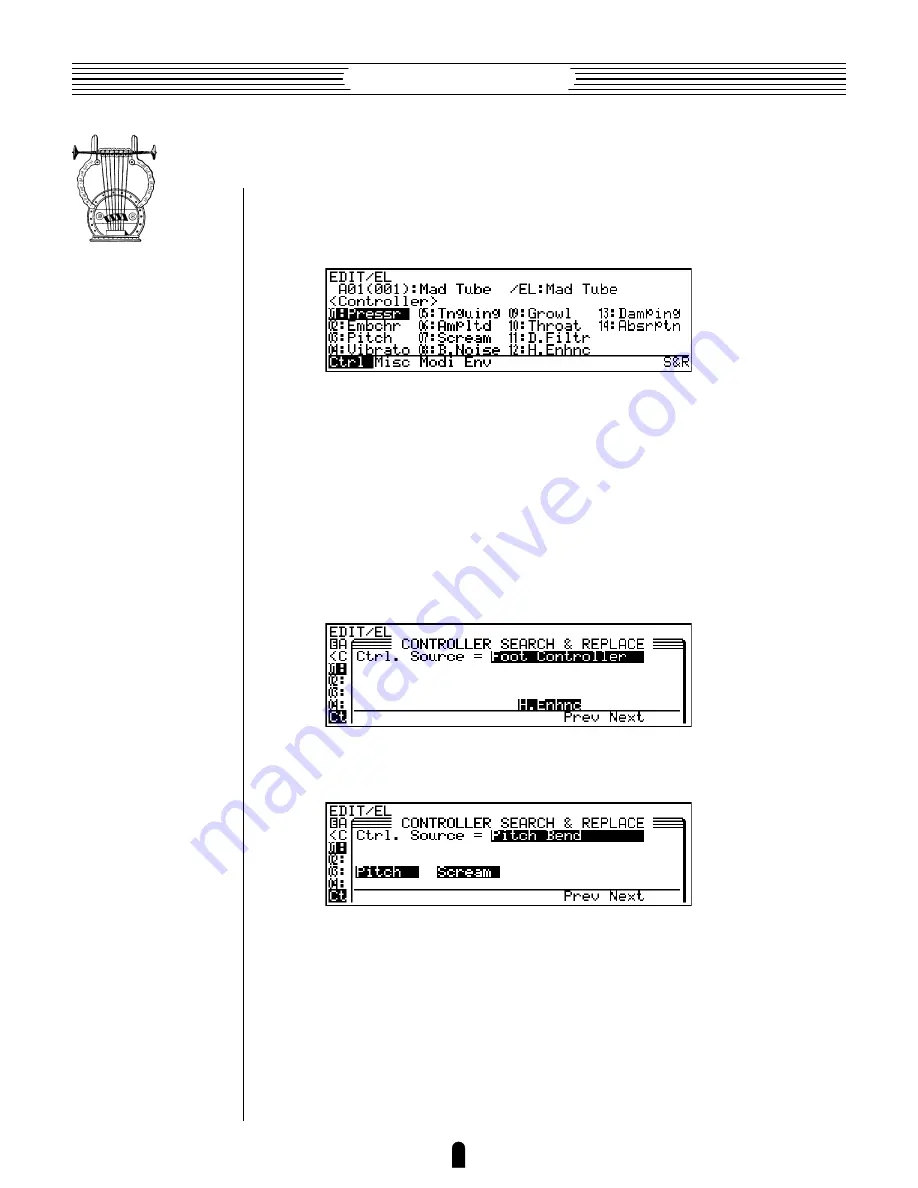
80
Feature Reference
●
Edit Mode
Controller Search & Replace
This function is accessed by pressing the
•
button (“
S&R
”) from the element
controller directory page. It provides a fast, convenient way to see which controllers are
assigned to which parameters, and to modify the assignments as required.
1.
Select the Controller Search & Replace Window
From the element controller directory page, press
•
.
2.
Select a Controller
When the “
CONTROLLER SEARCH & REPLACE
” window appears, use the
§
and
¶
buttons (“
Prev
” and “
Next
”) to search through the assigned controllers (unas-
signed controllers are not displayed). All parameters assigned to the selected controller
are displayed below the controller name (or number).
•
In this example, only the Harmonic Enhancer parameter is assigned to the
Foot Controller:
•
In the following example both Pitch and Scream are assigned to the Pitch bend
wheel.
3.
Make a New Assignment As Required
You can assign a different controller to the parameters shown by using the data dial
or
=
and
-
buttons — without cancelling the original assignments. When a
different controller is selected the controller name will flash and any other parameters
assigned to that controller will appear in non-highlighted text.
•
Here, for example, the Pitch Bend controller shown in the previous example
has been replaced with the Breath Attack controller, which is currently as-
signed to the Breath Noise.
Summary of Contents for VL7
Page 4: ...Owner s Manual 2 Feature Reference ...
Page 9: ...6 Feature Reference ...
Page 23: ...20 Feature Reference Play Mode ...
Page 32: ...29 Feature Reference Edit Mode ...
Page 44: ...41 Feature Reference Edit Mode Common Miscellaneous ...
Page 164: ...161 Feature Reference Utility Mode MIDI Bulk Dump ...
Page 179: ...176 Feature Reference Utility Mode ...
Page 180: ...Appendix Troubleshooting 178 Error Messages 182 Specifications 184 Index 186 ...
Page 184: ...181 Feature Reference Appendix Troubleshooting ...






























