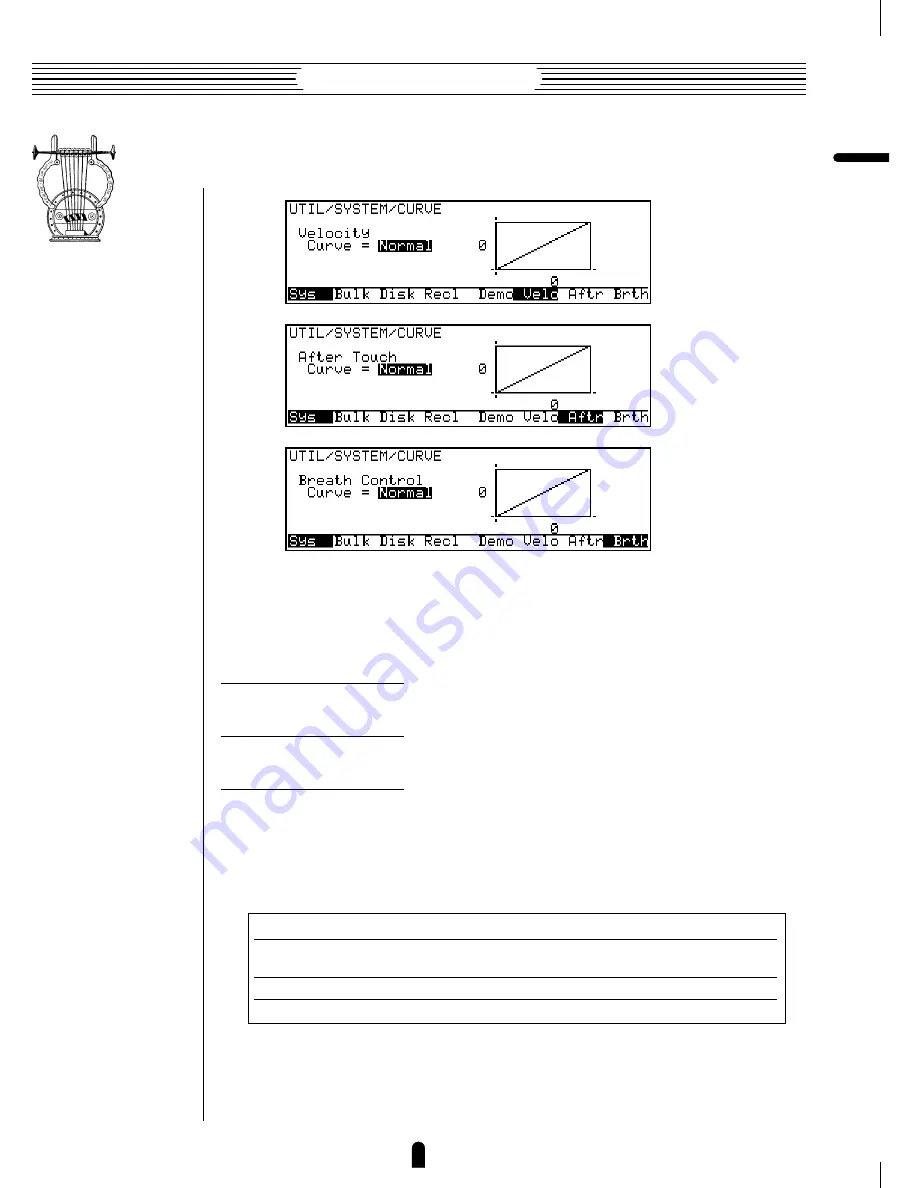
155
Feature Reference
●
Utility Mode
5: Curve
Three curve display pages are provided: one for the velocity curve (“Velo”), one for the
aftertouch curve (“Aftr”), and one for the breath controller curve (“Brth”). Press the
§
,
¶
, and
•
buttons to select these pages, respectively.
●
Velocity Curve
≤
Normal, Soft, Wide, Hard.
●
After Touch Curve
≤
Normal, Soft, Wide, Hard.
●
Breath Control Curve
≤
Normal, Soft, Wide, Hard.
Determine the relationship between controller input — keyboard velocity, keyboard
aftertouch, and breath controller — and output. For example, a player who generally uses
a light keyboard touch will get maximum dynamic range from the VL7 keyboard if the
“
Velocity Curve
” parameter is set to “
Soft
”. Try out the various settings while
playing the respective controllers in order to find the curves that work best for you.
System
•
If you play the keyboard or breath controller while viewing the appropriate
curve display, the instantaneous velocity, aftertouch, or breath pressure input
and output values will appear on the display both numerically and graphically
in the form of markers surrounding the curve graph.
The relationship between input and output is linear.
This curve makes it easy to cover a wide dynamic range with a light
keyboard touch.
Subjectively, this curve produces the widest dynamic range.
Best for players who use a relatively heavy touch.
Normal
Soft
Wide
Hard
Summary of Contents for VL7
Page 4: ...Owner s Manual 2 Feature Reference ...
Page 9: ...6 Feature Reference ...
Page 23: ...20 Feature Reference Play Mode ...
Page 32: ...29 Feature Reference Edit Mode ...
Page 44: ...41 Feature Reference Edit Mode Common Miscellaneous ...
Page 164: ...161 Feature Reference Utility Mode MIDI Bulk Dump ...
Page 179: ...176 Feature Reference Utility Mode ...
Page 180: ...Appendix Troubleshooting 178 Error Messages 182 Specifications 184 Index 186 ...
Page 184: ...181 Feature Reference Appendix Troubleshooting ...
















































