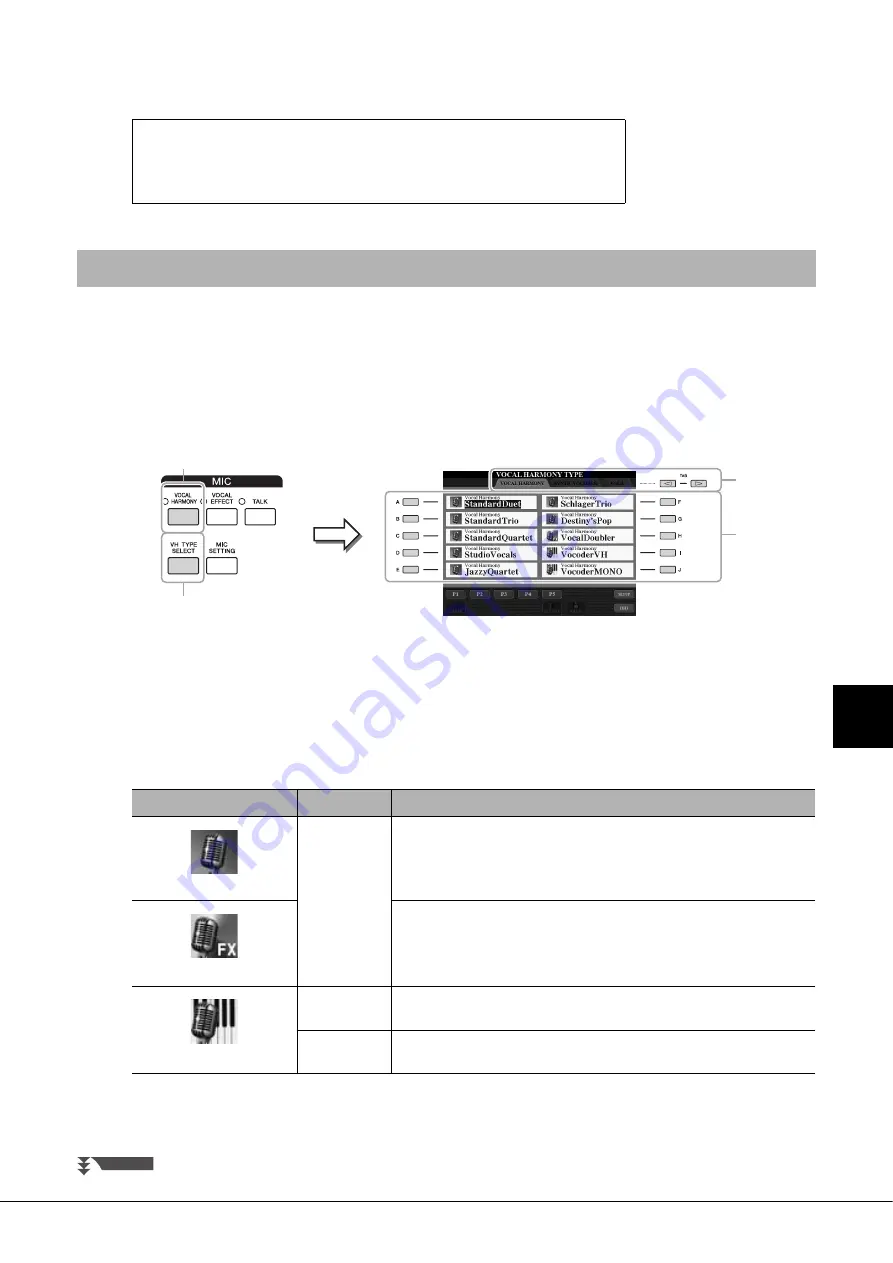
Tyros5 Owner’s Manual
89
8
M
icr
ophone
– Addi
ng Har
m
ony V
o
cals
and Synth V
o
cod
er to Y
o
ur Singi
ng –
5
Adjust the volume balance between the microphone sound and
the instrument sound on the BALANCE display (page 61).
This section covers the Vocal Harmony Effects that can be applied to your voice via the microphone sound.
1
Connect the microphone to the instrument (page 88).
2
Press the [VH TYPE SELECT] button to call up the Vocal Har-
mony Type Selection display.
3
Use the TAB [
][
] buttons to select the VOCAL HARMONY
tab.
4
Use the [A]–[J] buttons to select the desired Vocal Harmony
type.
The Vocal Harmony features three different Modes which can be selected auto-
matically by selecting a Vocal Harmony type.
5
If necessary, press the [VOCAL HARMONY] button to turn the
function on.
Disconnecting the microphone
1
Set the [MIC GAIN] knob to the minimum position.
2
Disconnect the microphone from the [MIC INPUT] jack.
Using Vocal Harmony
5
2
4
3
Icon
Mode
Descriptions
(Microphone)
Chordal
The harmony notes are determined by the chords you play in the chord sec-
tion (with [ACMP] turned on), the left hand section (with [ACMP] turned off
and [LEFT] turned on) or the chord data of a Song.
(Microphone with FX)
The harmony notes are determined in the same way as in Microphone above.
However, effects such as Vocal Doubler and Short Delay are applied. Har-
mony may or may not be applied depending on the selected type. (If har-
mony is not applied, the [VOCAL HARMONY] button is not lit.)
(Microphone and keyboard)
Vocoder
The microphone sound is output via the notes you play on the keyboard or
via the Song playback notes.
Vocoder-Mono
Same as the Vocoder basically. In this mode, only single-note melodies or
lines can be played back (with last-note priority).
NEXT PAGE
Summary of Contents for Tyros5-76
Page 122: ...122 Tyros5 Owner s Manual MEMO...
Page 123: ...Tyros5 Owner s Manual 123 MEMO...
Page 124: ...124 Tyros5 Owner s Manual...






























