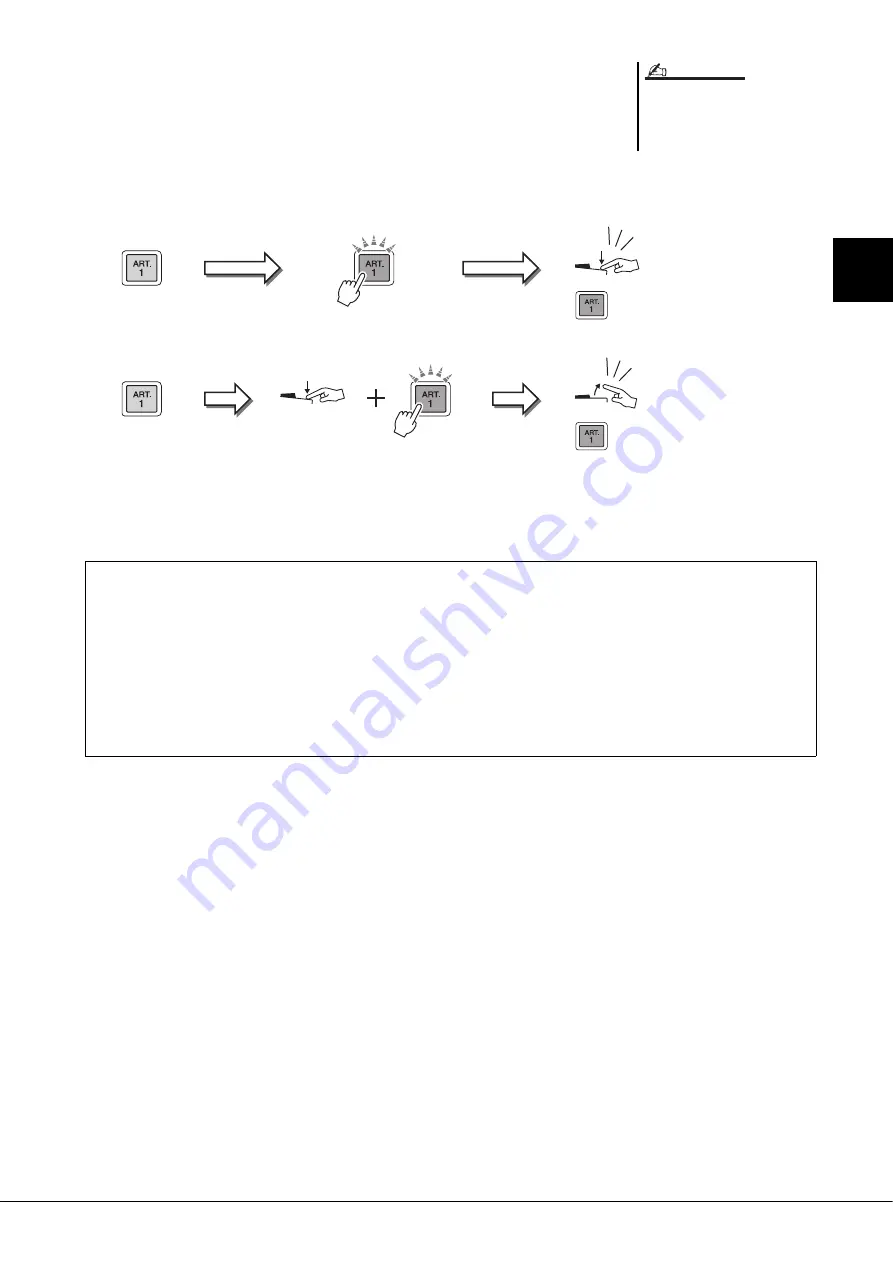
Tyros5 Owner’s Manual
41
1
Vo
ices –
Playing the
K
eyboar
d
–
Example 3
When an S.Art2! Voice is selected, pressing the available [ART] button and playing/
releasing a note enables you to add articulation effects, such as bend up/down, glissando
up/down, brass fall, etc.
When you press the available [ART] button, it will flash in red until the effect is finished
playing. You can cancel by pressing the button again while it flashes. Just after you press/
release the note and articulation effect sounds, the button lights in red.
Example 3 effects can also be used as the same manner as Example 2. Holding an [ART]
button (the button flashes in red) and playing/releasing a note enables you to add the artic-
ulation effect several times in succession.
Keeping with the realistic response of
the original instruments, the effects
applied vary depending on the range
you are playing in.
NOTE
Artic
u
lation
So
u
nd
Red
(flashing)
Bl
u
e
Key on
Key off
Artic
u
lation
So
u
nd
Red
(lit)
Red
(lit)
Red
(flashing)
Bl
u
e
Notice for when Super Articulation Voices are selected for multiple parts
When you select S.Art!/S.Art2! Voices for two or more keyboard parts, using an [ART] button simultaneously affects
all parts on which S.Art!/S.Art2! Voices are selected.
When a Example 3 effect is assigned to both the Right and Left parts and an [ART] button flashes in red (standby sta-
tus), playing only one part (for example, the Right 1 part) adds an articulation effect to only that part. Since the other
part (Left part) is kept in standby status, the button continues flashing. To cancel the standby status, you need to play
the keyboard in the Left part range. (Pressing the flashing button does not cancel standby status in this case, because
this can cancel the standby of the Left part but turns the Right part to standby again.)
Summary of Contents for Tyros5-76
Page 122: ...122 Tyros5 Owner s Manual MEMO...
Page 123: ...Tyros5 Owner s Manual 123 MEMO...
Page 124: ...124 Tyros5 Owner s Manual...
















































