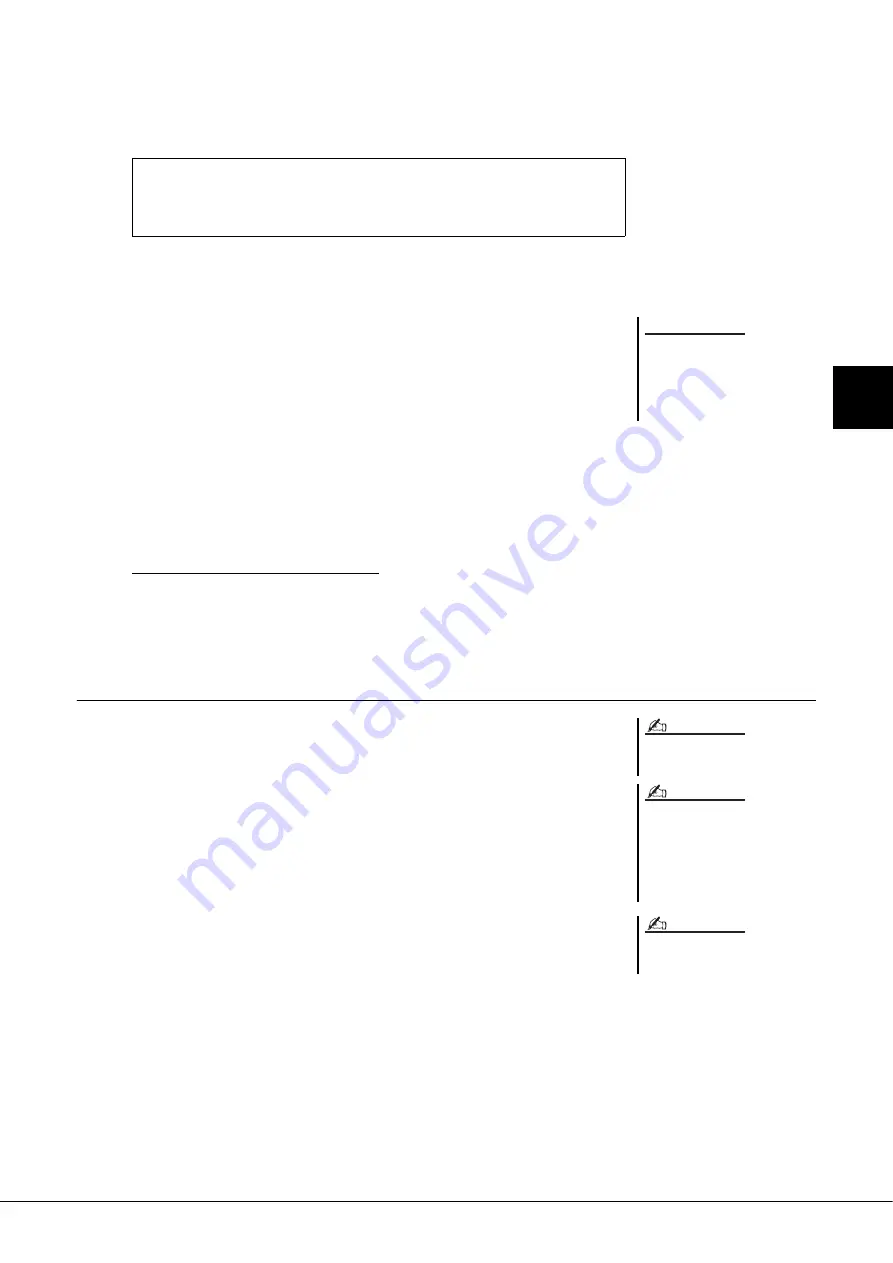
Tyros5 Owner’s Manual
67
3
Mul
ti Pads –
Adding Musical Ph
rase
s to
Y
o
ur
Pe
rfor
manc
e –
7
If desired, adjust the level of each WAVE file by using the
[1
]–[4
] buttons.
You can adjust the volume while hearing the Multi Pad phrases by pressing the
corresponding MULTI PAD CONTROL [1]–[4] buttons.
8
If you want to link other WAVE files to other pads, repeat steps
4 to 7 above.
9
Save the settings as a Multi Pad Bank.
Press the [I] (SAVE) button in the Audio Link Multi Pad display to call up the
Multi Pad Bank Selection display to actually execute the Save operation.
After the Save operation is completed, the display automatically returns to the
Audio Link Multi Pad display.
10
Press the [EXIT] button to check the new Audio Link Multi Pad
in the Multi Pad Bank Selection display.
The newly created Audio Link Multi Pad is marked with “Audio Link” at the
upper left of the file name.
If you want to change the Link setting:
Select the desired Audio Link Multi Pad, then execute the same operations as steps
3 to 10.
Playing the Audio Link Multi Pads
You can play the Multi Pad to which the WAVE file is assigned by selecting them in the
USER, HD or USB drive of the Multi Pad Bank Selection display. Although you can play
via the same operations in page 64, note the following limitations.
• Make sure to connect the USB flash memory including the corresponding WAVE files.
• Automatic repeat playback is not available.
• Only one Pad can be played back at once.
• Chord Match cannot be applied.
To confirm the path of the selected WAVE file
By pressing the [H] (INFO.) button in the Audio Link Multi Pad display, you
can confirm the path. Press the [F] (OK) button to close it.
The setting will be lost if you
select another Audio Link Multi
Pad or turn the power to the
instrument off without executing
the Save operation.
NOTICE
Audio files (WAVE files) take a slightly
longer time than MIDI files to load.
When the link to the WAVE file is cut
(for example, when connecting a USB
flash memory which does not include
the corresponding WAVE files, etc.), a
“Not Found!” is indicated above the Pad
name.
The lamp is off when the corresponding
pad contains no data (phrase).
NOTE
NOTE
NOTE
Summary of Contents for Tyros5-76
Page 122: ...122 Tyros5 Owner s Manual MEMO...
Page 123: ...Tyros5 Owner s Manual 123 MEMO...
Page 124: ...124 Tyros5 Owner s Manual...






























