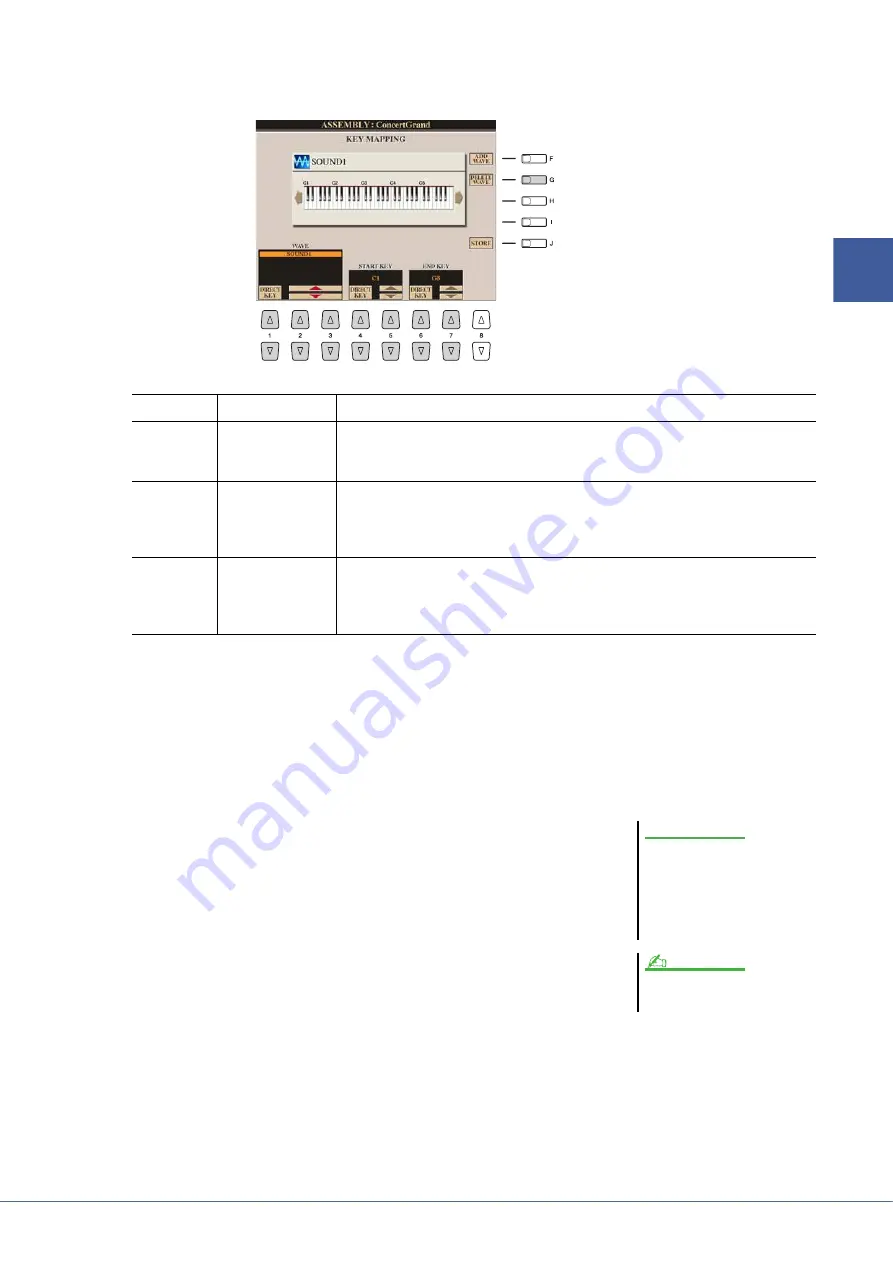
Tyros4 Reference Manual
23
1
Vo
ices –
Playing the
K
eyboar
d
–
9
Set the parameters for the currently selected Element in the
Key Mapping display.
10
Press the [EXIT] button to return to the Assembly display.
If you want to edit another Element, repeat steps 4–9.
11
Press the [8
] (VOICE SET) button and edit the Voice Set
parameters (
After you finish editing the Voice Set parameters, press the [EXIT] button to show
the Assembly display again.
12
Store the created Normal Voice.
Press the [J] (STORE) button to call up the Custom Voice display, then press the
[6
] (STORE) button to store the Voice.
13
Press the [EXIT] button.
If you want, you can continue adding Waves. Repeat steps 4–12.
(If necessary) You can re-edit the element and the entire Voice. For details, refer to
the section “Re-Editing a Custom Voice” (
).
[G]
DELETE WAVE
Deletes the Wave selected with the [1
]–[3
] (WAVE) buttons below.
[1
]–
[3
]
WAVE
When more than one Wave has been assigned, select the desired one for editing.
To select the Wave which is assigned to the key, simultaneously hold down the [1
] (DIRECT KEY) button and press the appropriate key on the keyboard.
[4
]/
[5
]
START KEY
This determines the lowest key at which the Wave will sound. Use this with End Key
(below) to set the key range for the Wave. You can specify this setting directly from
the keyboard by simultaneously holding down the [4
] (DIRECT KEY) button
and pressing the desired key on the keyboard.
[6
]/
[7
]
END KEY
This determines the highest key at which the Wave will sound. Use this with Start Key
(above) to set the key range for the Wave. You can specify this setting directly from
the keyboard by simultaneously holding down the [6
] (DIRECT KEY) button
and pressing the desired key on the keyboard.
The created Voice will be lost if
you change to another Voice or
you turn the power off without
executing the Store operation.
Make sure to execute the Store
operation.
Do not use any special characters
(umlaut, accent, etc.) in the Voice name.
NOTICE
NOTE






























