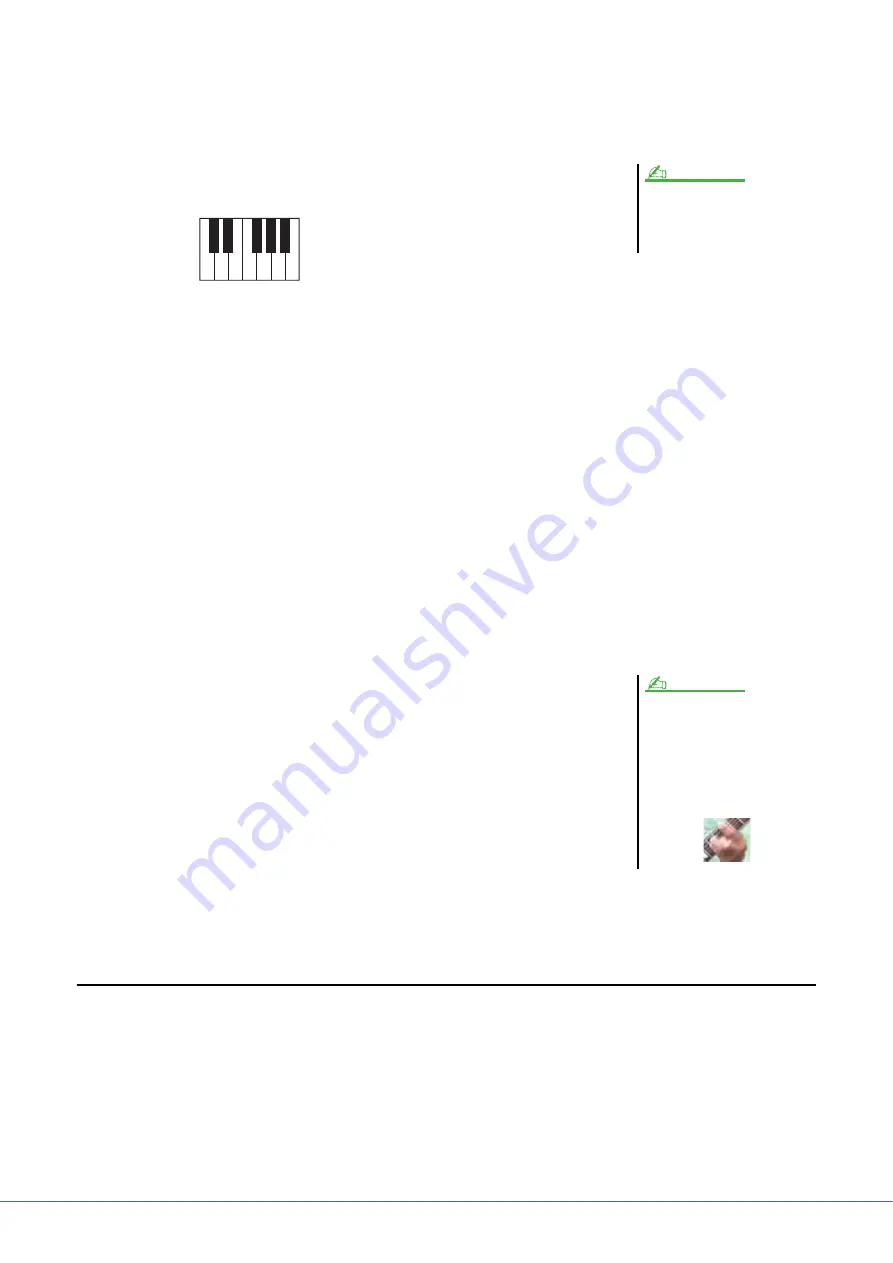
78
Tyros4 Reference Manual
6
Start recording.
Recording begins automatically as soon as you play on the keyboard.
You can also start recording by pressing the STYLE CONTROL [START/STOP]
button. This lets you record as much silence as you want before the start of the
Multi Pad phrase.
If Chord Match is set to on for the Multi Pad to be recorded, you should record
using the notes of the C major seventh scale (C, D, E, G, A and B).
7
Stop recording.
Press the [H] (STOP) button or the panel MULTI PAD CONTROL [STOP] button
or the STYLE CONTROL [START/STOP] button to stop recording when you’ve
finished playing the phrase.
8
Listen back to your newly recorded phrase, by pressing the
appropriate MULTI PAD button, [1]–[4]. To re-record the phrase,
repeat steps 5–7.
9
Turn Repeat of each pad On or Off by using the [1
]–[4
]
buttons.
If the Repeat parameter is on for the selected pad, playback of the corresponding
pad will continue until the MULTI PAD [STOP] button is pressed. When you press
the Multi Pads for which Repeat is turned on during Song or Style playback, play-
back will start and repeat in sync with the beat.
If the Repeat parameter is off for the selected pad, playback will end automatically
as soon as the end of the phrase is reached.
10
Turn Chord Match of each pad On or Off by using the [5
]–[8
] buttons.
If the Chord Match parameter is on for the selected pad, the corresponding pad is
played back according to the chord specified in the chord section of the keyboard
generated by turning [ACMP] on, or specified in the LEFT Voice section of the
keyboard generated by turning [LEFT] on (when turning the [ACMP] off).
11
Press the [D] (NAME) button, then enter a name for each Multi
Pad, as desired.
12
Press the [I] (SAVE) button, then save the Multi Pad data as a
Bank containing a set of four Pads.
Multi Pad Step Recording (EDIT)
Step Recording can be executed in the EDIT page. After selecting a Multi Pad in step 4 on
, press the TAB [
]
button to select the EDIT Page.
The EDIT page indicates the Event list, which lets you record notes with absolutely precise timing. This Step Recording
procedure is essentially the same as that for Song Recording (
), with the exception of the points listed below:
• There is no LCD button for switching channels, since Multi Pads contain data for only a single channel.
• In the Multi Pad Creator, only the channel events and System Exclusive messages can be entered. Chord and Lyrics
events are not available. You can switch between the two types of Event Lists by pressing the [F] button.
The SA, SA2 and Organ Flutes Voices
cannot be recorded. If one of these
Voices is set for RIGHT1 part, it will be
replaced with a Piano Voice.
NOTE
C R C
C R C
C = Chord note
C, R = Recommended note
Multi Pads indicated with the following
icon (hand on fretboard) are created
with Guitar NTT (
) to produce
the natural chord voicing of the guitar.
Because of this, if the Chord Match set-
ting is set to off, the Multi Pads may not
sound appropriately.
NOTE






























