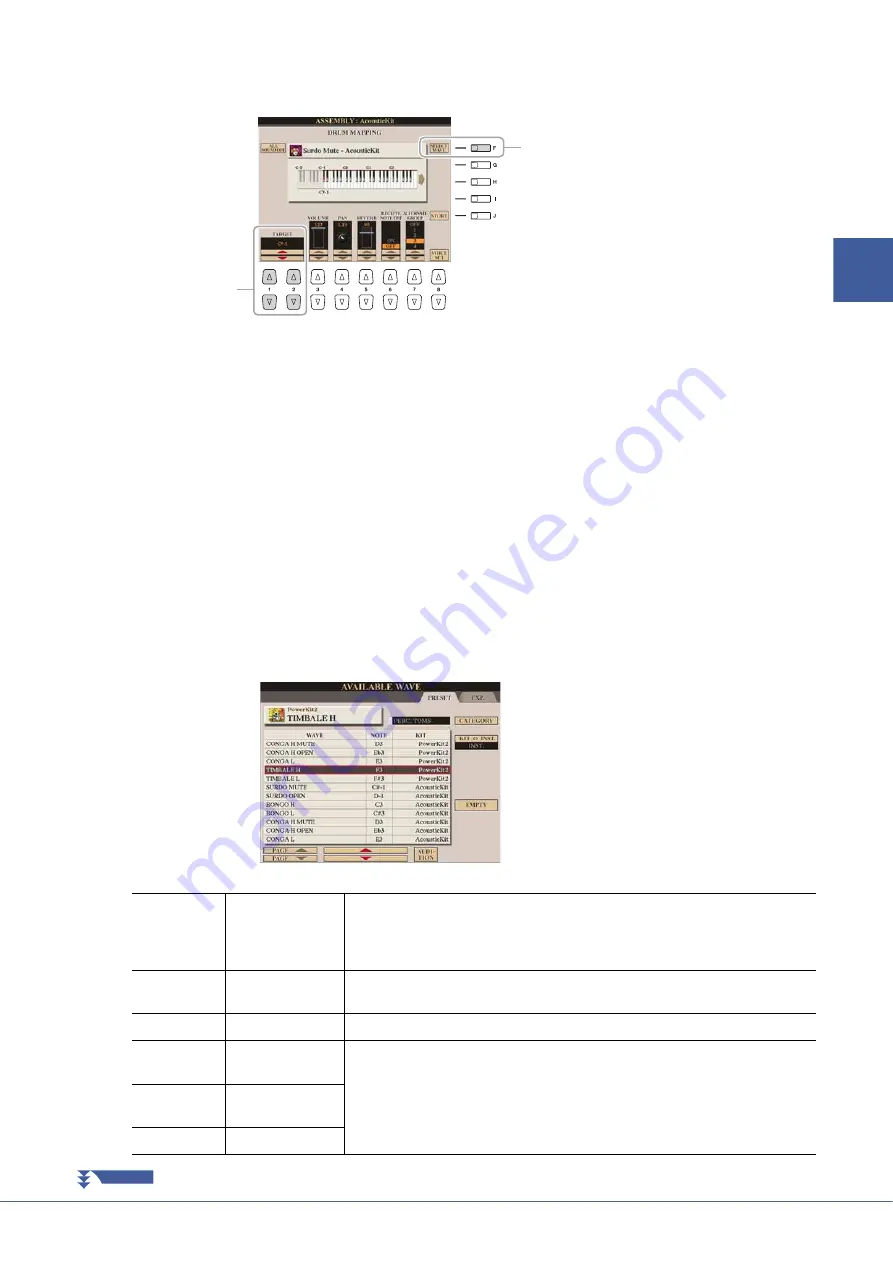
Tyros4 Reference Manual
25
1
Vo
ices –
Playing the
K
eyboar
d
–
3
Press the [G] (CUSTOM VOICE ASSEMBLY) button to call up the
Drum Mapping display.
4
Specify the key to be edited.
Press the desired key on the keyboard or use the [1
]/[2
] (TARGET) but-
tons.
5
Select the desired instrument (drum/percussion) of Preset
Drum Voice or Wave to be assigned by following the procedure
below.
5-1
Press the [F] (SELECT WAVE) button.
5-2
Use the TAB [
][
] buttons to select the desired tab page: PRESET or
EXP.
•
PRESET:
contains the instrument of Preset Drum Voice
•
EXP.:
contains the Wave files in the expansion module
5-3
If you selected Preset tab on step 5-2, use the [F] and [G] buttons to select
the category which contains the desired instrument.
5-4
Select the desired audio (instrument/Wave) files by using the [1
]–
[5
] buttons, then press the [ENTER] button to confirm your selection.
PRESET
5
4
[F]
CATEGORY
Calls up a popup window, allowing you to select the desired instrument (drum/per-
cussion) category, if INST. is selected in KIT
INST. below, or the Drum Kit
Voice, if KIT is selected. While the popup window appears, use the [G]/[H] buttons
to make the selection.
[G]
KIT
INST.
KIT:
Sorts the sounds according to the containing Drum Kit Voice.
INST.:
Sorts the sounds according to the instrument (drum/percussion) type.
[J]
EMPTY
Disables the selection.
[1
]/
[2
]
PAGE Up/Down
[3
]–
[5
]
Up/Down
[6
]
AUDITION
NEXT PAGE






























