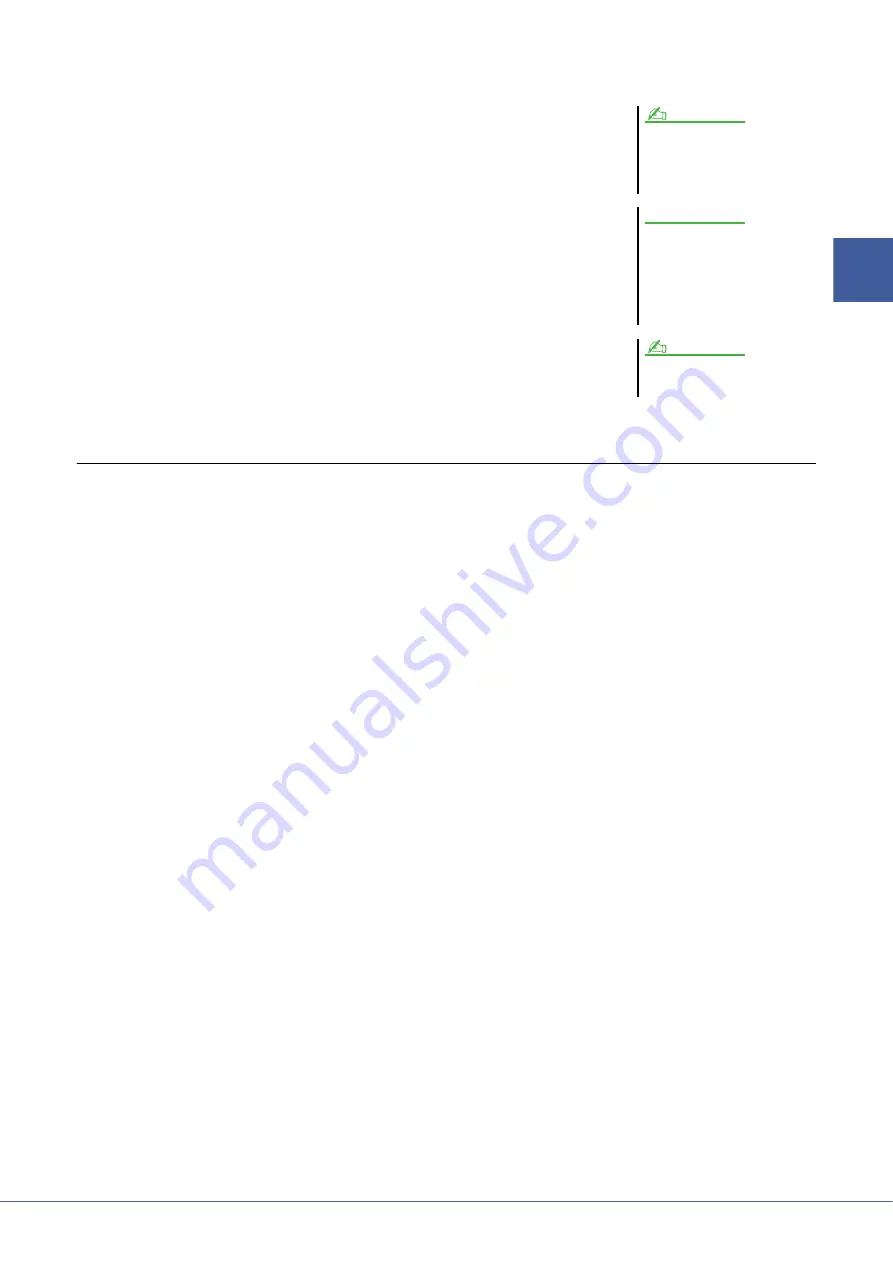
Tyros4 Reference Manual
27
1
Vo
ices –
Playing the
K
eyboar
d
–
7
Repeat steps 4–6 to edit each key.
8
Press the [8
] (VOICE SET) button and edit the Voice Set
parameters (
After you finish editing the Voice Set parameters, press the [EXIT] button to show
the Drum Mapping display again.
9
Store the created Drum Voice.
Press the [J] (STORE) button to call up the Custom Voice display, then press the
[6
] (STORE) button to store the Voice.
10
Press the [EXIT] button.
If you want, you can continue adding waves. Repeat steps 3–8.
(If necessary) You can re-edit the entire Voice. For details, refer to the section “Re-
Editing a Custom Voice” below.
Re-Editing a Custom Voice
1
Turn the PART SELECT [RIGHT 1] button to on, then press the
[EXPANSION] button.
2
Use the [A]–[J] buttons to select a Custom Voice to be re-
edited.
When you are selecting a Custom Drum Voice, press the [8
] (UP) button and
select the “CustomDrum” category.
3
Press the [VOICE CREATOR] button to call up the Voice Creator
Menu.
4
Press the [G] (CUSTOM VOICE ASSEMBLY) button to call up the
operation display.
The subsequent steps are the same as for creating the Custom Voice (Normal
Voice:
, Drum Voice:
When you start creating a Drum Voice
from Kit Edit of the Mixing Console
function, the Voice Set button is not
shown.
NOTE
The created Voice will be lost if
you change to another Voice or
you turn the power off without
executing the Store operation.
Make sure to execute the Store
operation.
Do not use any special characters
(umlaut, accent, etc.) in the Voice name.
NOTICE
NOTE






























