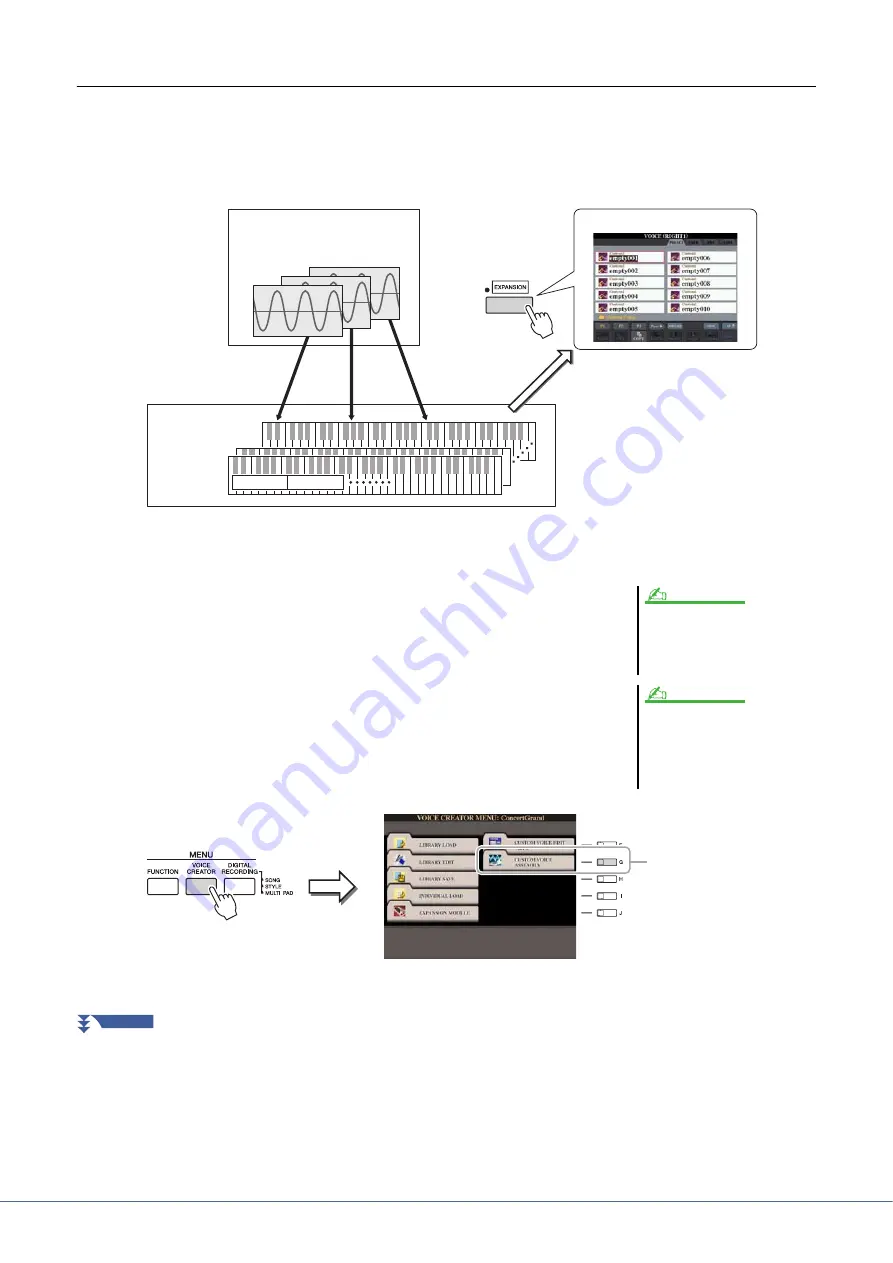
20
Tyros4 Reference Manual
Creating Normal Voices (Custom Voice)
By assigning Wave files, you can create your original Voices—not only create from scratch, but also add Waves to the
existing Voices. A Voice consists of eight elements and you need to assign Wave files to each element (more than two
Waves can be assigned to one element).
The resulting Voice is called a Custom Voice and can be selected and played in the same way as all other Tyros4 Voices.
1
Turn the PART SELECT [RIGHT 1] button to on, then select a
Voice.
When you are creating a Custom Voice from scratch, select an “empty” Voice
from the [EXPANSION] button. If you are creating a Voice by adding Wave files
to an existing Voice, press the desired VOICE button and select the desired Voice.
2
Press the [VOICE CREATOR] button to call up the Voice Creator
Menu.
Flash Memory Expansion Module
Wave files (WAV or AIFF)
Expansion Voice Bank (Library)
Tyros4
Element 8
Element 1
Wave 1
Wave 2
q
Assign to Element(s)
(steps 1–8 below)
e
Store the created Normal Voice.
(step 12)
w
Edit each element and entire Voice
(steps 9–11)
r
(If necessary) Re-edit each element
and entire Voice
(
S.Articulation2!, S.Articulation!, Mega-
Voice and Organ Flutes! Voices cannot
be selected for creation of Custom
Voices.
If you have selected the [PERC./SFX
KIT] category, make sure NOT to select
Drum Voice (“Drums/SFX/Live!Drums/
Live!SFX” is displayed above the Voice
name).
NOTE
NOTE
3
NEXT PAGE






























