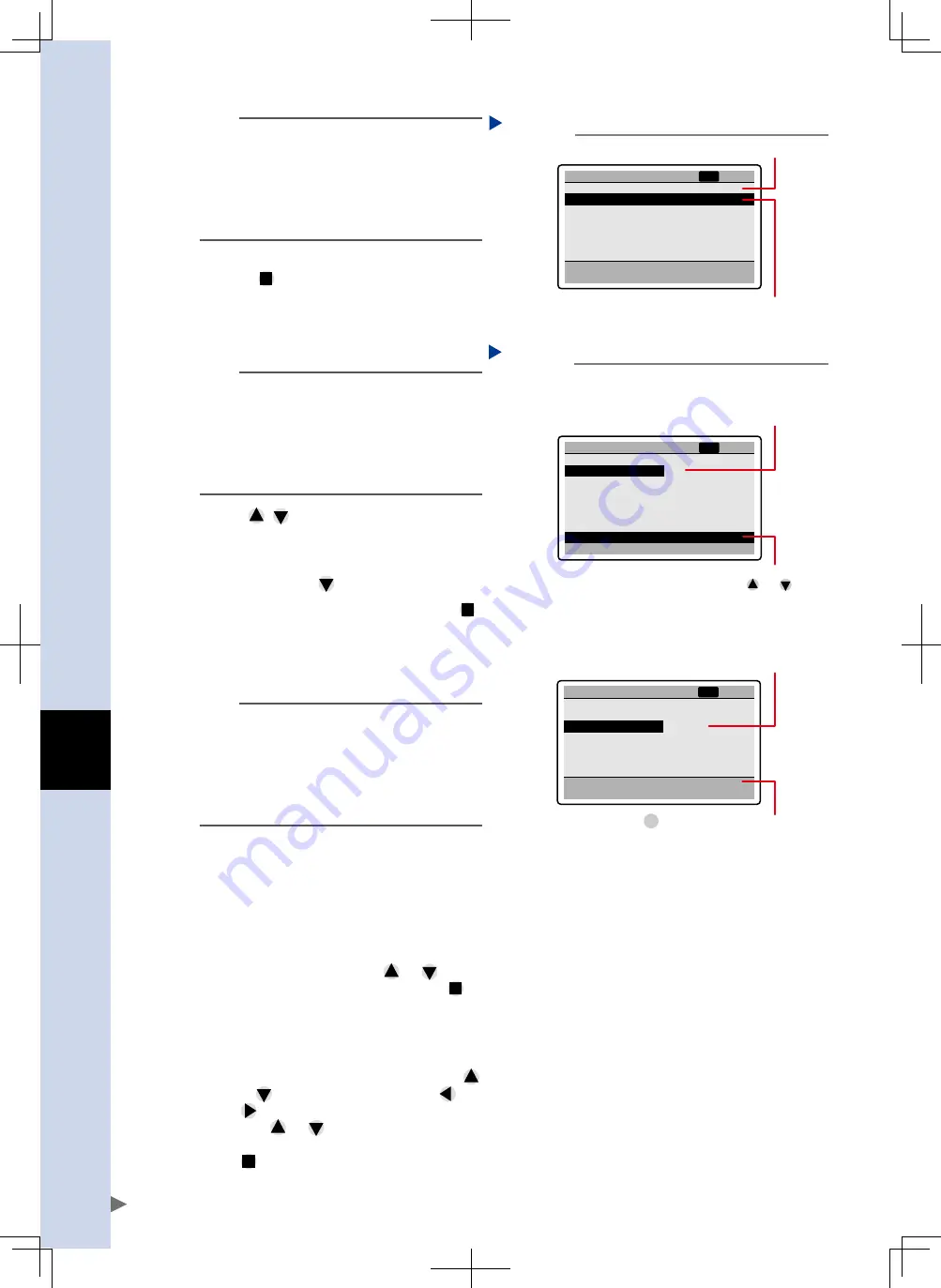
A
ht
1
o
peration Guide
A-12
TIP
• The point number can also be selected from the
point number list that appears when you select
"Point list" from the "Function" menu. (Refer to
section 4.4, "Displaying a list of point data".)
• For instructions on how to enter numbers such as
point numbers, refer to section 3.4, "How to
enter numbers".
4
After selecting the point number,
press
.
The cursor moves to the data item area,
allowing you to select a data item for the
selected point number.
P 2
1. Run type
2. Position
3. Speed
4. Accel.
5. Decel.
6. Push
ABS
100.00
100
100
100
100
-
mm
%
%
%
%
Point edit
NRM
[01]
Point number row
Cursor moves to the data item area
("1. Run type").
Data edit screen
Step 4
24A08-M0-00
TIP
When the "Point type" parameter was set to
"Standard setting" by initial processing using the
support software "TS-Manager", then "Speed" and
"Accel." are displayed in percent (%).
When the "Point type" parameter was set to
"Custom setting", then "Speed" and "Accel." are
displayed in SI unit systems (mm/s and m/s
2
).
5
Use
to move the cursor up or
down to highlight the data item you
want to edit.
When the cursor is on the bottom row of the
screen, pressing
scrolls to the next page.
6
After selecting the data item, press
.
This allows you to edit the selected data
item. Data you can edit now appears
left-aligned as shown below.
P 1
1. Run type
2. Position
3. Speed
4. Accel.
5. Decel.
6. Push
ABS
100.00
100
100
100
100
-
mm
%
%
%
%
ABS
INC
Point edit
NRM
[01]
ABS
100.00
100
100
100
100
-
mm
%
%
%
%
FUNC.:change the sign
Point edit
P 1
1. Run type
2. Position
3. Speed
4. Accel.
5. Decel.
6. Push
NRM
[01]
Data for the selected item is
left-aligned, showing it can be edited.
Selectable options for "Run type" are displayed here.
If there are 3 or more options, press or to
view them.
When "Run type" is selected
Step 6
When "Position" is selected
Data for the selected item is left-aligned,
showing it can be edited.
Pressing toggles the plus and minus signs
for the numerical value.
FUNC
Editable screen
24A09-M0-00
TIP
•
If "Run type" is not selected, then other data items
are grayed out and cannot be edited. When
"Run type" is set for point data whose data is not
defined, then the initial values will be defined.
• For detailed information on each point data
item, refer to the "Controller Guide", Chapter 3,
section 2, "Point data".
24A09-M0-00
7
Set the selected data item.
There are 2 setting methods depending on
the selected item: selective method and
direct entry method.
• In the selective method like "Run type",
the selectable options are displayed in
the comment area. Use
or
to
select the desired option and press
.
• In the direct entry method for data items
like "Position", the edit cursor appears at
the rightmost digit of the numerical
value. Set the numerical value by
incrementing or decrementing it with
or
. To enter another digit, use
or
to move the cursor to that digit and
press
or
to set the numerical
value. After entering each digit, press
to enable the setting. (Refer to
section 3.4, "How to enter numbers".






























