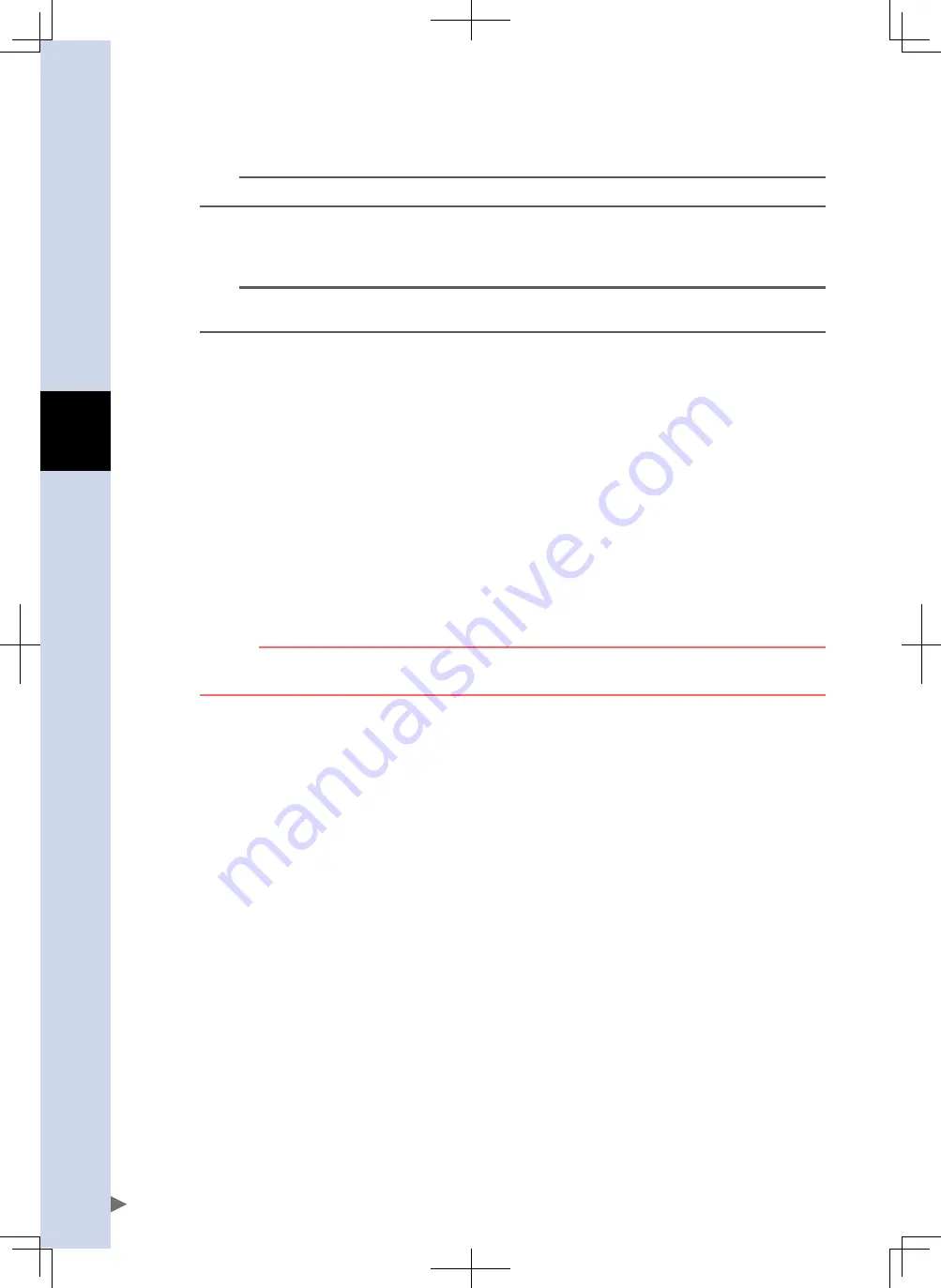
4
I/
o
signal functions
4-8
START
n
This input begins positioning to the point data specified by the PIN0 to PIN7 point No. select input.
n
NOTE
This input is enabled only when the MANUAL mode is OFF.
TEACH
n
This input sets (teaches) the current position at the point data position specified by PIN0 to PIN7 (point No. select).
n
NOTE
The TEACH input is only enabled when in the MANUAL mode (MANUAL = ON), with the /LOCK (interlock) input
OFF.
RESET
n
The following operations occur at the leading edge of the RESET signal ON.
(1) Alarm reset
After an alarm has occurred and its cause has been eliminated, the alarm status is cleared when this signal is switched
ON. After the alarm status clears, the /ALM signal switches ON.
Some alarm statuses cannot be cleared by the RESET signal. (See Chapter 6 "Troubleshooting".)
(2) Point No. output clear
The POUT0 to POUT7 outputs are reset (all points OFF).
(3) Relative positioning's "remaining movement amount" clear
When restarted after a relative positioning stop, the "remaining movement amount" for the previous relative
positioning operation is cleared.
SERVO
n
A servo ON status is established while this signal is ON. The servo ON status is output to SRV-S.
A servo ON is not possible while an alarm is active.
c
CAutIoN
A "servo off" should be performed only when operation is stopped. Do not use "servo off" to perform
emergency stops.
















































