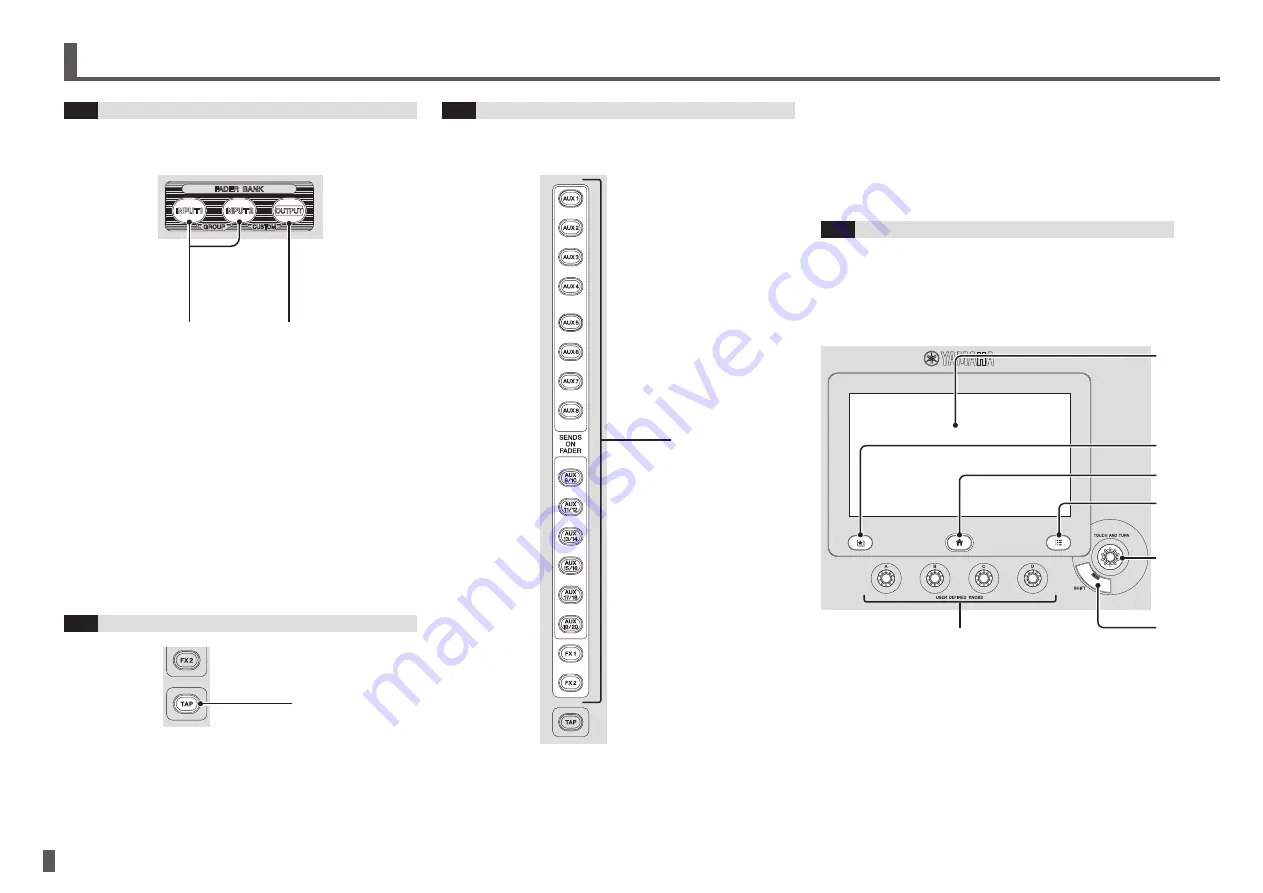
- 16 -
TF series
Quick Guide
Controls and functions
6-8
FADER BANK section
Allows you to quickly assign different channels to the
console’s faders.
①
②
1
[INPUT1], [INPUT2] keys
Allow you to change the channels that are assigned
to the console’s faders. The keys light to indicate
which fader bank is currently selected. You can press
the [INPUT1] and [INPUT2] keys at the same time to
light both keys and display the GROUP BANK in the
Channel Strip section.
2
[OUTPUT] key
Displays the OUTPUT BANK in the Channel Strip
section. You can press the [INPUT2] and [OUTPUT]
keys at the same time to light both keys and display
the CUSTOM FADER BANK in the Channel Strip
section.
6-9
TAP section
①
1
[TAP] key
Allows you to tap and set the delay time used for
effects on FX1/FX2 and AUX9/10–AUX19/20. The key
flashes in time with the tempo.
The tempo you tap on the [TAP] key is applied to
effects that have “Sync” set to “On”.
6-10
SENDS ON FADER section
Switches each channel strip to temporarily control the
SEND LEVEL and SEND ON of the designated bus.
①
1
[SENDS ON FADER] keys
Press a key to set the corresponding bus to SENDS
ON FADER mode. The key you pressed lights to
indicate SENDS ON FADER mode is enabled.
Press the key again to release SENDS ON FADER
mode.
6-11
Display section
Allows to you control the console by interacting with the
graphic interface displayed on the touchscreen. You can
also use the knobs to perform fine adjustments. You can
dive further into various features by pressing the keys to
display contextual menus.
①
②
③
④
⑤
⑥
⑦
1
Display
The display is a multitouch capable touchscreen that
you can operate with your fingers. You can touch,
double-touch, slide, swipe, and pinch in and out to
interact with the items shown on the display.























