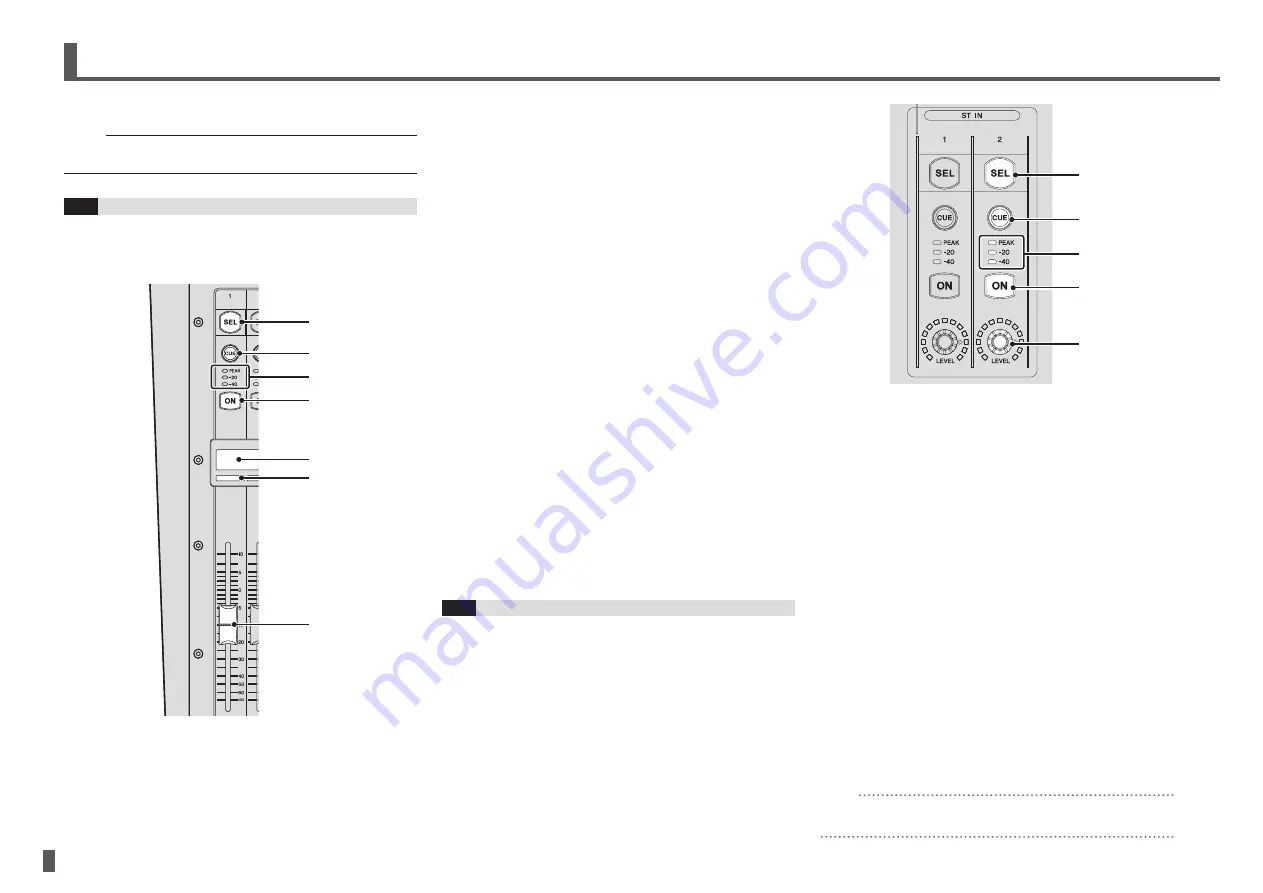
- 14 -
TF series
Quick Guide
2
[CUE] key
Used to select the channel that will be cue-controlled.
The key lights when the CUE is on.
3
Meter LEDs
Indicate the audio signal level of the corresponding
input or output channel.
4
[ON] key
Turns the corresponding channel on and off. The key
lights when the channel is on. In SENDS ON FADER
mode, the key functions as an on/off switch for signals
sent from the corresponding channel to the currently
selected AUX or FX bus.
5
Channel name display
Displays the name, ID, or port name that is assigned to
the corresponding channel.
It also serves as the +48V, GATE, and COMP
indicator, and displays the fader value.
6
Channel color indicator
Lights in the color assigned to the corresponding
channel.
7
Fader
Adjusts the channel’s signal level. In SENDS ON
FADER mode, the fader allows you to adjust the signal
level sent from the corresponding channel to the
currently selected AUX or FX bus.
6-2
ST IN (Stereo Input) section
This section controls the stereo inputs.
ST IN1 is used as the playback channel for iOS devices
connected to the iPad connector or audio files stored in
the connected USB storage device.
ST IN2 is used as the playback channel for signals
received from the USB TO HOST connector (USB
IN33/34).
You can switch the input signals for both ST IN1 and ST
IN2 from the INPUT screen.
①
②
③
④
⑤
1
[SEL] key
Used to select the ST IN channel that you will control.
You can press the [SEL] key to switch between
controlling the left and right channel of the stereo pair.
2
[CUE] key
Used as the cue monitor key for the ST IN channel.
The key lights when the cue is on.
3
Meter LEDs
Indicate the audio signal level of the corresponding
input or output channel.
4
[ON] key
Turns the corresponding ST IN channel on and off.
The key lights when the channel is on. In SENDS ON
FADER mode, turns the signal sent to the AUX or FX
bus on and off.
5
[LEVEL] knob
Adjusts the signal level of the corresponding ST IN
channel. In SENDS ON FADER mode, adjusts the
signal sent to the AUX or FX bus.
HINT
For TF5 and TF3 consoles, ST IN can also be controlled using
INPUT 2 in the FADER BANK.
This section briefly introduces the console's features.
NOTE
For details about each feature and parameter, refer to the
Reference Manual.
6-1
Channel Strip section
Similarly to a channel module of a traditional analog mixer,
a Channel Strip allows you to manually control the main
parameters of the channel.
①
②
③
④
⑤
⑥
⑦
1
[SEL] key
Used to select the channel that you will control.
Pressing this key will cause the key to light, which
indicates that you can control the channel on the
display. For stereo channels, you can press the [SEL]
key to switch between controlling the left and right
channel of the stereo pair.
6. Controls and functions










































