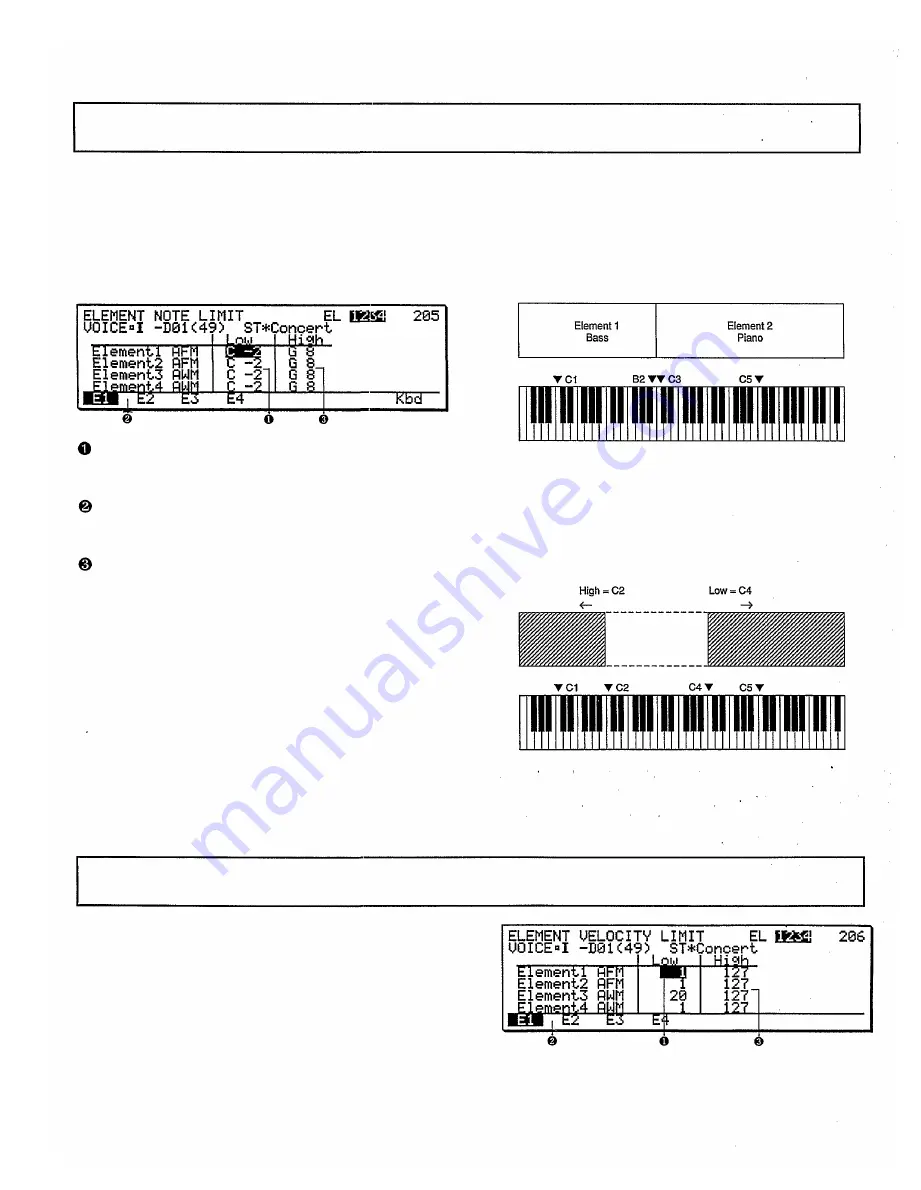
VOICE EDIT MODE
COMMON DATA
4. Element note limit
JUMP #205
Summary: Specify the range of notes that will play
each element.
Procedure:
From: voice common job directory (JUMP #201)
Select: job 04:NtLimt (JUMP #205)
Specify: the note range for each element
Remarks: After moving the cursor to the parameter
you want to set, you can modify the data in the
usual way or press F8 (Kbd) and then press a
key of the SY99's keyboard to enter a note.
(The notes of the SY99 keyboard are E0-G6.)
If you want to play an element over the
entire range of the keyboard, leave this param-
eter set at Low=C-2 and High=G8.
This parameter can be used to create key-
board split effects where different elements are
played by different keyboard areas. For example
in a two-element voice where element 1 is a
Low Note Limit (C-2...G8) E1-E4: This speci-
fies the lowest note that will be played by the
element.
High Note Limit (C-2...G8) E1-E4: This speci-
fies the highest note that will be played by the
element.
Pressing F1-F4 will move the cursor to elements
1-4.
bass sound and element 2 is a piano sound, set
element 1 to Low=C1 and High=B2 and set ele-
ment 2 to Low=C3 and High=C5. With these
settings, notes below middle C will play bass
(element 1) and notes above middle C will play
piano (element 2).
It is possible to set the low limit above the high
limit. In this case, the element will be played by
notes above the low limit and below the high
limit. The following diagram shows the keyboard
range that would play an element set to Low=C4
and High=C2.
Note: This note limit setting will be ignored if the
voice mode is mono (voice mode 1:1AFM mono,
2:2AFM mono, and 3:4AFM mono).
COMMON DATA
5. Element velocity limit
JUMP #206
Summary: Specify the range of key-on velocities
that will play each element.
Procedure:
From: voice common job directory (JUMP #201)
Select: job 05:V1Limit (JUMP #206)
Specify: the range of velocities for which the ele-
ment will sound
98
Summary of Contents for SY99
Page 1: ...YAMAHA MUSIC SYNTHESIZER ...
Page 13: ...1 ...
Page 31: ...Front panel right side This page explains the front panel features to the right of the LCD 20 ...
Page 43: ...32 ...
Page 58: ...47 ...
Page 61: ...50 ...
Page 92: ...81 ...
Page 93: ...82 ...
Page 94: ...VOICE PLAY MODE 83 ...
Page 95: ...VOICE PLAY MODE 84 ...
Page 101: ...VOICE PLAY MODE 90 ...
Page 189: ...VOICE EDIT MODE 178 ...
Page 195: ...MULTI PLAY MODE 184 ...
Page 207: ...MULTI EDIT MODE 196 ...
Page 259: ...PATTERN MODE 248 ...
Page 300: ...APPENDIX 289 ...
Page 301: ...APPENDIX 290 ...
Page 318: ...APPENDIX Four carriers 307 ...
Page 344: ...YAMAHA ...






























