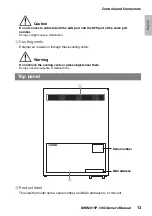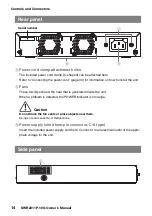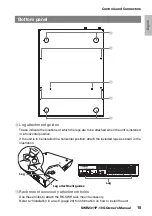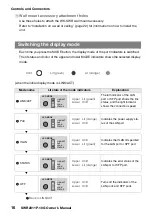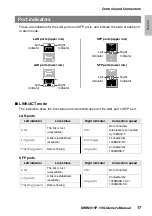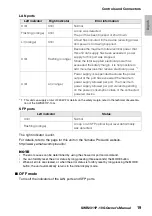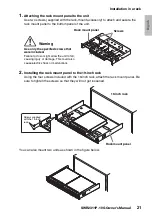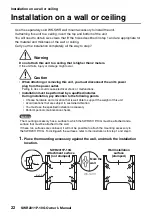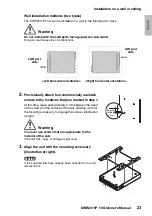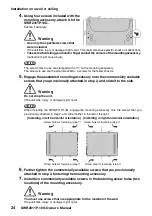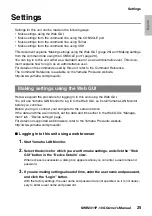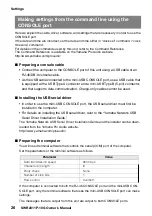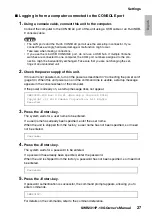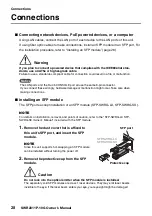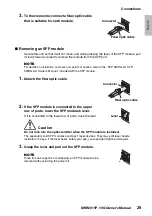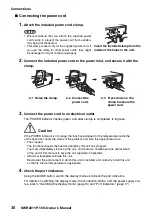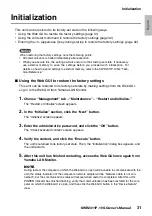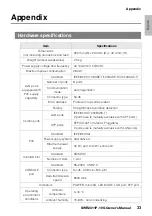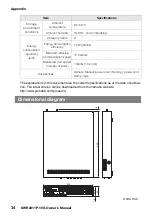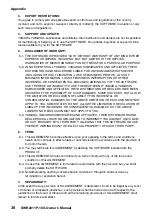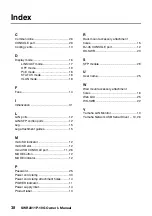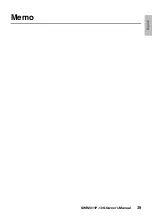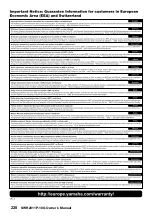English
Settings
SWR2311P-10G Owner’s Manual
25
Settings
Settings for this unit can be made in the following ways.
• Make settings using the Web GUI
• Make settings from the command line using the CONSOLE port
• Make settings from the command line using Telnet
• Make settings from the command line using SSH
This document explains “Making settings using the Web GUI” (page 25) and “Making settings
from the command line using the CONSOLE port” (page 26).
You can log in to this unit either as a standard user or as an administrative user. This docu-
ment explains how to log in as an administrative user.
For details on the commands used by this unit, refer to the Command Reference.
The Command Reference is available on the Yamaha Pro Audio website.
http://www.yamaha.com/proaudio/
Here we explain the procedure for logging in to this unit using the Web GUI.
You will use Yamaha LAN Monitor to log in to the Web GUI, so install Yamaha LAN Monitor
before you continue.
Before you log in, connect your computer to the same network.
If the date and time are incorrect, set the date and time either in the Web GUI’s “Manage-
ment” tab - “Device settings” page.
For details on supported web browsers, refer to the Yamaha Pro Audio website.
http://www.yamaha.com/proaudio/
■
Logging in to this unit using a web browser
1.
Start Yamaha LAN Monitor.
2.
Select the device for which you want to make settings, and click the “Web
GUI” button in the “Device Details” view.
When access is successful, a dialog box appears where you can enter a user name and
password.
3.
If you are making settings ahead of time, enter the user name and password,
and click the “Login” button.
With the factory settings, the user name and password are not specified, so it is not neces-
sary to enter a user name and password.
Making settings using the Web GUI