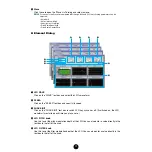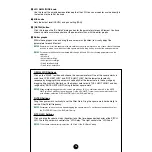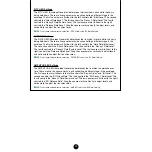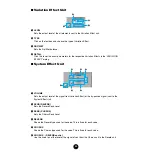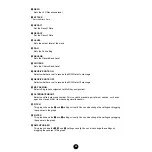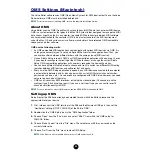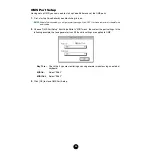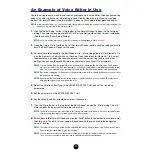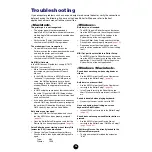11
4
“Transmit” button
Click this to open the “Transmit” dialog to transmit all settings to your synthesizer.
“Transmit” Dialog
Voice data can be transmitted in bulk to your synthesizer. Click the [Start] button to begin
transmitting the data. The progress bar shows how much of the data has been transmitted.
Finally, click the [Close] button to quit the dialog.
1
“Transmit Type”
........Shows the voice data (Normal/Drum/All) to be transmitted.
2
Progress bar
.............Shows how much of the data has been transmitted.
3
[Start] button
............Click this to transmit the data.
4
[Close] button
...........Click this to close this dialog.
n
The MIDI Device Number has to be set correctly in order to transmit bulk data. For further
details, see
1
2
3
4