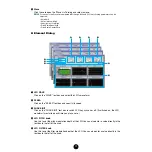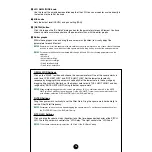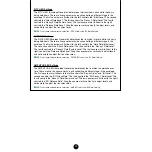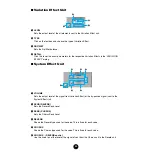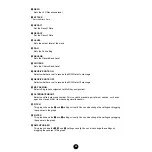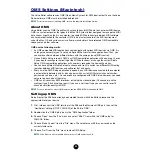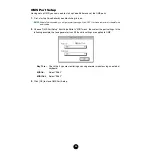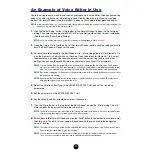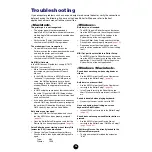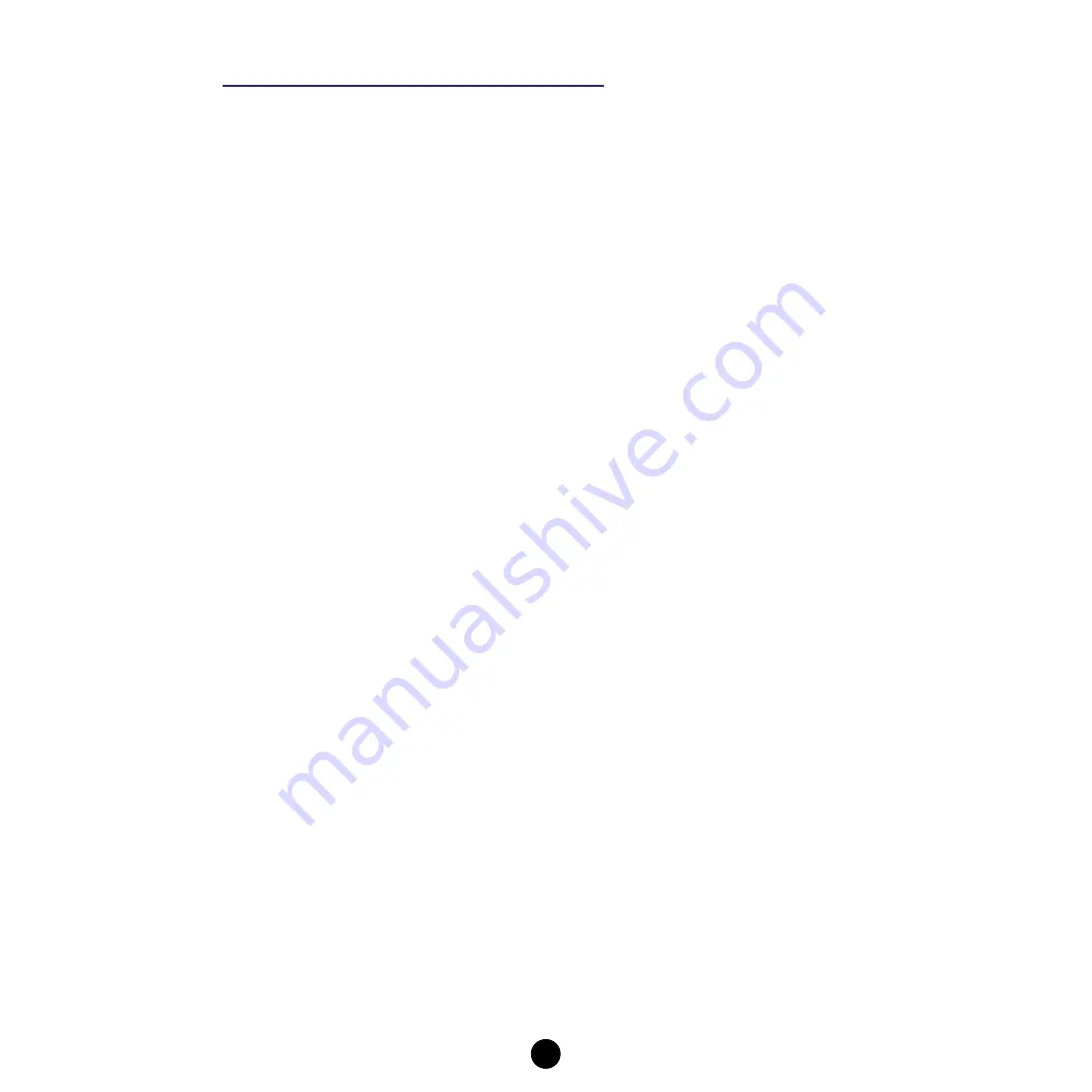
23
OMS Settings (Macintosh)
The Voice Editor software uses OMS (Open Music System) for MIDI input/output. To use the Voice
Editor software, OMS must be installed beforehand.
n
For information about installing OMS, refer to the separate Installation Guide.
About OMS
Voice Editor uses the OMS (Open Music System) to transfer MIDI data to an external MIDI device.
OMS is a system extension that goes in the Mac OS System folder, designed to manage the MIDI
data stream (input & output) in a computer, to enable MIDI data transfer between MIDI software
and hardware attached to the computer. OMS is a de facto standard of the MIDI environment
under the Mac OS, and various music software manufacturers have released OMS-compatible
sequencer and other software.
OMS has the following merits:
•
As OMS-compatible MIDI applications communicate with various MIDI devices via OMS, it is
no longer necessary for you to set up multiple MIDI drivers for those applications. Thus, you
can avoid conflicts between different drivers with the same purpose (MIDI control).
•
Once a Studio Setup is read in OMS, any OMS-compatible application will be aware of it, even
if you need to reconfigure the routing of the MIDI data stream or change the current Studio
Setup. OMS-compatible applications will commonly recognize the new configuration.
•
You can have different Studio Setups to choose one from, to switch to a different MIDI routing
(patches between MIDI devices and software) fast and easily.
•
Every time the OMS Setup application is opened, any MIDI device connected to the computer
is automatically detected, and its icon appears with a current MIDI status (channel number,
port number, patches, etc.). Once devices are configured with OMS Setup, however, you need
not care too much about the status.
•
OMS can drive various MIDI interfaces, including the standard type (16 channels) and the
multi-port type (16 channels per port). If you use a multi-port type, you can control over 16
channels simultaneously via OMS.
n
For more information about OMS features, see the READ ME file included with OMS.
Setting up OMS
Setup files for the S08 have already been created for use with Voice Editor; please use the
appropriate file for your device.
1.
First, interconnect the “USB” terminal of the S08 and the Macintosh USB port, then set the
“HostSelect” setting (UTILITY PAGE 13) of the S08 to “USB”.
2.
Double-click the “OMS Setup” icon in the “OMS Application” folder.
3.
Choose “Open” from the “File” menu and select “S08-1” from within the “OMS setup for
YAMAHA” folder.
4.
Choose “Make Current” from the “File” menu. The setup for your S08 is now saved as the
current studio setup.
5.
Choose “Quit” from the “File” menu to close OMS Setup.
n
Voice Editor is not compatible with versions of OMS earlier than 2.0.