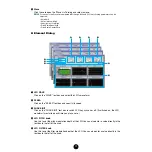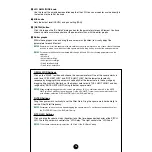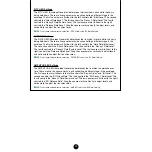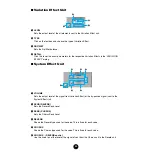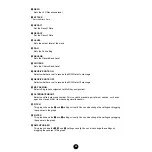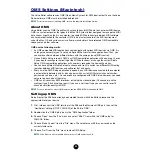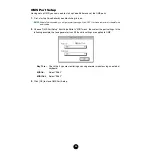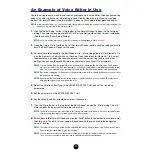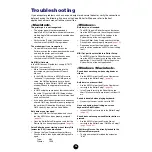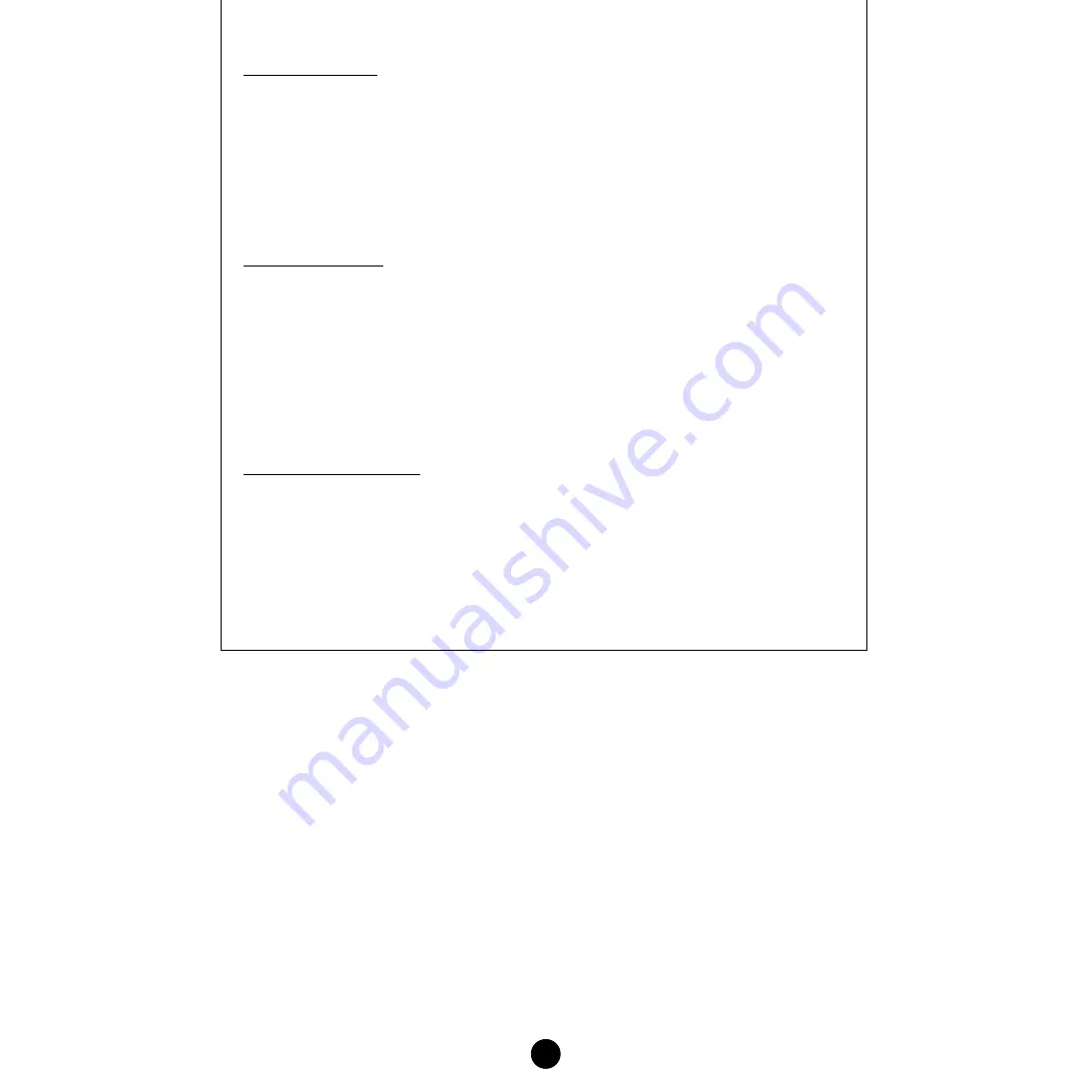
19
PITCH EG Settings
The PITCH EG (Envelope Generator) determines the transition in pitch while the key is
being held down. There are five square marks, each controlling a different stage in the
envelope. The first square mark (furthest to the left) controls the “Initial Level.” The second
controls the “Attack Rate/Level.” The third controls the “Decay 1 Rate/Level.” The fourth
controls the “Decay 2 Rate/Sustain Level.” The last square mark (furthest to the right)
controls the “Release Rate/Level.” Drag the square marks vertically to adjust levels, and
horizontally to adjust the transition times.
n
To set these values directly, select the “PITCH” tab of the “EL Detail” dialog.
FILTER EG Settings
The FILTER EG (Envelope Generator) determines the transition in timbre while the key is
being held down. There are five square marks, each controlling a different stage in the
envelope. The first square mark (furthest to the left) controls the “Hold Rate/Initial Level.”
The second controls the “Attack Rate/Level.” The third controls the “Decay 1 Rate/Level.”
The fourth controls the “Decay 2 Rate/Sustain Level.” The last square mark (furthest to the
right) controls the “Release Rate/Level.” Drag the square marks vertically to adjust levels,
and horizontally to adjust the transition rates.
n
To set these values directly, select the “FILTER EG” tab of the “EL Detail” dialog.
AMPLITUDE EG Settings
The AMPLITUDE EG (Envelope Generator) determines the transition in amplitude over
time. There are five the square marks, each controlling a different stage in the envelope.
The first square mark (furthest to the left) controls the “Key-on Delay” and “Init Level.” The
second controls the “EG Attack Rate.” The third controls the “EG Decay 1 Rate/Level.” The
fourth controls the “Decay 2 Rate/Sustain Level.” The last square mark (furthest to the right)
controls the “EG Release Rate.” Drag the square marks vertically to adjust levels, and
horizontally to adjust the transition rates.
n
To set these values directly, select the “AMP EG” tab of the “EL Detail” dialog.