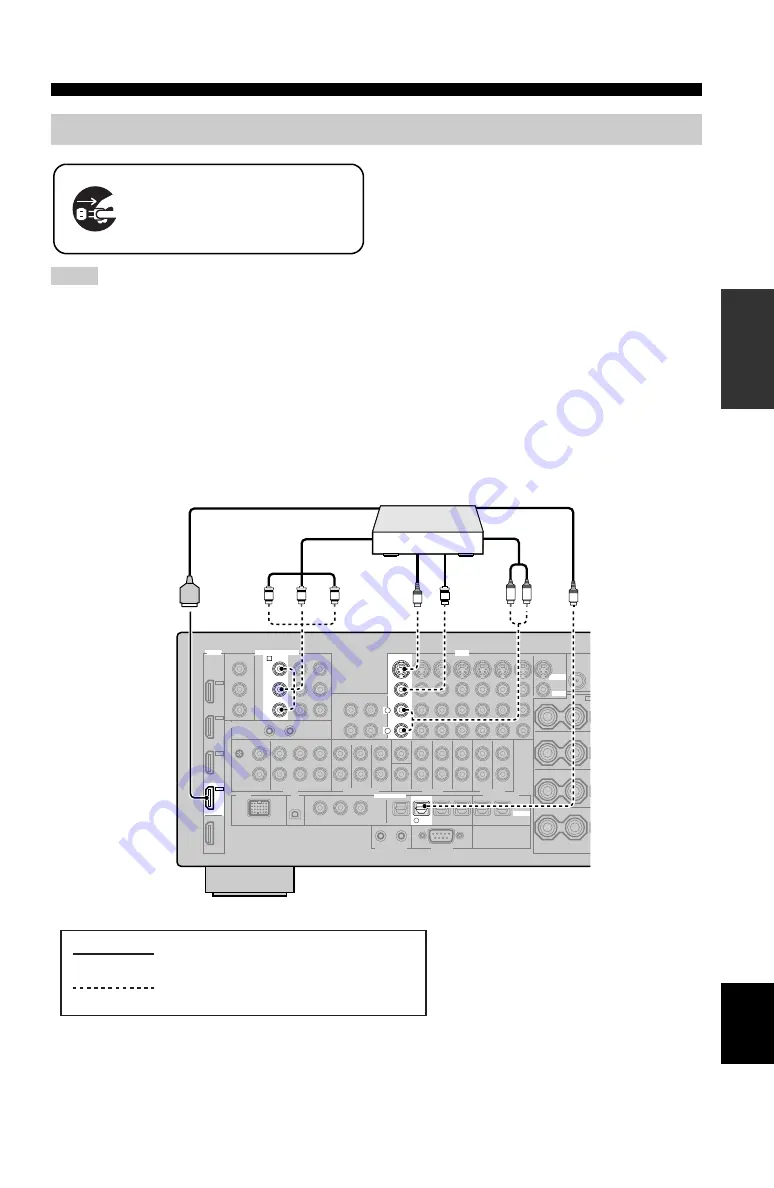
25
En
Connections
PRE
P
ARA
T
ION
English
• When “VIDEO CONV.” is set to “OFF” (see page 92), be sure
to make the same type of video connections as those made for
your TV (see page 24). For example, if you connected your TV
to the VIDEO MONITOR OUT jack of this unit, connect your
other components to the VIDEO jacks.
• When “VIDEO CONV.” is set to “ON” (see page 92), the
converted video signals are output only at the MONITOR OUT
jacks. When recording a source, you must make the same type
of video connections between each component.
• To make a digital connection to a component other than the
default component assigned to each DIGITAL INPUT or
DIGITAL OUTPUT jack, select the corresponding setting for
“OPTICAL OUT”, “OPTICAL IN”, or “COAXIAL IN” in “I/O
ASSIGNMENT” (see page 89).
• If you connect your DVD player to both the DIGITAL INPUT
OPTICAL and the DIGITAL INPUT COAXIAL jacks, priority
is given to the signals input at the DIGITAL INPUT COAXIAL
jack.
• The short message displays do not appear when the component
video signals with 480p/576p, 720p, 1080i or 1080p resolutions
are input.
■
Connecting a Blu-ray Disc or HD DVD player
Connect your Blu-ray Disc or HD DVD player to the HDMI IN 1 jack of this unit to perform the features of the Blu-ray
Disc or HD DVD completely.
Connecting other components
Notes
Make sure that this unit and other
components are unplugged from the
AC wall outlets.
VIDEO
S VIDEO
VIDEO
HDMI
COMPONENT VIDEO
DIGITAL INPUT
BD/
HD DVD
OPTICAL
5
BD/HD DVD
BD/HD DVD
Y
P
R
P
B
BD/
HD DVD
A
R
L
IN1
L
R
O
V
S
P
R
P
B
Y
Blu-ray Disc or
HD DVD player
HDMI out
Component out
S-video out
Video out
Optical out
Audio out
indicates recommended connections
indicates alternative connections
















































