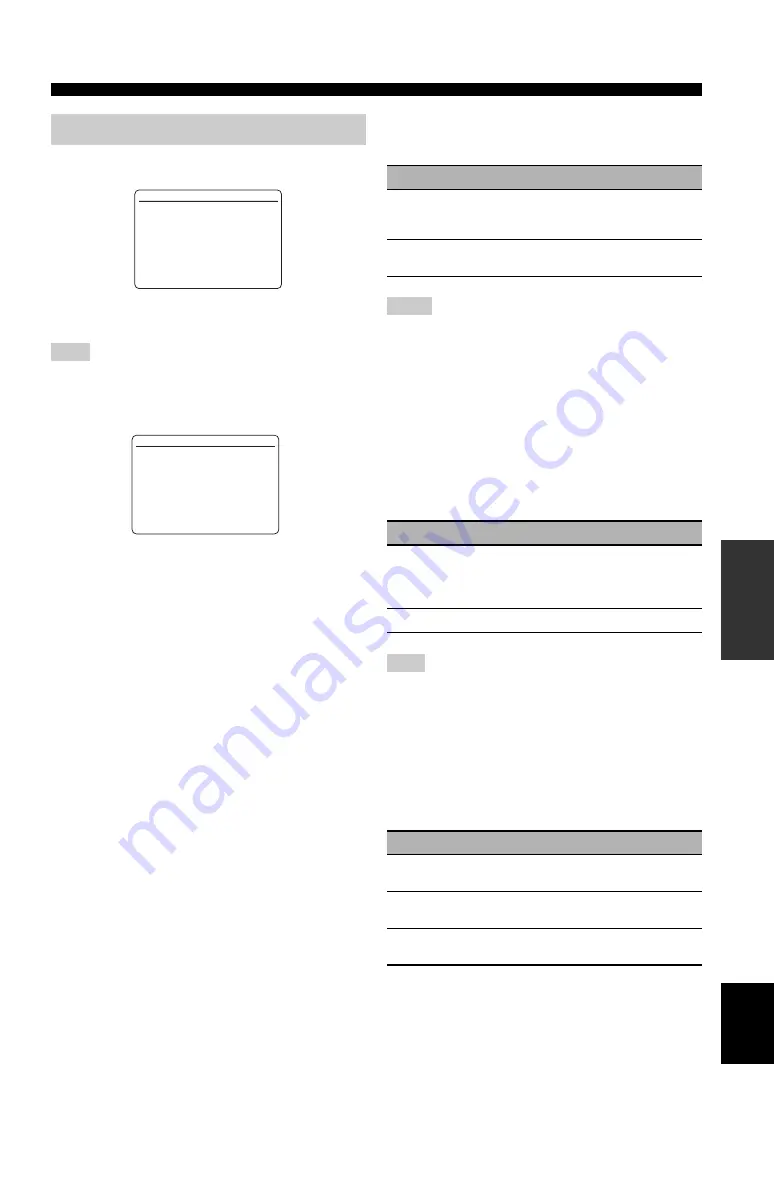
91
En
Customizing this unit (MANUAL SETUP)
AD
V
ANCED
OPERA
T
ION
English
Use this menu to adjust the optional system parameters.
■
Display settings
A)DISPLAY SET
Use “VIDEO” of “INITIALIZE” in “ADVANCED SETUP” to
set “OSD SHIFT” and “GRAY BACK” to the factory presets (see
page 120).
Dimmer
DIMMER
Use this feature to adjust the brightness of the front panel
display.
Control range: – 4 to
0
Control step: 1
• Press
3
l
to make the front panel display dimmer.
• Press
3
h
to make the front panel display brighter.
OSD shift
OSD SHIFT
Use this feature to adjust the vertical position of the OSD.
Control range: –5 (downward) to +5 (upward)
Control step: 1
Initial setting: 0
• Press
3
l
to lower the position of the OSD.
• Press
3
h
to raise the position of the OSD.
Gray back
GRAY BACK
Use this feature to display a gray background in your
video monitor when there is no video signal being input.
• Depending on the video signals being input or the system
setting of your video monitor (NTSC or PAL), the OSD may be
displayed abnormally. In such cases, set “GRAY BACK” to
“OFF”.
• Even when “GRAY BACK” is set to “OFF”, the OSD may not
be displayed correctly depending on the conditions of the
picture.
Short message display
SHORT MESSAGE
Use this feature to activate or deactivate the short message
display function.
The short message display does not appear in the following cases:
– when the component video signals with 480p/576p, 720p,
1080i or 1080p resolutions are input
– When HDMI video signals are input
On-screen display time
ON SCREEN
Use this feature to set the time for which the XM Satellite
Radio information or iPod menu is displayed in the OSD
after you perform a certain operation.
5 OPTION MENU
Note
[]/[]:
[ENTER]:
[
p
5 OPTION MENU
A)DISPLAY SET
B)VIDEO SET
C)MEMORY GUARD
D)INIT. CONFIG
E)ZONE SET
UP/DOWN
Enter
.
[]/[]:
[
p
]/[
[
]:
[
p
A)DISPLAY SET
DIMMER
;;;;;;;;;;;;
0
OSD SHIFT
;;;;;;;;
+5
GRAY BACK
;;;;;;
AUTO
SHORT MESSAGE
;;;;
ON
ON SCREEN
;;;;
ALWAYS
FL SCROLL
;;;;;;
CONT
UP/DOWN
Adjust
.
Choice
Functions
AUTO
Displays a gray background on your video
monitor when there is no video signal being
input.
OFF
Does not display a gray background on your
video monitor.
Notes
Choice
Functions
ON
Activates the short message display function.
The contents of the front panel display appear at
the bottom of the screen each time you operate
this unit.
OFF
Deactivates the short message display function.
Note
Choice
Functions
ALWAYS
Displays the OSD unceasingly during an
operation.
10S
Turns off the OSD 10 seconds after you perform
a certain operation.
30S
Turns off the OSD 30 seconds after you perform
a certain operation.






























