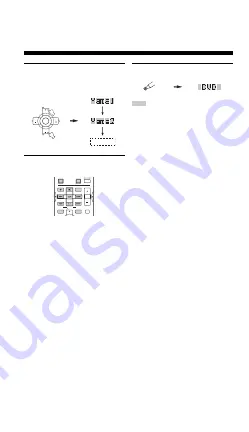
70
REMOTE CONTROL FEATURES
3
Press
u
/
d
to select the name of your
component’s manufacturer.
You will find the names of most worldwide audio-
video manufacturers in alphabetical order in the
display window.
4
Press one of the buttons shaded below to
see if you can control your component. If you
can, the remote control code is correct.
y
• If the manufacturer of your component has more than one
codes, try each of them until you find the correct one.
• If you continuously want to set up a code for another
component, press TV MUTE/ENTER and repeat steps 1, 3
and 4.
5
Press LEARN again to exit from the setup
mode.
• The supplied remote control does not contain all possible
manufacturer codes for commercially available AV components
(including YAMAHA AV components). If operation is not
possible with any of the manufacturer codes, program the new
remote control function with the Learn feature (see below) or
use the remote control supplied with the component.
• If you have already programmed a remote control function for a
button, the function by learning programming takes priority
over the setup remote control code’s function.
• “ERROR” appears in the display window if you press a button
not indicated in the respective step, or when you press more
than one button at the same time.
CH
CH
TV VOL
TV MUTE
ENTER
TV VOL
PRESET
PRESET
AMP
POWER
POWER
REC
AUDIO
MUTE
MENU
TITLE
VOL
DISC SKIP
SET MENU
LEVEL
SRCH MODE
TV INPUT
TV VOL
AV
TV
PRESET
FREQ/TEXT
EON
START
MODE
PTY SEEK
Notes
LEARN
















































