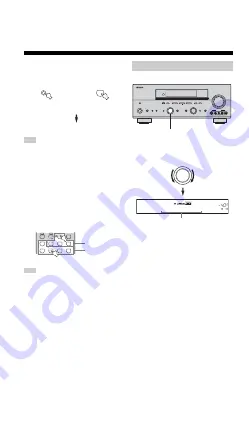
32
PLAYBACK
■
Selecting MULTI CH INPUT
Press MULTI CH INPUT (or MULTI CH IN on the
remote control) so that “MULTI CH INPUT” appears in
the front panel display and video monitor.
MULTI CH INPUT
When “MULTI CH INPUT” is shown in the front panel display,
no other source can be played. To select another input source with
INPUT (or one of the input selector buttons), press MULTI CH
INPUT (or MULTI CH IN on the remote control) to turn off
“MULTI CH INPUT” in the front panel display.
■
Playing video sources in the
background
You can combine a video image from a video source with
sound from an audio source. For example, you can enjoy
listening to classical music while viewing beautiful
scenery from the video source on the video monitor.
Use the input selector buttons on the remote
control to select a video source, then select an
audio source.
If you want to enjoy audio from the MULTI CH INPUT jacks
together with a video source, first select the video source, then
press MULTI CH INPUT (or MULTI CH IN on the remote
control).
■
Front panel operation
Rotate PROGRAM to select the desired program.
The name of the selected program appears in the front
panel display and video monitor.
Note
Note
MULTI CH
INPUT
MULTI CH IN
Front panel
Remote control
or
A
B
PHONO
CD
MD/CD-R
TUNER
V-AUX
DVD
VCR 1
DTV/CBL
DVR/VCR2
MULTI CH IN
Audio sources
Video sources
Selecting sound field programs
DISPLAY
S VIDEO
VIDEO
OPTICAL
L AUDIO R
CATEGORY
SEARCH MODE
EFFECT
XIM
OPTIMIZER MIC
PROGRAM
PURE DIRECT
INPUT MODE
TONE CONTROL
STRAIGHT
SPEAKERS
PHONES
SILENT CINEMA
STANDBY
/ON
B
A
MULTI CH
INPUT
VOLUME
VIDEO AUX
INPUT
LEVEL
NEXT
MEMORY
FM/AM
PRESET/TUNING
A/B/C/D/E
l
PRESET/TUNING
h
TUNING MODE
MAN'L/AUTO FM
AUTO/MAN'L MONO
EDIT
PROGRAM
CD
PHONO
TUNER
MD/CD-R
DVD
DTV/CBL
V-AUX
VCR1
DVR/VCR2
VOLUME
A
SP
dB
HiFi DSP
L
R
TV Sports
Program name
PROGRAM
















































