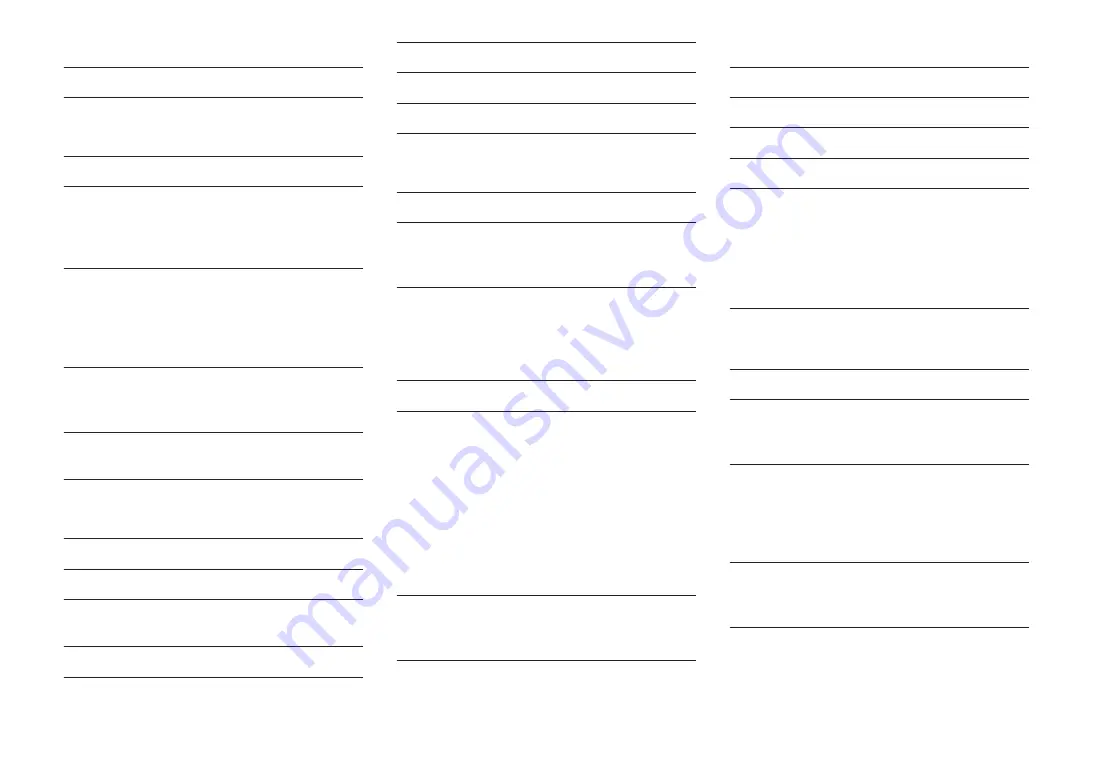
Scene
Scene Setting
-
Scene Rename
-
Video/HDMI
Information
-
Video Mode
• Video Mode
Direct
• Resolution
Auto
• Aspect
Through
HDMI Control
• HDMI Control
Off
• TV Audio Input
AUDIO1
• ARC
On
• Standby Sync
Auto
HDMI Audio Output
• HDMI OUT1
Off
• HDMI OUT2
Off
HDCP Version
• HDMI 1-5
Auto
HDMI Standby Through
Off
Network
Information
-
Network Connection
Wired
IP Address
• DHCP
On
Network Standby
Auto
MAC Address Filter
• Filter
Off
DMC Control
Enable
AirPlay Volume Interlock
Limited
Network Name
-
MusicCast Link Power Interlock
Off
Bluetooth
Bluetooth
On
Audio Receive
• Disconnect
-
• Bluetooth Standby
On
Audio Send
• Transmitter
Off
• Device Search
-
Multi Zone
Information
-
Zone2
• Volume
Variable
• Max Volume
+10.0 dB
• Initial Volume
Off
• Audio Delay
0 ms
• Monaural
Off
• Enhancer
On
• Tone Control
Auto
• Extra Bass
Off
• Left / Right Balance
0
Zone Rename
• Main Zone
-
• Zone2
-
Party Mode Set
• Target : Zone2
Enable
System
Information
-
Language
English
Audio In
-
Input Skip
Off
Input Rename
• HDMI 1-5
Auto
• Others
Manual
(For AV 2, AUX, AUDIO 4-5, PHONO,
TUNER, MusicCast Link, SERVER, NET
RADIO, Bluetooth, USB only “Manual” can
be selected.)
Auto Play
On
(Default setting may be different depending
on the input source.)
DSP Skip
Off
Remote Key
• PROGRAM Key
Assign1
• Color Key
Default
Display Set
• Dimmer (Front Display)
0
• Volume
dB
• Short Message
On
• Wallpaper
Piano
Trigger Output
• Trigger Mode
Power
• Target Zone
All
ECO
• Auto Power Standby
– U.K., Europe, Russia and Korea models
20 minutes
– Other models
Off
• ECO Mode
Off
En
184



































