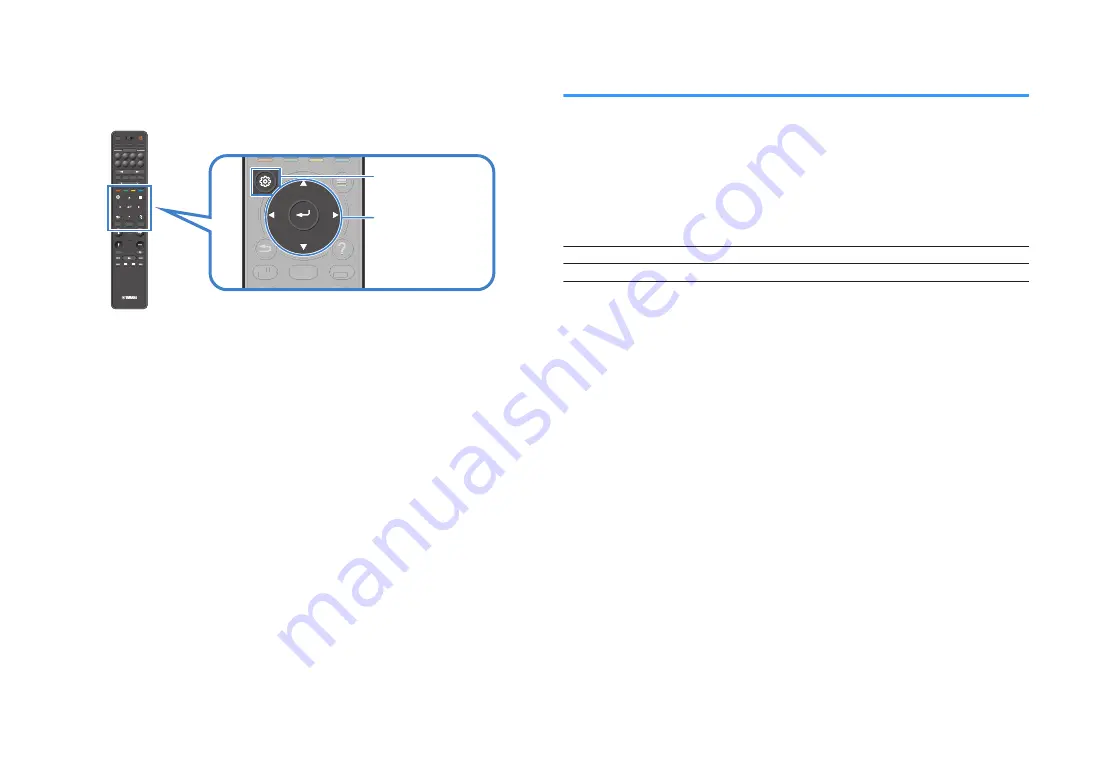
1
Press INPUT to select “AV 1” (video input jack to be used) as the
input source.
2
Press SETUP.
PRESET
BAND
TUNING
TUNING
MEMORY
RED
GREEN
YELLOW
BLUE
POP-UP
/MENU
HOME
TOP
MENU
VOLUME
BLUETOOTH
NET
USB
TUNER
INPUT
PROGRAM
SUR. DECODE
BASS
ENHANCER
PURE DIRECT
STRAIGHT
SCENE
4
3
2
1
8
7
6
5
HDMI OUT
PARTY
SLEEP
MAIN
ZONE 2
PRESET
BAND
TUNING
TUNING
MEMORY
RED
GREEN
YELLOW
BLUE
POP-UP
/MENU
/MENU
HOME
TOP
MENU
VOLUME
BLUETOOTH
NET
USB
TUNER
INPUT
PROGRAM
SUR. DECODE
BASS
ENHANCER
PURE DIRECT
STRAIGHT
SCENE
4
3
2
1
8
7
6
5
HDMI OUT
PARTY
SLEEP
MAIN
ZONE 2
PRESET
BAND
BAND
TUNING
TUNING
TUNING
TUNING
MEMORY
MEMORY
RED
GREEN
YELLOW
BLUE
POP-UP
/MENU
HOME
TOP
MENU
VOLUME
BLUETOOTH
NET
USB
TUNER
INPUT
PROGRAM
SUR. DECODE
BASS
ENHANCER
PURE DIRECT
STRAIGHT
SCENE
4
3
2
1
8
7
6
5
HDMI OUT
PARTY
SLEEP
MAIN
ZONE 2
POP-UP
/MENU
HOME
TOP
MENU
POP-UP
/MENU
/
HOME
TOP
MENU
POP-UP
/MENU
HOME
TOP
MENU
POP-UP
/MEN
/MENU
HOME
TOP
MENU
SETUP
ENTER
Cursor keys
3
Use the cursor keys to select “System” and press ENTER.
4
Use the cursor keys to select “Audio In” and press ENTER.
5
Use the cursor keys to select “AV 1” and then select “AV 2”
(audio input jack to be used).
6
Press SETUP.
This completes the necessary settings.
Setting input sources to be skipped when operating
the INPUT key
Set which input sources are skipped when operating the INPUT key.
You can select the desired input source quickly by using this function.
Setup menu
“System” > “Input Skip”
Input sources
HDMI 1-5, AV 1-2, AUX, AUDIO 1-5, PHONO, TUNER, NET, Bluetooth, USB
Settings
Off
Does not skip the selected input source.
On
Skips the selected input source.
NOTE
When using AV CONTROLLER, you cannot select the input sources set to “On” in this function.
En
129






























