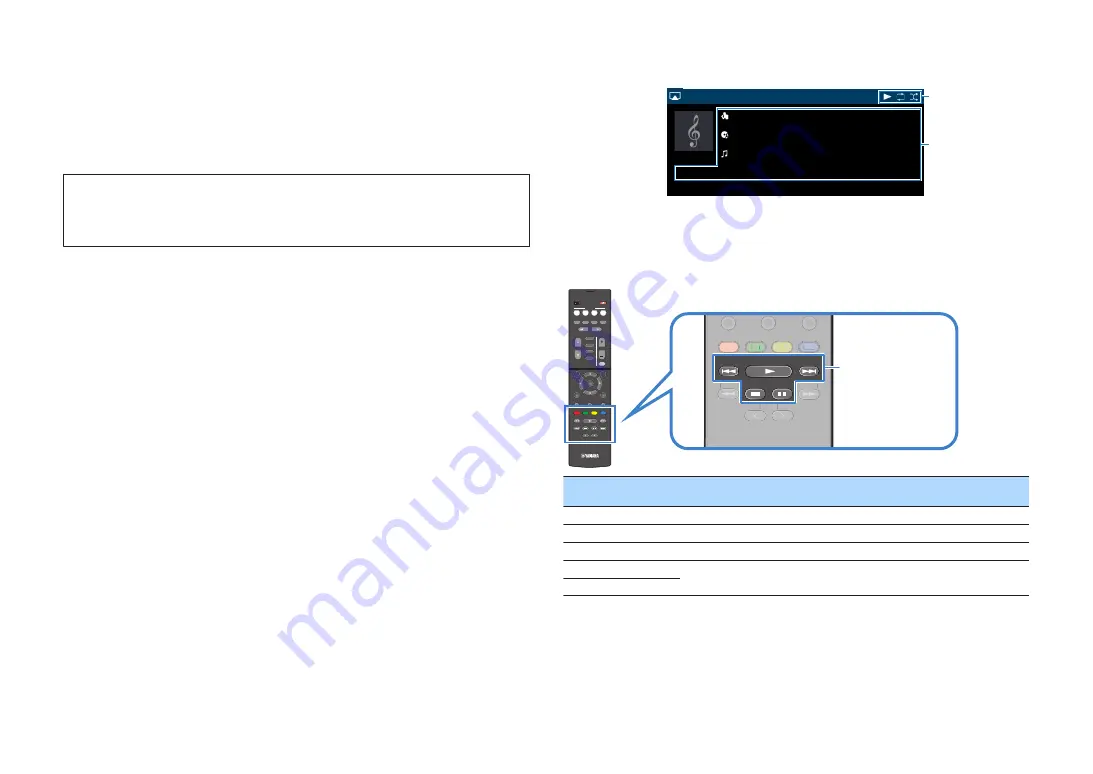
Note
▪ The playback screen is available only when your TV is connected to the unit via HDMI.
▪ You can turn on the unit automatically when starting playback on iTunes or iPod by setting “Network
Standby” (p.103) in the “Setup” menu to “On”.
▪ You can edit the network name (the unit’s name on the network) displayed on iTunes/iPod in “Network
Name” (p.104) in the “Setup” menu.
▪ You can adjust the unit’s volume from the iTunes/iPod during playback. To disable volume controls from
iTunes/iPod, set “Volume Interlock (Vol.Interlock)” (p.86) in the “Option” menu to “Off”.
Notice
▪ When you use iTunes/iPod controls to adjust volume, the volume may be unexpectedly loud. This
could result in damage to the unit or speakers. If the volume suddenly increases during playback, stop
playback on the iTunes/iPod immediately.
n
Playback screen
AirPlay
Song
2 : 30
Album
Artist
2
1
1
Playback indicator
2
Playback information
Displays the artist name, album name, song title, and elapsed time/song length.
Use the following remote control keys to control playback.
TUNING
PRESET
MUTE
TUNING
MEMORY
TOP MENU
HOME
POP-UP/MENU
DISPLAY
RETURN
SETUP
OPTION
FM/AM
VOLUME
PROGRAM
USB
STRAIGHT
ENHANCER
BASS
INPUT
BD
DVD
TV
S C E N E
RADIO
SLEEP
ENTER
BLUE
YELLOW
GREEN
RED
DIRECT
ZONE A
ZONE B
NET
NET
BLUETOOTH
TUNING
PRESET
TUNING
MEMORY
TOP MENU
HOME
POP UP/MENU
BLUE
YELLOW
GREEN
RED
TUNING
PRESET
TUNING
BLUE
YELLOW
YELL
YELL
GREEN
RED
External device operation
keys
External device
operation keys
Function
a
Resumes playback from pause.
s
Stops playback.
d
Stops playback temporarily.
f
Skips forward/backward.
g
En
67
















































