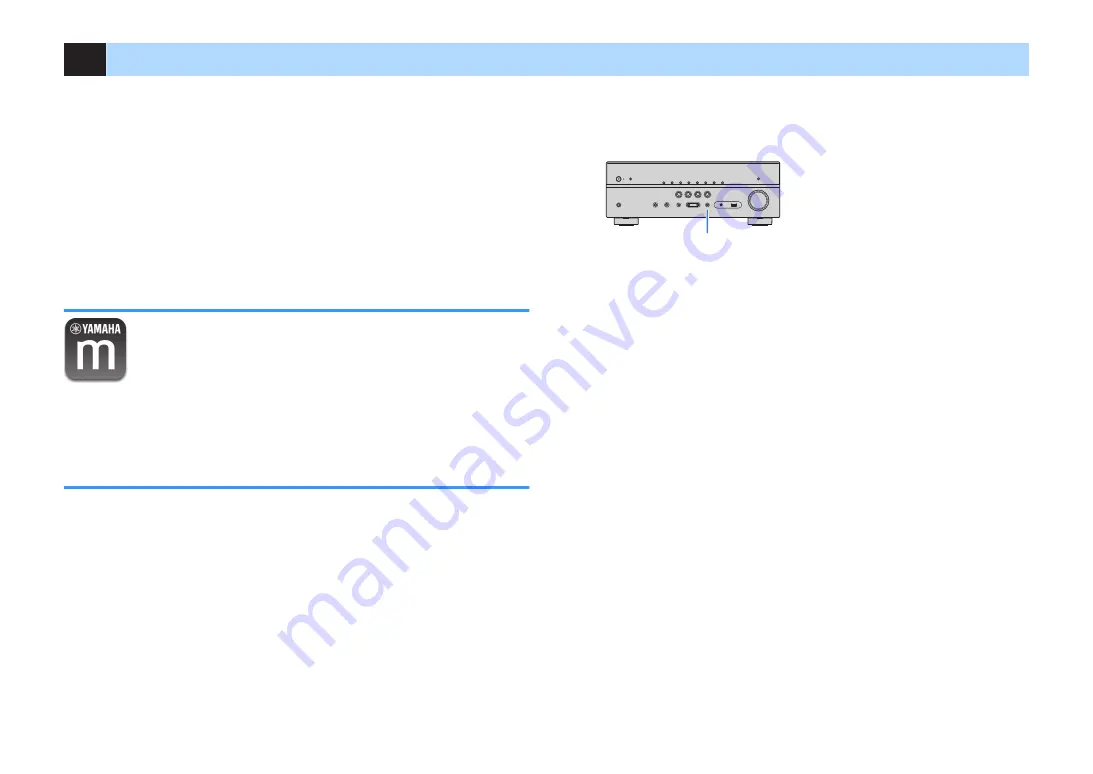
10
Setting the MusicCast
MusicCast is a brand new wireless musical solution from Yamaha, allowing you to
share music among all of your rooms with a variety of devices. You can enjoy music
from your smartphone, PC, NAS drive and music streaming service anywhere in your
house with one easy-to-use application. For more details and a lineup of MusicCast
compatible products, visit the Yamaha website.
• Seamlessly control all MusicCast compatible devices with the dedicated application
“MusicCast CONTROLLER”.
• Link a MusicCast compatible device to another device in a different room and play
them back simultaneously.
• Play back music from music streaming services. (The compatible music streaming
services may differ depending on your region and product).
MusicCast CONTROLLER
To use the network features on the MusicCast compatible device, you need the
dedicated application “MusicCast CONTROLLER” for the operation. Search for the
free application “MusicCast CONTROLLER” on the App Store or Google Play and
install it to your device.
Adding the unit to the MusicCast network
Follow the procedure below to add the unit to the MusicCast network. You can also
configure the unit’s wireless network settings at once.
Note
The SSID and security key for your network will be needed.
1
Press
z
(receiver power) to turn on the unit.
2
Tap the “MusicCast CONTROLLER” application icon on your
mobile device and tap “Setup”.
Note
If you have already connected other MusicCast compatible devices to the network, tap “Settings”
and then “Add New Device”.
3
Operate the “MusicCast CONTROLLER” application following the
on screen instructions, then hold down CONNECT on the front
panel of the unit for 5 seconds.
CONNECT
4
Operate the “MusicCast CONTROLLER” application following the
onscreen instructions to set up the network.
5
Operate the “MusicCast CONTROLLER” application to playback.
Note
▪ AirPlay and DSD audio cannot be delivered.
▪ When the direct playback mode is enabled, input sources other than the network sources and
USB cannot be delivered.
En
41






























