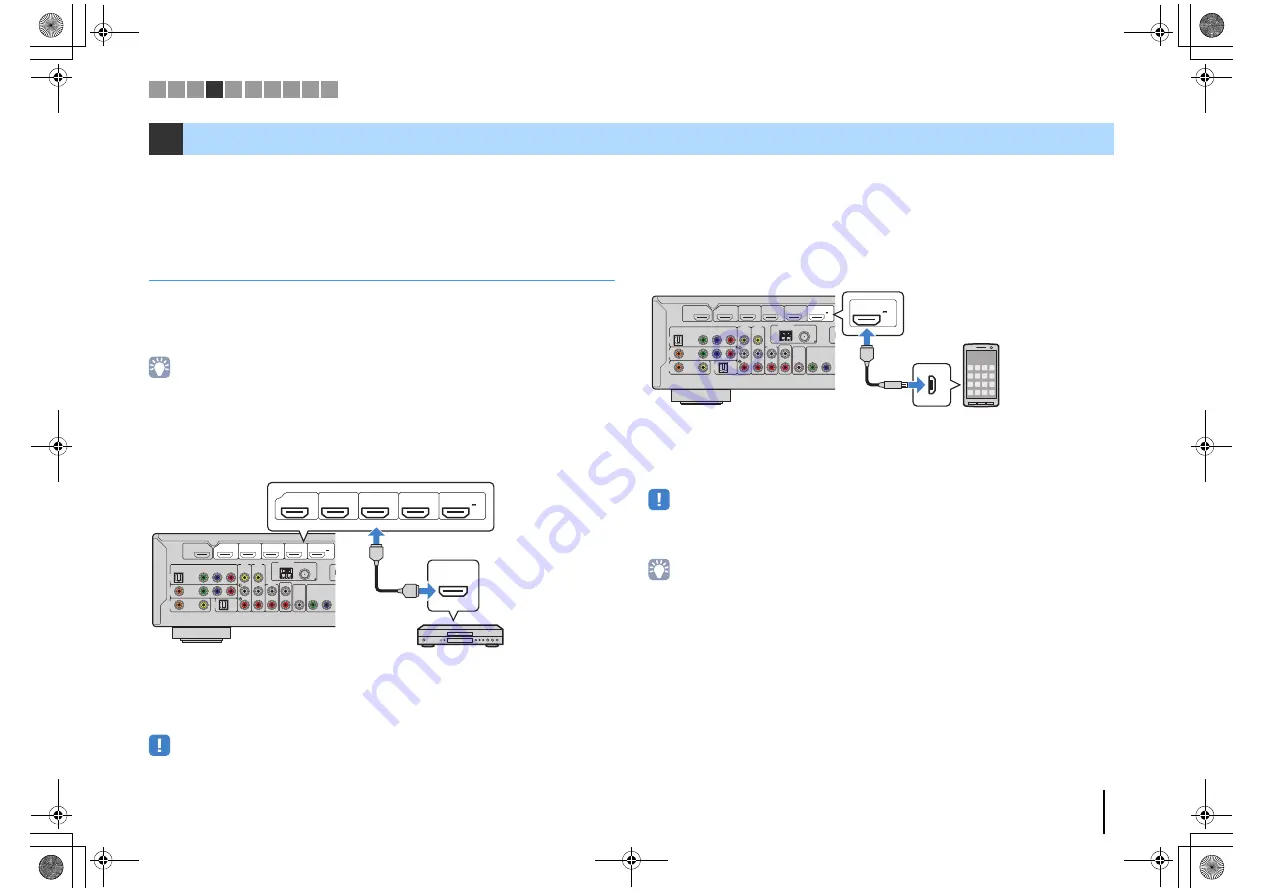
PREPARATIONS
➤
Connecting playback devices
En
24
The unit is equipped with a variety of input jacks including HDMI input jacks to allow
you to connect different types of playback devices. For information on how to connect
an iPod or a USB storage device, see the following pages.
– Connecting an iPod (p.56)
– Connecting a USB storage device (p.60)
Connecting video devices (such as BD/DVD players)
Connect video devices such as BD/DVD players, set-top boxes (STBs) and game
consoles to the unit. Depending on the video/audio output jacks available on your video
device, choose one of the following connections. We recommend using an HDMI
connection if the video device has an HDMI output jack.
• If the combination of video/audio input jacks available on the unit does not match your video device, change
its combination according to the output jacks of your device (p.26).
■
HDMI connection
Connect a video device to the unit with an HDMI cable.
If you select the input source by pressing HDMI 1–5, the video/audio played back on
the video device will be output from the unit.
• To watch videos input to the HDMI 1–5 jacks, you need to connect your TV to the HDMI OUT jack of the
❑
MHL connection
Connect an MHL-compatible mobile device (such as smartphones) to the unit with an
MHL cable. You can enjoy full HD videos and multichannel audio sources stored on the
mobile device. The HDMI 5/MHL jack of the unit enables you to input videos and audio
directly from the mobile device to the unit.
If you select the input source by pressing HDMI 5, the video/audio played back on the
mobile device will be output from the unit.
• To watch videos input to the HDMI 5/MHL jack, you need to connect your TV to the HDMI OUT jack of the
• You need to prepare an MHL cable that match the jack on your mobile device.
• You can operate the mobile device using the menu operation keys, external device operation keys and
numeric keys on the remote control. However, some features may not be compatible, depending on the
mobile device or its application. In this case, operate the mobile device itself.
• If “Standby Through” (p.84) in the “Setup” menu is set to “On”, you can output mobile device videos/audio
to the TV or operate the mobile device using the remote control of the unit even when the unit is in standby
mode.
• The unit supplies power to the mobile device in the following conditions.
– The unit is turned on.
– The unit is in standby mode while “Standby Through” (p.84) in the “Setup” menu is set to “On”.
4
Connecting playback devices
AV 5
AUDIO 2
AUDIO OUT
COMPONENT
VIDEO
SUBWOOFER
PRE OUT
AV 4
AV 1
OPTICAL
COAXIAL
AUDIO 1
(TV)
COAXIAL
VIDEO
VIDEO
CONPONENT
VIDEO
Y
PB
PR
AV 2
AV 3
HDMI 4
HDMI 3
HDMI 2
HDMI 1
HDMI
OUT
ARC
(BD/DVD)
HDMI 5
MHL
5V
1A
Y
PB
ANTENNA
AM
FM
75
(RADIO)
HDMI
HDMI
HDMI
HDMI 4
HDMI 3
HDMI 2
HDMI 1
(BD/DVD)
HDMI 5
MHL
5V
1A
The unit (rear)
HDMI output
Video device
HDMI 1–5 jacks
AV 5
AUDIO 2
AUDIO OUT
COMPONENT
VIDEO
SUBWOOFER
PRE OUT
AV 4
AV 1
OPTICAL
COAXIAL
AUDIO 1
(TV)
COAXIAL
VIDEO
VIDEO
CONPONENT
VIDEO
Y
PB
PR
AV 2
AV 3
HDMI 4
HDMI 3
HDMI 2
HDMI 1
HDMI
OUT
ARC
(BD/DVD)
HDMI 5
MHL
5V
1A
Y
PB
ANTENNA
AM
FM
75
(RADIO)
MHL
MHL
HDMI 5
MHL
5V
1A
The unit (rear)
Mobile device
HDMI 5/MHL jack
MHL output
1 2 3 4 5 6 7 8 9 10
RX-S600_S600D_om.book Page 24 Tuesday, May 28, 2013 1:36 PM
















































