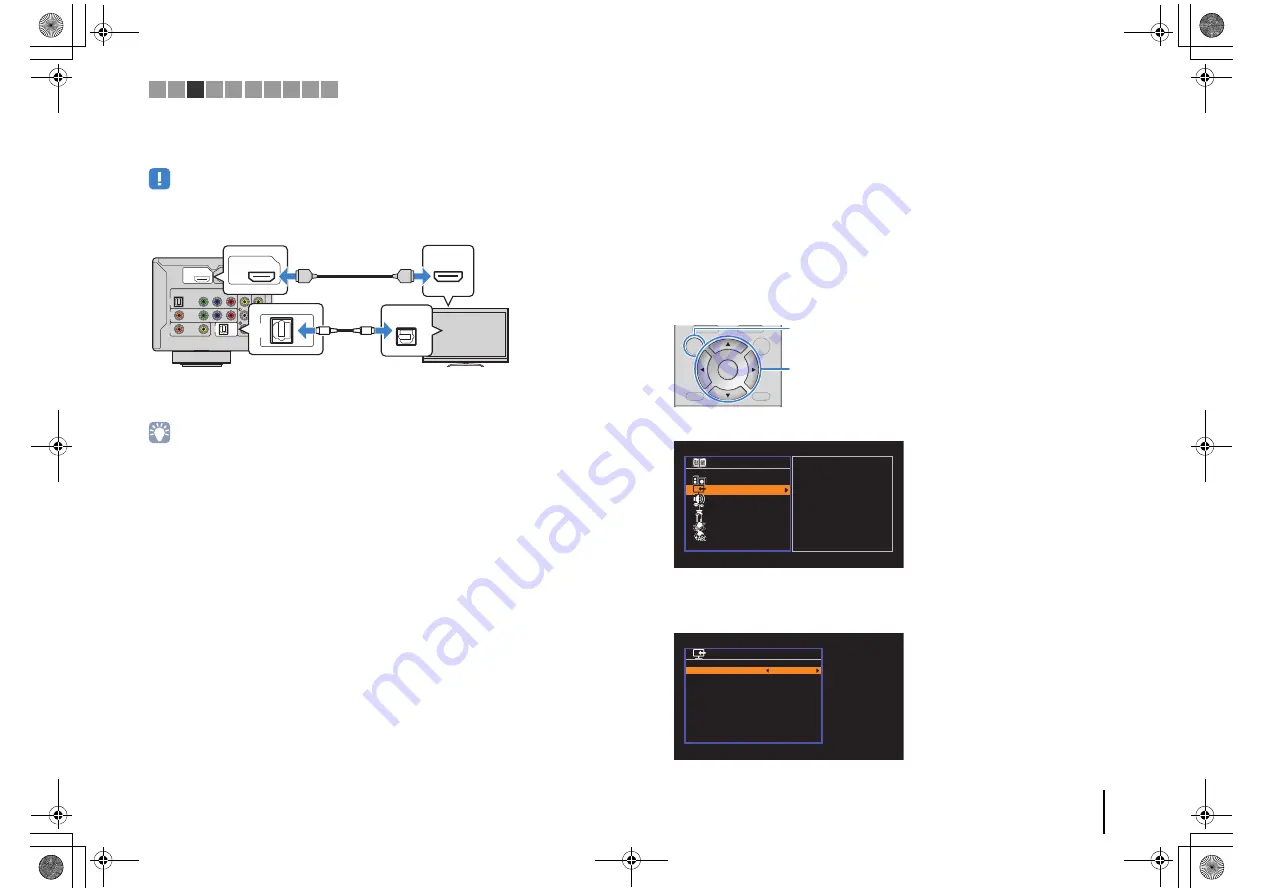
PREPARATIONS
➤
Connecting a TV
En
21
■
Connection Method 2 (HDMI Control-compatible TV)
Connect the TV to the unit with an HDMI cable and a digital optical cable.
• The following explanation is based on the assumption that you have not changed the “HDMI” parameters
(p.84) in the “Setup” menu.
• By connecting a TV to the unit with an HDMI cable, you can navigate the iPod, USB storage device and
network sources, or configure the settings of the unit with the menu displayed on the TV.
❑
Necessary settings
To use HDMI Control, you need to configure the following settings.
For details on settings and operating your TV, refer to the instruction manual for the TV.
1
After connecting external devices (such as a TV and playback
devices) and power cable of the unit, turn on the unit, TV, and
playback devices.
2
Configure the settings of the unit.
a
Switch the TV input to display video from the unit.
b
Press SETUP.
c
Use the cursor keys to select “HDMI” and press ENTER.
d
Press ENTER again.
e
Use the cursor keys (
q
/
w
) to select “HDMI Control” and the cursor keys (
e
/
r
) to
select “On” as shown below.
f
Press SETUP.
AV 5
AUDIO
AV 4
AV 1
OPTICAL
COAXIAL
AUDIO 1
(TV)
COAXIAL
VIDEO
VIDEO
CONPONENT
VIDEO
Y
PB
PR
AV 2
AV 3
H
HDMI 2
HDMI 1
HDMI
OUT
ARC
(BD/DVD)
HDMI
OUT
ARC
HDMI
HDMI
HDMI
AUDIO 1
(TV)
OPTICAL
O
O
The unit (rear)
HDMI OUT jack
AUDIO 1 (OPTICAL)
jack
Audio output
(digital optical)
TV
HDMI input
DISPLAY
RETURN
ENTER
SETUP
OPTION
TOP MENU
POP-UP/MENU
DISPLAY
RETURN
OPTION
TOP MENU
POP-UP/MENU
Cursor keys
ENTER
SETUP
S e t u p
S p e a k e r
H D M I
S o u n d
E C O
F u n c t i o n
N e t w o r k
L a n g u a g e
C o n f i g u r a t i o n
C o n f i g u r a t i o n
H D M I C o n t r o l
A u d i o O u t p u t
S t a n d b y T h r o u g h
T V A u d i o I n p u t
S t a n d b y S y n c
A R C
S C E N E
O n
A u t o
A u t o
A U D I O 1
A u t o
O n
B a c k : R E T U R N
1 2 3 4 5 6 7 8 9 10
RX-S600_S600D_om.book Page 21 Tuesday, May 28, 2013 1:36 PM
















































