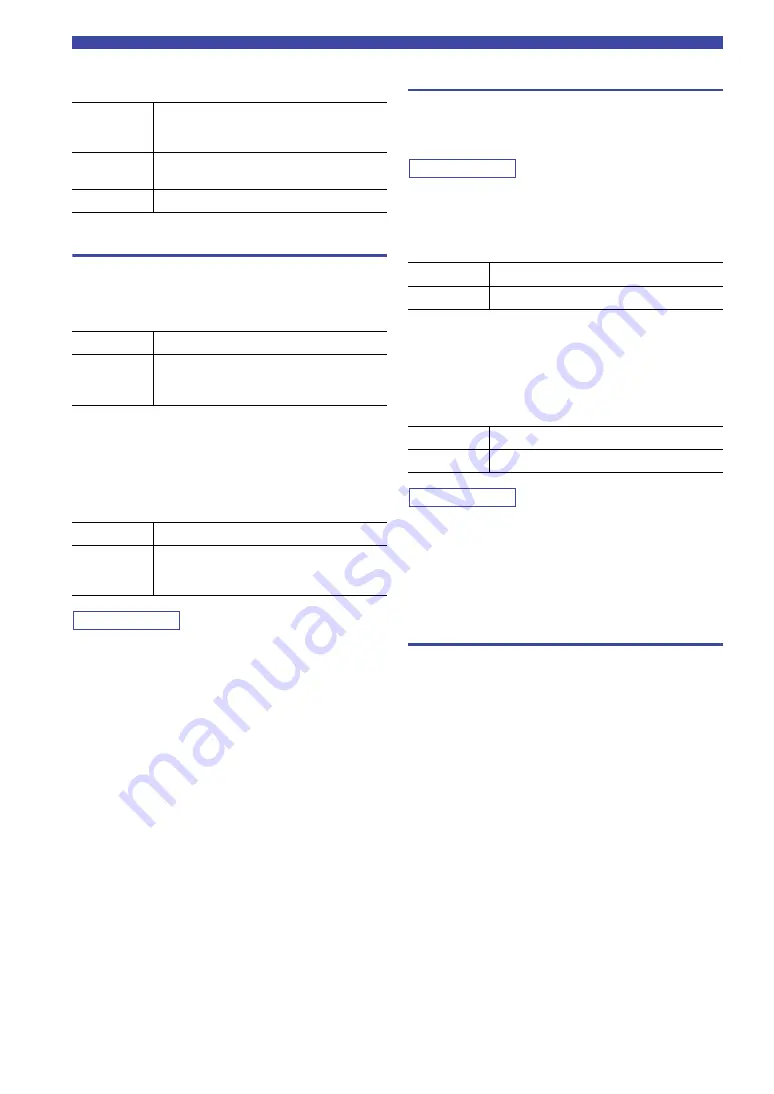
50
En
Configuring various functions (Setup menu)
■
Update (Network Update)
Updates the firmware via the network.
Bluetooth
Configures the
Bluetooth
settings.
■
On/Off
Enables/disables the
Bluetooth
function (p. 32).
■
S
tandby (
Bluetooth
S
tandby)
Selects whether to enable/disable the function that turns
on the unit from
Bluetooth
devices (
Bluetooth
standby). If
this function is set to “On”, the unit automatically turns on
when a connect operation (p. 32) is performed on the
Bluetooth
device.
Note
This setting is not available when “Standby (Network Standby)”
(p. 49) is set to “Off”.
YPAO
Configures the setting related to YPAO.
The following settings are available for each speaker
system (Speaker A, Speaker B, Speaker A+B).
Note
The corresponding speaker system and following settings will be
selectable after the YPAO measurement result is saved.
■
YPAO On/Off
Enables/disables the reflection of the YPAO measurement.
■
VOL (YPAO Volume)
Enables/disables the YPAO volume function. When the
YPAO Volume function is enabled, the high- and low-
frequency levels are automatically adjusted according to
the volume so that you can enjoy natural sounds even at
low volume.
Note
• The YPAO Volume function is disabled when “YPAO On/Off”
is set to “Off”.
• When the YPAO volume function is enabled, the YPAO VOL.
indicator on the front display lights up.
• The LOUDNESS control (p. 24) does not function when the
YPAO Volume function is enabled.
Volume
Configures the volume-related settings.
■
Max Volume
Sets the maximum volume to prevent excessive loudness.
S
etting range
-30 dB to +15.0 dB / +16.5 dB (5 dB step)
Default
+16.5 dB
■
Initial Volume
Sets the initial volume when the receiver is turned on.
S
etting range
Off, Mute, -80.0 dB to +16.5 dB (0.5 dB Step)
Default
Off
Perform
Update
Starts the process to update the unit’s firmware.
For details, see “Updating the unit’s firmware via
the network” (p. 54).
Version
Displays the version of the firmware installed on
the unit.
ID
Displays the system ID number.
Off
Disables the
Bluetooth
function.
On (Default)
Enables the
Bluetooth
function. Immediately
after selecting the “On”, output of the network
source is paused.
Off
Disables the
Bluetooth
standby function.
On (Default)
Enables the
Bluetooth
standby function. (The
unit consumes more power than when “Off” is
selected.)
Off
Disables the reflection of the YPAO measurement.
On (Default)
Enables the reflection of the YPAO measurement.
Off
Disables the YPAO Volume function.
On (Default)
Enables the YPAO Volume function.
















































