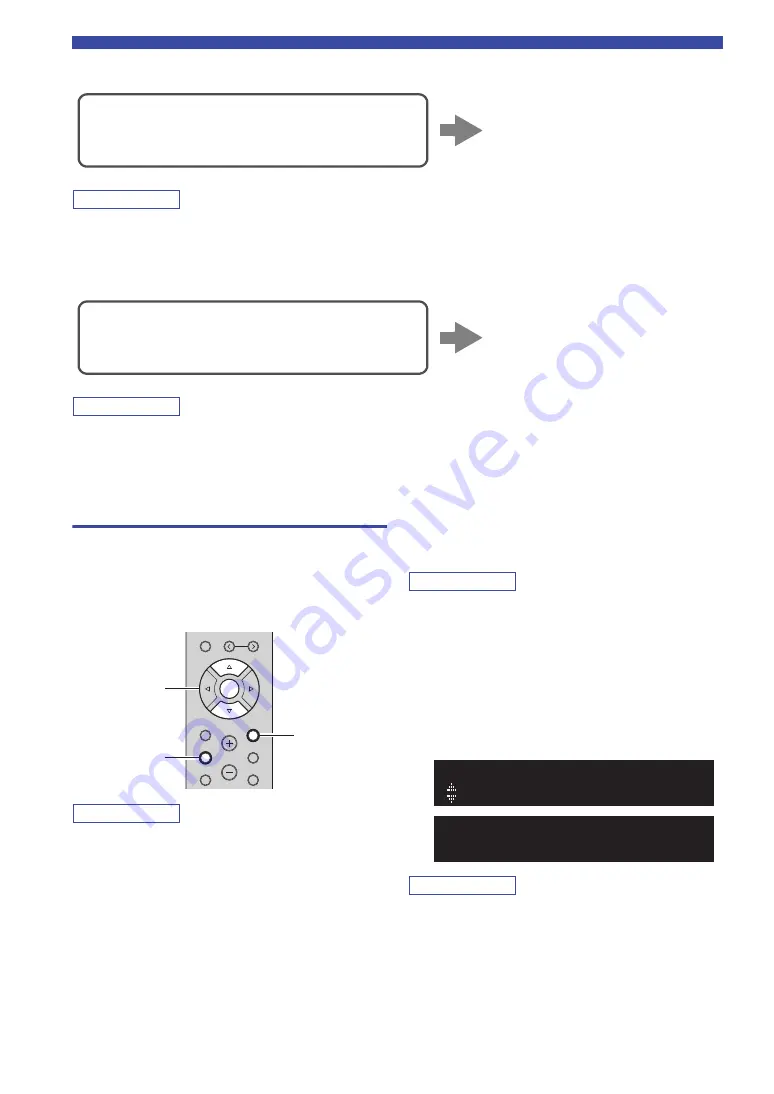
16
En
Connecting to network
■
Connecting with the wired router
Note
• You can configure the network parameters (such as IP address) in “IP Address” (p. 49) in the “Setup” menu.
• If you want to use a wired LAN connection when a wireless connection has been made, set “Connection” (p. 48) in the “Setup” menu
to “Wired”.
■
Connecting without a wired router or wireless router (access point)
Note
When the unit is connected to the network with Wireless Direct, it cannot connect to any other wireless router (access point). To play
back contents from the Internet or update the unit's firmware via the network, connect this unit to a network with a wired router or
wireless router (access point).
Sharing the iOS device setting
You can easily setup a wireless connection by applying the
connection settings on iOS devices (iPhone/iPad/iPod
touch).
Before proceeding, confirm that your iOS device is
connected to a wireless router (access point).
Note
• If you set up a wireless connection with this method, all the
network settings will be initialized.
• This configuration does not work if the security method of your
wireless router (access point) is WEP. In this case, use other
connection method.
1
Press
S
ETUP.
2
Use the cursor keys (
B
/
C
) to select
“Network” and press ENTER.
Note
To return to the previous state, press RETURN.
3
Use the cursor keys (
B
/
C
) to select
“Connection” and press ENTER.
4
Use the cursor keys (
B
/
C
) to select
“Wireless” and press ENTER.
5
Use the cursor keys (
B
/
C
) to select “
S
hare
S
etting” and press ENTER twice.
Note
When connected to a wired network, “LAN CABLE” and “Pls
disconnect” appears on the front display. In this case, disconnect
the network cable from the unit, and press ENTER.
Connecting using the DHCP server function of the
router
You can connect to the network by
simply making a wired LAN
connection (p. 14)
Connecting wirelessly to a mobile device
(Wireless Direct)
Connect wirelessly with Wireless
Direct (p. 19)
PRESET
MEMORY
SETUP
HOME
MUTE
NOW PLAYING
VOLUME
RETURN
ENTER
OPTION
RETURN
SETUP
ENTER
Cursor keys
B
/
C
Share Setting
WIRELESS
Wireless(WAC)
SHARE






























