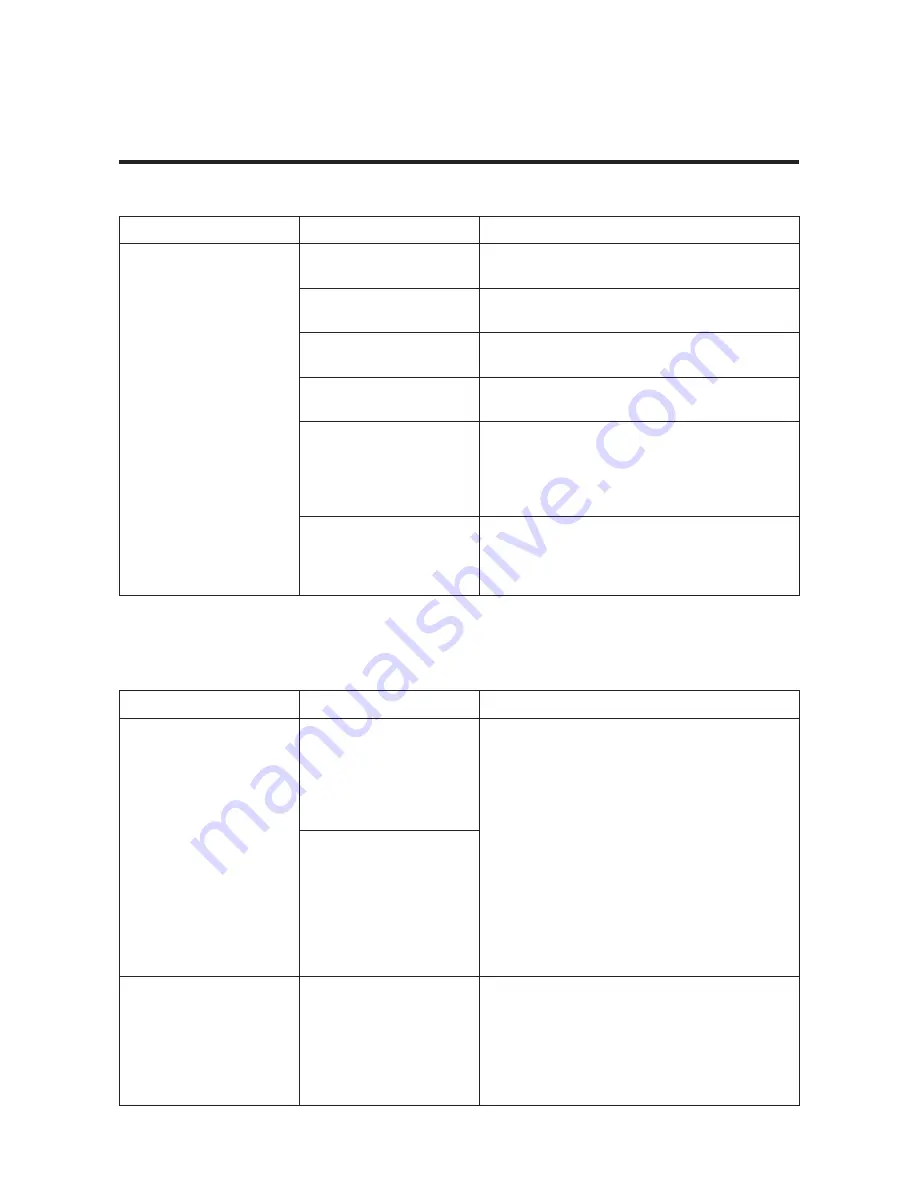
51
TROUBLESHOOTING
Power supply of external devices via USB connection
Symptom
Check
Action
Power is not supplied.
Is the display unit’s
power on?
Press the power switch on the display
unit to turn the power on.
Is the USB version
correct?
Use an external device that complies
with USB 2.0.
Is the USB cable type
correct?
Use an OTG cable. Also connect the host
side to the display.
Is the USB cable firmly
connected?
Re-connect the USB cable.
Is the USB receptacle
or USB plug terminal
dirty or wet?
Disconnect the USB cable from the
display unit and external device. Remove
the dirt and water on the USB receptacle
and USB plug terminal and re-connect
the cable.
Is USB setting set to
“COMM”?
Set the USB settings to “PWR SPLY” by
referring to “Stopwatch and settings” or
turn off the power and then turn it on
again.
Wireless communication with Bluetooth low energy technology
Symptom
Check
Action
Wireless
communication
cannot be used.
Are both the wireless
communication settings
of the display unit and
your wireless
communication
equipment turned on?
Set the communication profiles by
referring to “Stopwatch and settings”,
and then set the correct communication
profiles of the wireless equipment or
application software.
Are the communication
profiles of the wireless
equipment or
application software
that communicates
wirelessly with the
communication profiles
of the display correct?
The display values of
the external wireless
communication
equipment are wrong.
Did you change the
settings of the
communication
profiles?
Reset pairing for a moment, set the
communication profiles of the display,
and then establish pairing again.
For resetting of pairing and the
procedure of establishing pairing, refer
to the instruction manual supplied with
the wireless communication equipment.







































