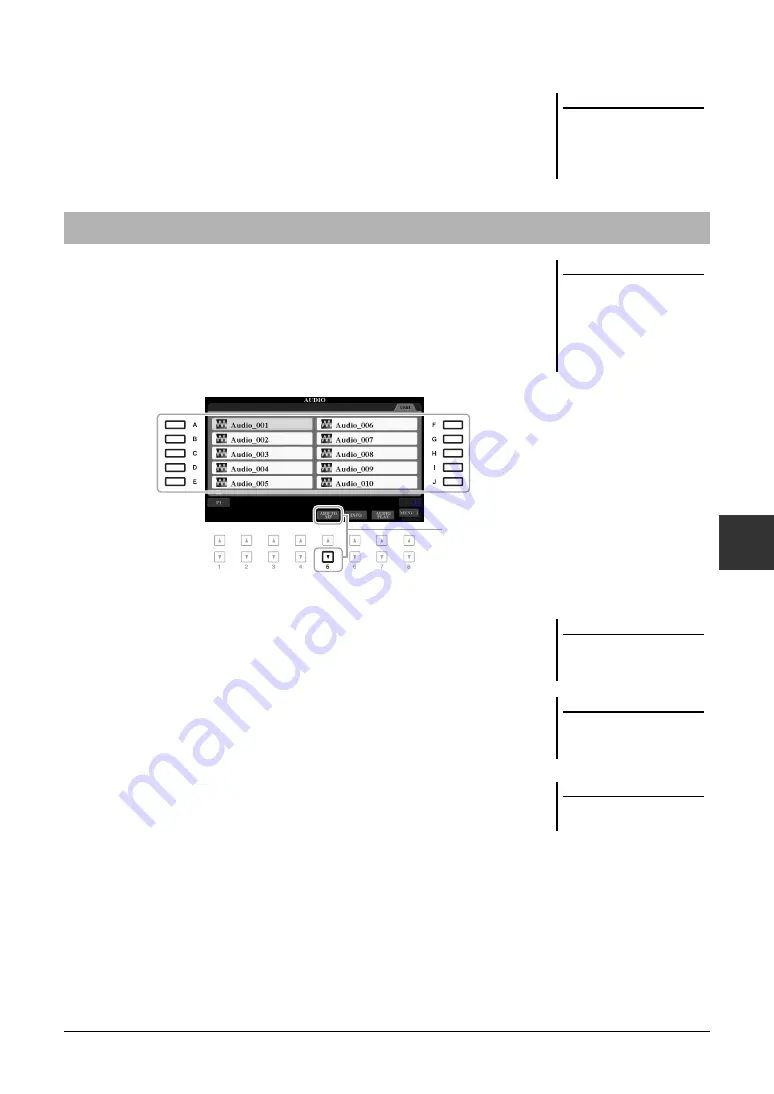
PSR-A3000 Owner’s Manual
83
Mu
sic
F
ind
er
– Cal
ling
Up
I
d
ea
l
P
a
nel
Set
ups
f
or Y
our
P
er
for
manc
e –
6
7
When confirmation messages appear, follow the on-display
instructions.
You can confirm the Records that have been appended by checking the number
of Records in the right lower corner of the display.
By registering Song, audio or Style files in various locations (PRESET, USER and
USB) into Music Finder, you can easily call up your favorite files.
1
In the Song, Audio or Style Selection display, select the desired
file.
For instructions on Songs, refer to page 62; for audio, page 71; and for Styles,
page 49.
2
Press the [5
] (ADD TO MF) button to call up the MUSIC
FINDER RECORD EDIT display.
3
Press the [8
] (OK) button to register the file.
4
Check that the registered Record is shown in the MUSIC
FINDER display.
In the STYLE column of the Record, the Song is registered as “(SONG),” the
audio file as “(AUDIO)” and the Style is registered according to its Style name.
NOTE
Even after appending or replacing the
Music Finder Records, you can reset
them to their original factory settings
by selecting the “MusicFinderPreset”
file in PRESET tab of step 5.
Registering a Song, Audio or Style File to a Record
NOTE
• If you want to register files in the
USB flash drive, connect the USB
flash drive containing the data to the
[USB TO DEVICE] terminal.
• Before using a USB flash drive, be
sure to read “Connecting USB
Devices” on page 95.
2
NOTE
Make sure that MENU 1 is shown at
the bottom right corner of the display
(page 26).
NOTE
For details on the MUSIC FINDER
RECORD EDIT display, refer to
page 173.
NOTE
To cancel the operation, press the [8
] (CANCEL) button.
Summary of Contents for PSR-A3000
Page 100: ...100 PSR A3000 Owner s Manual Memo ...
Page 218: ...Memo ...
Page 220: ......
Page 223: ......
















































