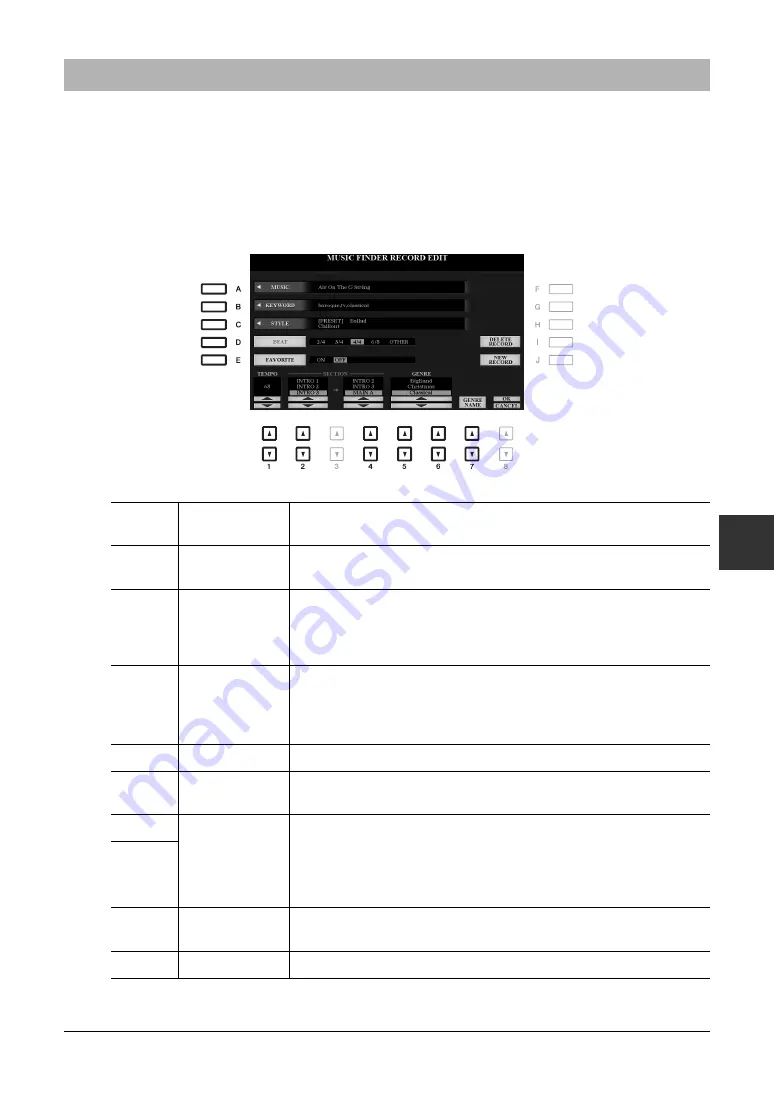
PSR-A3000 Owner’s Manual
173
Musi
c F
ind
er
6
You can create your original Record by editing an existing Record. Your edits can be replaced with those of the cur-
rent Record, or can be saved as a new separate Record.
1
Select the desired Record to be edited in the MUSIC FINDER display.
2
Press the [8
] (RECORD EDIT) button to call up the EDIT display.
3
Edit the Record.
To cancel and quit the Edit operation, press the [8
] (CANCEL) button.
Editing Records
[A]
MUSIC
For entering the music title. Pressing the [A] button calls up the display for
entering the music title.
[B]
KEYWORD
For entering the keyword to be used when executing the Search operation.
Pressing the [B] button calls up the display for entering the keyword.
[C]
STYLE/SONG/
AUDIO
Changes the Style. Pressing the [C] button calls up the Style Selection dis-
play. After selecting the desired Style, press the [EXIT] button to return
back to the EDIT display.
For SONG or AUDIO Records, this field cannot be edited.
[D]
BEAT
Changes the beat (time signature) of the Record for search purposes.
For SONG or AUDIO Records, this field cannot be edited.
NOTE
Keep in mind that the Beat setting made here is only for the Music Finder search function; this does not
affect the actual Beat setting of the Style itself.
[E]
FAVORITE
Selects whether the edited Record is added to the FAVORITE page or not.
[1
]
TEMPO
Changes the Tempo. For SONG or AUDIO Records, this field cannot be
edited.
[2
]
SECTION
Selects the sections of Style that are called up as a set when the Record is
selected. You can start the Record with the section selected by the [2
]
buttons. When the section finishes, Style playback automatically shifts to
the section selected by the [4
] buttons. For SONG or AUDIO
Records, this field cannot be edited.
[4
]
[5
]/
[6
]
GENRE
Selects the desired genre.
[7
]
GENRE NAME
Creates a new genre.
Summary of Contents for PSR-A3000
Page 100: ...100 PSR A3000 Owner s Manual Memo ...
Page 218: ...Memo ...
Page 220: ......
Page 223: ......
















































