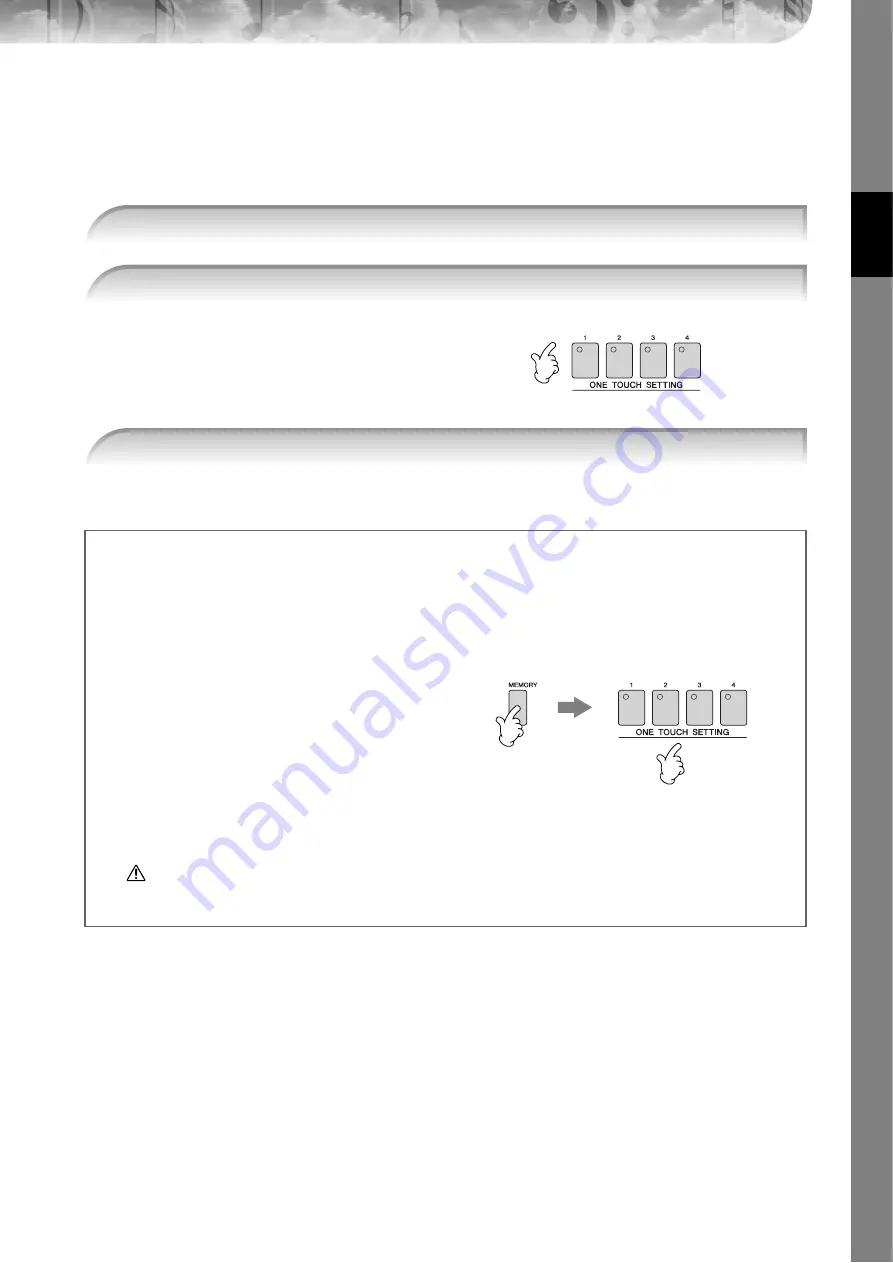
Quic
k Guide
PSR-OR700 Owner’s Manual
51
Appropriate Panel Settings for the Selected Style — One Touch
Setting
One Touch Setting is a powerful and convenient feature that automatically calls up the most appropriate panel settings
(Voices or effects, etc.) for the currently selected Style, with the touch of a single button. If you’ve already decided
which Style you wish to use, you can have One Touch Setting automatically select the appropriate Voice for you.
Not only does this instantly call up all the
settings (Voices, effects, etc.) that match the
current Style — it also automatically turns
on ACMP and SYNC START, so that you can
immediately start playing the Style.
n
Parameter Lock
You can “lock” specific parameters (e.g., effect, split point, etc.) to make them selectable only via the panel controls
(page 133).
1
2
Press one of the ONE TOUCH SETTING [1]–[4] buttons.
3
As soon as you play a chord with your left hand, the selected Style starts.
Helpful hints for using One Touch Setting
●
Automatically changing One Touch Settings with the Main sections (OTS Link)
The convenient OTS (One Touch Setting) Link function lets you automatically have One Touch Settings change when
you select a different Main section (A–D).To use the OTS Link function, press the [OTS LINK] button.
●
Memorizing the panel settings to the OTS
You can also create your own One Touch Setting setups.
1
Set up the panel controls (such as Voice, Style, effects,
and so on) as desired.
2
Press the [MEMORY] button.
3
Press one of the ONE TOUCH SETTING [1]–[4] buttons.
As it is possible to save the panel settings with another
file (step 4), register it in a favorite number from 1 to 4.
A message appears in the display prompting you to save
the panel settings.
4
Press the [F] (YES) button to call up the Style selection display and save the panel settings as a Style file (page 67).
CAUTION
The panel settings memorized to each OTS button will be lost if you change the Style or turn the power off without
executing the Save operation.
2
3














































