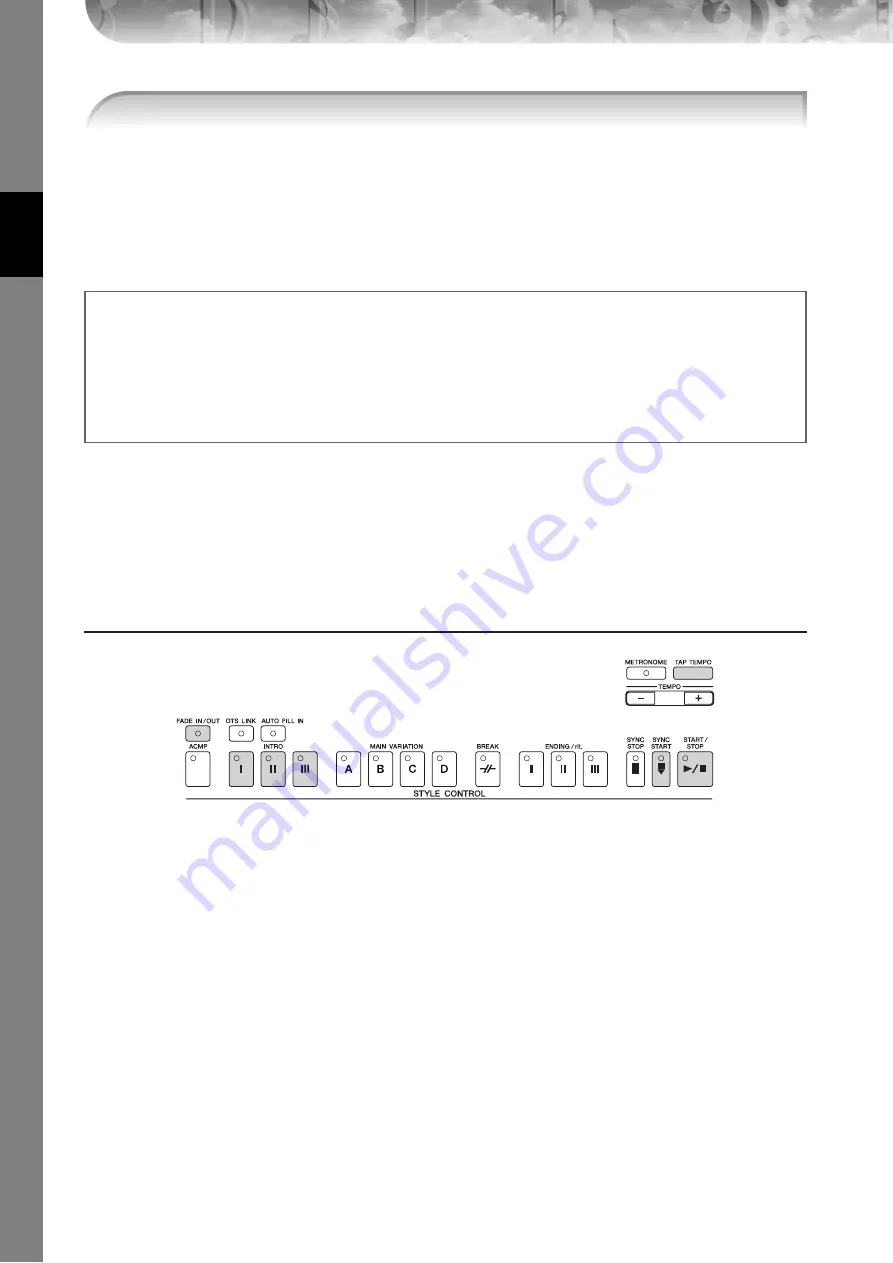
Quic
k Guide
PSR-OR700 Owner’s Manual
48
When Ending playback is finished, the Style automatically stops.
•
About the various Styles
Refer to the Style List in the Data List available at the Yamaha website. (See page 5.)
•
Quickly changing the Style tempo during a performance (Tap function)
The tempo can also be changed during playback by tapping the [TAP TEMPO] button twice at the desired tempo.
•
Specifying the split point (the border between the right- and left-hand range)
•
Turns touch response on/off for the Style playback (Style Touch)
Pattern Variation
While you play, you can automatically add specially created intros and endings, as well as variations in the rhythm/
chord patterns, for more dynamic, professional-sounding performances. There are several different auto accompani-
ment pattern variations for each situation: starting your performance, during your performance, and ending your per-
formance. Try out the variations and combine them freely.
To Start Playing
●
Start/Stop
Styles start playing back as soon as the STYLE CONTROL [START/STOP] button is pressed.
●
Intro
This is used for the beginning of the song. Each preset Style features three different intros. When the intro finished play-
ing, accompaniment shifts to the Main section (see “Main” in the “During Style playback”).
Press one of the INTRO [I]–[III] buttons before starting Style playback and press the STYLE CONTROL [START/STOP]
button to start Style playback.
●
Synchro Start
This lets you start playback as soon as you play the keyboard.
Press the [SYNC START] button when Style playback is stopped and play a chord in the chord section of the keyboard
to start Style playback.
●
Fade In
The Fade In produces smooth fade-ins when starting the Style.
Press the [FADE IN/OUT] button when Style playback is stopped and press the STYLE CONTROL [START/STOP] button
to start Style playback.
●
Tap
Tap out the tempo and automatically start the Style at that tapped speed. Simply tap (press/release) the [TAP TEMPO]
button (four times for a 4/4 time signature), and the Style playback starts automatically at the tempo you tapped.
n
The particular drum sound and the velocity (loudness) of the sound when the Tap function is used can be selected in the following
display.
[FUNCTION]
→
[J] UTILITY
→
TAB [
√
][
®
] CONFIG 1
→
[B] 4 TAP
6
Automatically play an appropriate ending by pressing any of the [ENDING/rit.] but-
tons, at the point in the score (page 46) indicated by “Ending.”
n
Adjusting the volume balance between the Style and the keyboard
This lets you adjust the volume balance between Style playback and the sound you play on the keyboard.
1
Press the [BALANCE] button to call up the volume balance display.
2
To adjust the Style volume, press the [2
π†
] button. To adjust the keyboard (RIGHT 1) volume, press the [6
π†
]
button.
3
Press the [EXIT] button to close the volume balance display.
















































