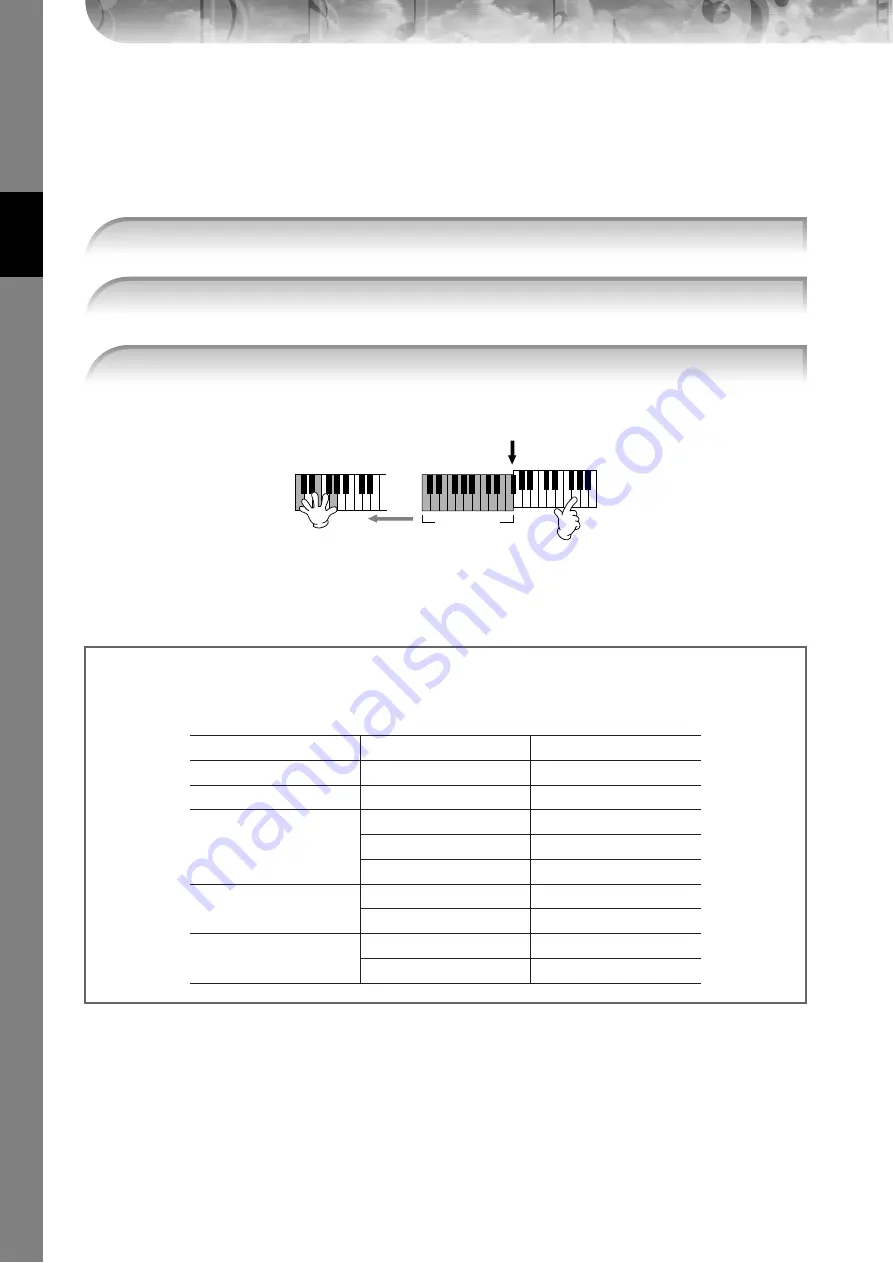
Quic
k Guide
PSR-OR700 Owner’s Manual
54
Applying Harmony to Your Right-hand Melody
(HARMONY/ECHO)
Among the Voice Effects, Harmony is one of the most impressive. It automatically adds harmony parts to the notes you
play with your right hand — immediately giving you a more full and professional sound. For details on the Harmony/
Echo types, see page 82. An optional foot pedal can also be used to turn the effect on and off (page 168).
You can also use the Harmony effect with the style stopped (with the Stop Accompaniment function;
page 106). Simply hold down a chord with your left hand and play a melody with your right. Since the Har-
mony effect is added by detecting chords, if you play a melody with your right hand before playing any
chord, no Harmony effect is added to the notes.
1
Turn the [Harmony/Echo] button on.
2
Turn on both the [ACMP] button and [SYNC START] button (page 47) and make sure
that the RIGHT 1 part is on (page 30).
3
Play a chord with your left hand to start the style (page 47) and play some notes in
the right-hand range of the keyboard.
Split Point
Chord
section
In this example, harmony
notes in the scale of C major
(the chord played in the left
hand) are automatically
added to the notes played in
the Chord section right-hand
range of the keyboard.
Try out Harmony/Echo with some of the voices below...
Many of the voices have been automatically set to play certain Harmony/Echo types that match the particular voice.
Try out some of the voices below — playing chords with your left hand and melodies with your right — and listen to
the various Harmony and Echo effects.
Category
Voice Name
Harmony/Echo Type
Piano
Live! GrandPiano
Standard Trio
Accordion & Harmonica
TuttiAccordion
Country Trio
Strings
Live! Strings
Block
ChamberStrings
4-way Open
Harp
Strum
Guitar & Bass
Cool! PowerLead
RockDuet
Cool! ElectricGtr
CountryDuet
Perc. & Drum Kit
Vibraphone
Trill
Timpani
Tremolo
















































