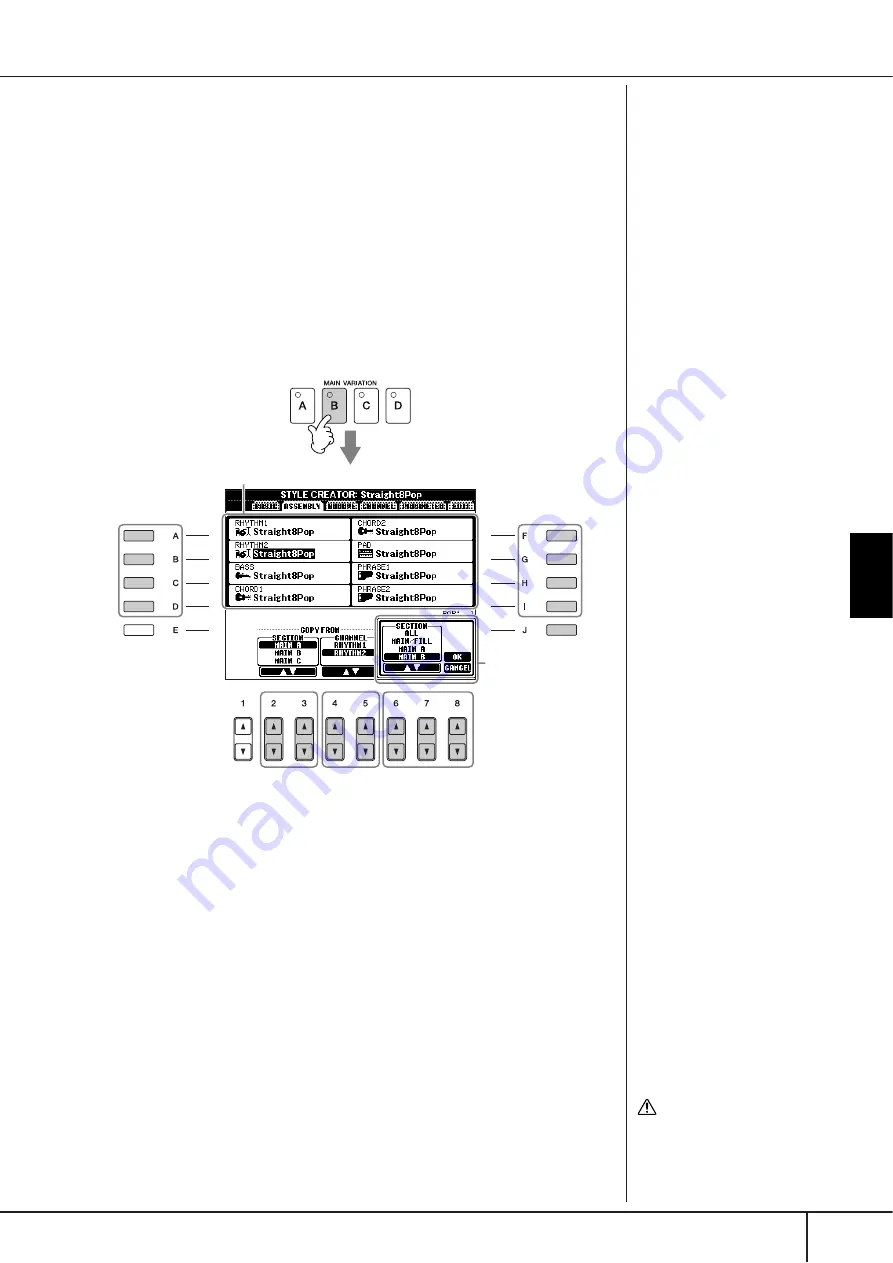
Style Creator
PSR-OR700 Owner’s Manual
119
Using, Creating and Editing the
A
uto
Accompaniment Styles
Style Assembly (ASSEMBLY)
Style Assembly allows you to create a single Style by mixing the various patterns
(channels) from existing internal Styles.
1
Select the basic Style, then call up the display for Style Assembly.
The operation steps are the same as steps 1–4 in “Realtime recording”
(page 115). In step 4, select the ASSEMBLY tab.
2
Select the desired section (Intro, Main, Ending, etc.) for your new
Style.
Call up the SECTION display by pressing one of the Section buttons
([INTRO]/[MAIN]/[ENDING], etc.) on the panel. Change the section as
desired by using the [6
π†
]/[7
π†
] buttons and execute the operation by
pressing the [8
π
] (OK) button.
3
Select the channel for which you wish to replace the pattern by using
the [A]–[D] and [F]–[I] buttons. Call up the Style Selection display by
pressing the same button again. Select the Style containing the pat-
tern you want to replace in the Style Selection display.
To return to the previous screen, press the [EXIT] button after selecting the
Style.
4
Select the desired section of the newly imported Style (chosen in step
3 above) by using the [2
π
π
π
π†
†
†
†
]/[3
π
π
π
π†
†
†
†
] (SECTION) buttons.
5
Select the desired channel for the section (chosen in step 4 above) by
using the [4
π
π
π
π†
†
†
†
]/[5
π
π
π
π†
†
†
†
] (CHANNEL) buttons.
Repeat steps 3–5 above to replace the patterns of other channels.
6
Press the [J] (SAVE) button to call up the Style Selection display, and
save your data from the display (page 67).
3
3
6
5
2-
2
2-
1
4
Section display
Indicates the channels that make up the section.
You cannot select the SECTION
INTRO 4/ENDING 4 directly via
the panel operation.
CAUTION
The recorded Style will be lost
if you change to another Style
or you turn the power off
without executing the Save
operation (page 67).






























