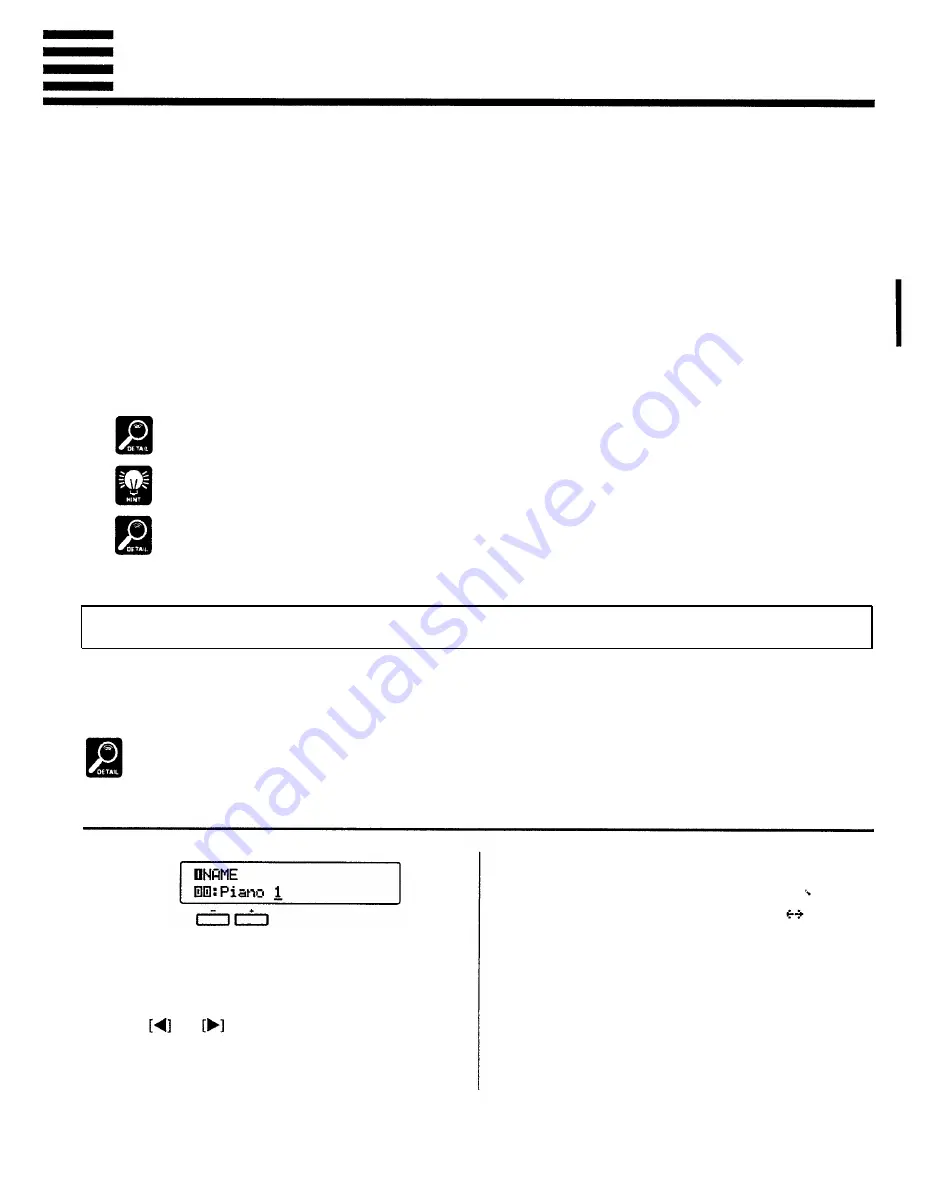
[F1] Custom Voice Edit
The Custom Voice Edit mode allows you to edit any of the PSR-5700 voices to create new sounds
that ideally match your own music style. 100 custom voices — 00 through 99 —can be programmed,
each based on the correspondingly-numbered preset voice.
After selecting the voice you want to edit*, engage the Custom Voice Edit mode by pressing the
[FUNCTION] button so that “F1” appears on the TEMPO display. Use the various editing functions
described below to modify the sound to suit your needs. Then press the [EXIT] button when you’re
finished editing to return to the normal play mode.
Your custom voices can be selected and played by pressing the [CUSTOM VOICE] button and us-
ing the VOICE SELECT buttons in the normal way (the custom voice numbers are displayed in re-
versed letters).
*
You can also select a different voice while the Custom Voice Edit mode is engaged via the VOICE SELECT buttons. In this
case the normal voice selection display will appear while the VOICE SELECT buttons are being used, and for a few seconds
afterwards. The display will then revert to the previous Custom Voice Edit display page.
Please note that some voices may suddenly shift to a different octave or change in level when p/ayed on the highest or
lowest keys. There may also be slight tonal changes at one or more points on the keyboard.
The preset value can be instantly recalled by pressing both the [-] and [+] buttons simultaneously.
Some settings may produce noise or no sound.
Standard Voice Edit Functions (Voices 00 through 89)
The following functions are available when editing voices 00 through 89. Different groups of
edit functions are provided for the PSR-5700 dual voices (90 through 97 — page 30) and drum
voices (98 and 99 — page 33).
For all parameters described here the preset value can be instantly recalled by pressing both the [-] and
[+] buttons simultaneously.
1 NAME
Purpose:
Allows an 8-character name to be assigned to the voice.
Procedure:
Use the and buttons to position the cursor at the
desired character location, then use the left [-] and [+] but-
tons to select the desired character. A chart of the available
characters is given below.
Character list
[ S p a c e ] ! " # $ % & ’ ( ) * + , - . / 0 1 2 3 4 5 6 7 8 9 : ; < = > ? @
ABCDEFGHIJKLMNOPQRSTUVWXYZ[¥]^_
a b c d e f g h i j k l m n o p q r s t u v w x y z { | }
Notes:
It’s a good idea to give your voices names that make them
easily identifiable. If you’ve created a new voice that is a
variation on the standard piano voice, for example, you could
call it something like “PianVar”.
27
Summary of Contents for Portatone PSR-5700
Page 1: ...YAMAHA AUTHORIZED PRODUCT MANUAL ...
Page 2: ......
Page 4: ...1 ...
Page 50: ......
Page 53: ...Fingering Chart ...
Page 59: ...YAMAHA 1992 YAMAHA CORPORATION VN84170 JCBCR1PO3 3CP Printed in Japan ...
Page 60: ......
Page 61: ...1 ...
Page 133: ...DISK ORCHESTRA DOC Mode Voice List ...
Page 134: ...GENERAL MIDI GM Mode Voice List ...
Page 136: ...GM DOC MODE Percussion Map ...
Page 139: ...YAMAHA 1992 YAMAHA CORPORATION VP87120 JCBCRIPO3 3CP Printed in Japan ...






























