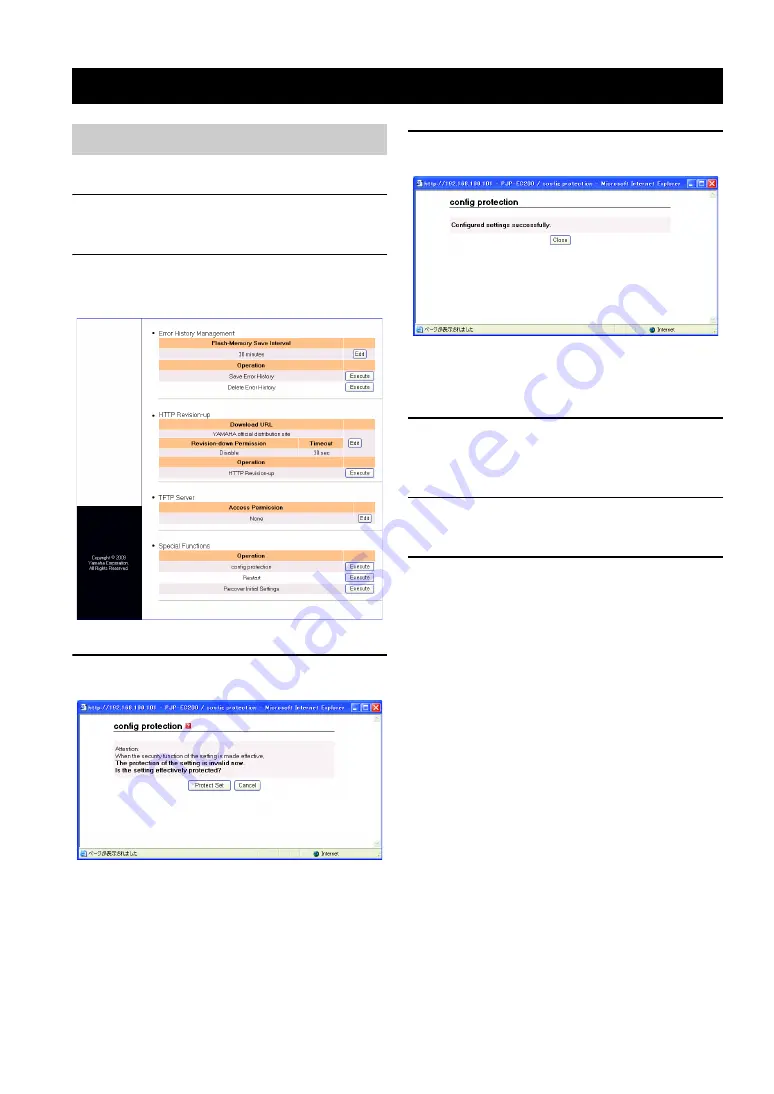
44
You can protect the settings of this unit.
1
In the web menu, click "Maintenance".
The "Maintenance" screen appears.
2
In the [Special Functions] - [Config
Protection] field, click "Execute".
The "Config Protection" screen appears.
3
Click "Protect Set".
The confirmation screen appears.
4
Click "Close".
The protection is enabled and the "Maintenance"
screen appears again.
To disable the protection
1
In the [Special Functions] - [Config
Protection] field, click "Execute".
The "Config Protection" screen appears.
2
Click "Protect Release".
The confirmation screen appears.
3
Click "Close".
The protection is disabled and the "Maintenance"
screen appears again.
Special Functions
Protecting the settings






























