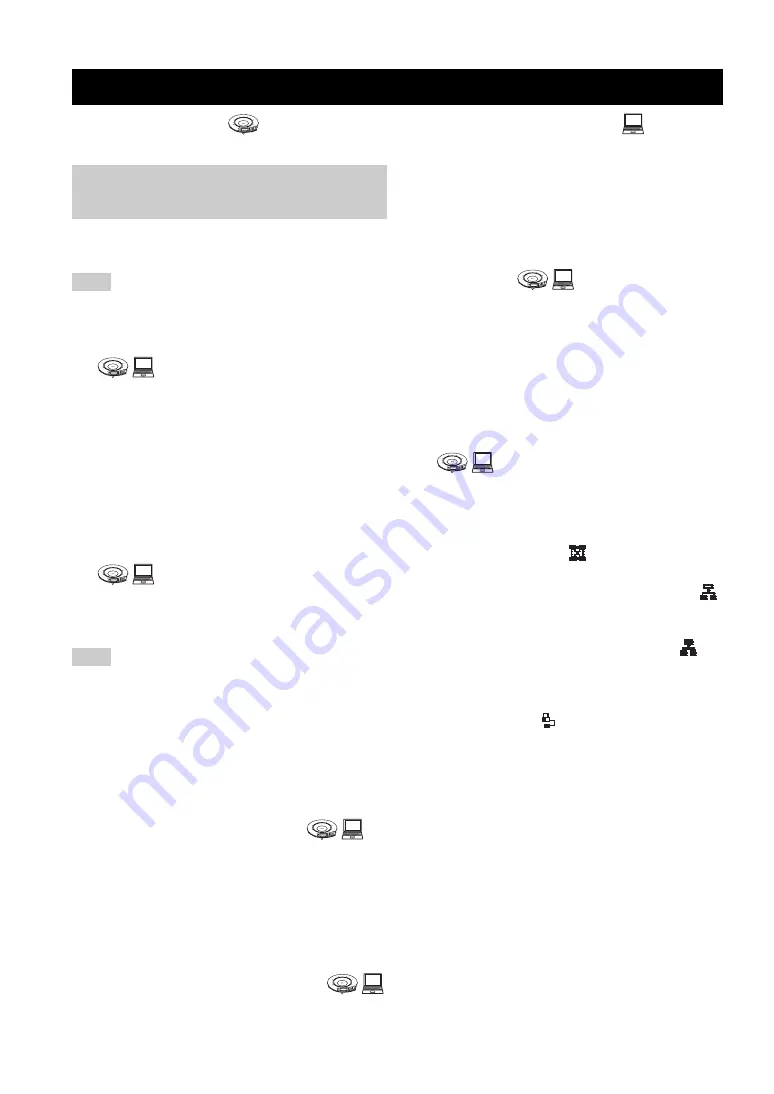
SETTING THE MENU LIST
14
In the following description,
indicates that the setting is possible using the keys on this unit and
indicates that
it is possible using the Web menu through a PC.
Register the settings for communication through the IP
network.
These settings do not affect the communication through the
telephone circuit.
■
Configuring the DHCP server settings
Select “Enable” to assign the network information of this
unit using a DHCP server or “Disable” to assign the
network information manually. The default setting is
“Enable”.
Using the keys on this unit
In the initial display, select “Menu”
→
“Settings”
→
“Network Settings”
→
“DHCP”.
Using the Web menu
In the Web menu, select “DHCP”.
■
Registering the IP address of this unit
The IP address of this unit must be registered when a
DHCP server is not used. The default setting is
“192.168.100.200”.
If you want to specify the IP address of this unit manually while
this unit is connected to a LAN that has a DHCP server running,
set “DHCP” to “Disable”.
Using the keys on this unit
In the initial display, select “Menu”
→
“Settings”
→
“Network Settings”
→
“IP Address”.
Using the Web menu
In the Web menu, select “IP Address”.
■
Registering the subnet mask
You can register the subnet mask. The default setting is
“255.255.255.0”.
Using the keys on this unit
In the initial display, select “Menu”
→
“Settings”
→
“Network Settings”
→
“Subnet Mask”.
Using the Web menu
In the Web menu, select “Subnet Mask”.
■
Registering the default gateway
You can register the default gateway. The default setting is
“0.0.0.0”.
Using the keys on this unit
In the initial display, select “Menu”
→
“Settings”
→
“Network Settings”
→
“Default Gateway”.
Using the Web menu
In the Web menu, select “Default Gateway”.
■
Registering the DNS server referenced
by this unit
You can register the DNS server to be referenced by this
unit. The default setting is “0.0.0.0”.
Using the keys on this unit
In the initial display, select “Menu”
→
“Settings”
→
“Network Settings”
→
“DNS Server”.
Using the Web menu
In the Web menu, select “DNS Server”.
■
Configuring the connection mode
You can select the mode used in connections involving
multiple locations. The default setting is “Mesh”.
•
Mesh
: This unit establishes a separate session with
each of the locations involved in the conference call.
This mode is indicated by
on the display.
•
Cascade Server
: This unit functions as the server in
the cascade connection. This mode is indicated by
on the display.
•
Cascade Client
: This unit functions as a client in the
cascade connection. This mode is indicated by
on
the display.
•
Audio Device
: This unit functions as the microphone /
speaker of the PC connected to this unit via a LAN. this
mode is indicated by
on the display.
y
• For details on the mesh connection, see “Talking with Multiple
Locations” (page 12) in “Basic operation guide” (a separate
manual).
• For details on the cascade connection, see “Hierarchical
Connection of Multiple ProjectPhone (Cascade Connection)”
(page 26).
Using the keys on this unit
In the initial display, select “Menu”
→
“Settings”
→
“Network Settings”
→
“Connection Mode”.
Using the Web menu
In the Web menu, select “Connection Mode”.
Setting the Menu List
1
2
3
4
5
6
7
8
9
0
MIC MUTE
VOL
Registering the IP network
information
Note
Note
1
2
3
4
5
6
7
8
9
0
MIC MUTE
VOL
1
2
3
4
5
6
7
8
9
0
MIC MUTE
VOL
1
2
3
4
5
6
7
8
9
0
MIC MUTE
VOL
1
2
3
4
5
6
7
8
9
0
MIC MUTE
VOL
1
2
3
4
5
6
7
8
9
0
MIC MUTE
VOL
1
2
3
4
5
6
7
8
9
0
MIC MUTE
VOL
















































