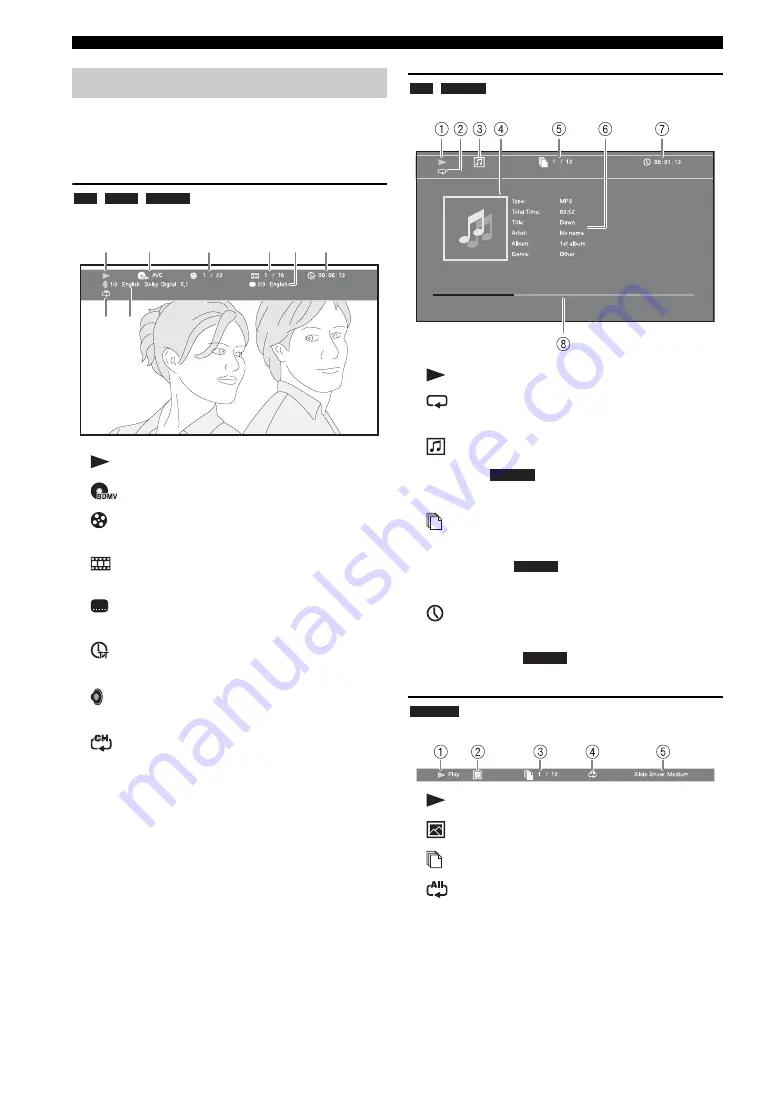
ADVANCED PLAYBACK OPERATION
22
En
This shows various settings, such as subtitles, angle
settings and the title/chapter/track number currently
played back. To display Status menu, press
STATUS
.
Status menu contains following menus.
Example
: Icons when playing a BD disc
1
(Playback status)
2
(Disc type/video file icon)
3
(Title number being played):
You can jump to
specified title with
SEARCH
button (p. 7).
4
(Chapter number being played):
You can
jump to specified chapter with
SEARCH
button (p. 7).
5
(Subtitle currently selected):
You can change
the subtitle language with
SUBTITLE
button (p. 6).
6
(Elapsed playback time):
You can jump to
specified point with
SEARCH
button (p. 7).
7
(Audio currently selected):
You can change the
audio language or format with
AUDIO
button (p. 7).
8
(Repeat mode):
Shows current repeat mode
Example
: Icons when playing a music file
1
(Playback status)
2
(Repeat mode):
Shows current repeat mode
3
(Disc type/music file icon)
4
(Artwork) :
Displays artwork if the file
contains it.
5
(Track/file number being played):
You can
jump to specified track with
SEARCH
button (p. 7).
6
(Information) :
Displays music information
if the file contains them.
7
(Elapsed playback time):
You can jump to
specified point with
SEARCH
button (p. 7).
8
(Progress bar)
:
Shows progress status of
current song.
Example
: Icons when viewing a photo file
1
(Playback status)
2
(Photo file icon)
3
(File number being displayed)
4
(Repeat mode):
Shows current repeat mode
5
(Slide show speed)
Status menu
BD
DVD
VIDEO
1
3
7
8
2
4
6
5
CD
MUSIC
MUSIC
MUSIC
MUSIC
PHOTO
















































