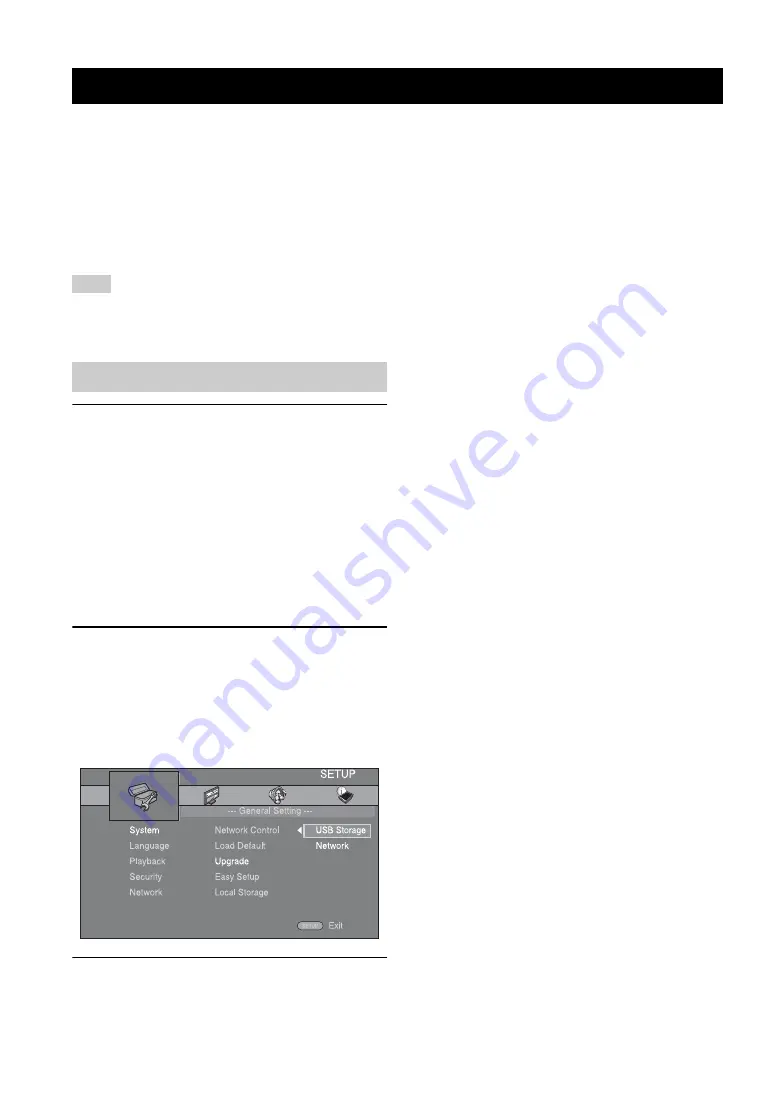
40
En
Some of the newly released BD discs cannot be played
back unless you upgrade this unit software to the latest
version. We recommend upgrading the software of this
unit with software upgrade so that the unit is operated
based on the latest software.
To check for the availability of a software upgrade, visit
Do not remove the USB memory device, set this unit to standby
mode or unplug the power cable/LAN cable while the software
upgrade is being performed.
1
Prepare for the software upgrade.
When you upgrade the software from [Network]:
Confirm that this unit is connected to the network.
When you upgrade the software from [USB Storage]:
1
Save the upgrade file package to the appropriate
folder on the USB memory device. For more
details, refer to the procedure document attached
with the upgrade file package.
2
Connect the USB memory device.
If the software upgrade is started automatically
when the USB memory is connected, skip step 2
below.
2
Select the upgrade method and start upgrade from
SETUP menu.
1
Press
SETUP
to display SETUP menu screen.
2
Select [General Setting]
=
[System]
=
[Upgrade].
3
Select the item which contains the upgrade file
package from [USB Storage]/[Network].
3
Start upgrade by following the on-screen messages.
SOFTWARE UPGRADE
Note
Upgrading the software






























