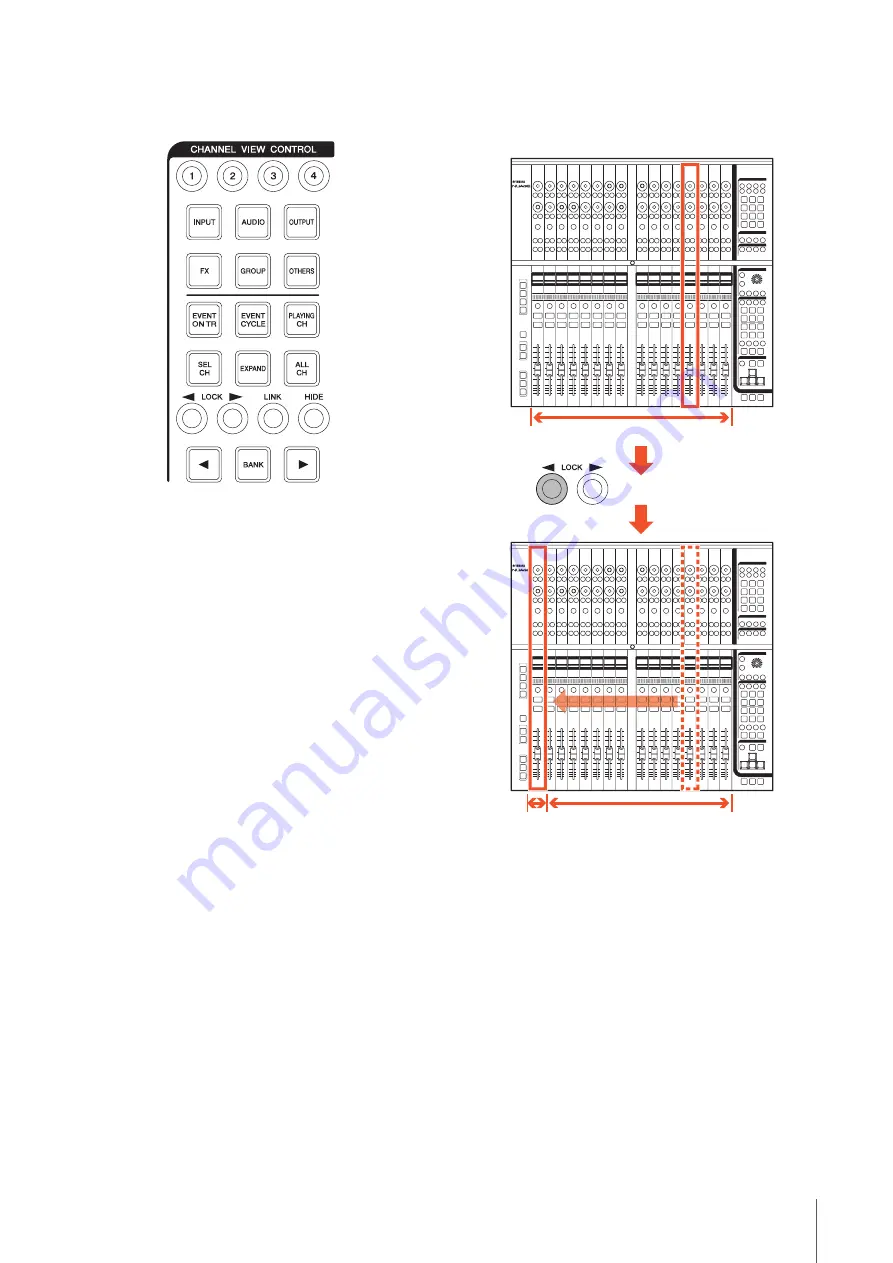
Description of the Device
NUAGE FADER Operation Manual
11
CHANNEL VIEW CONTROL
Section
Overview
This section is for selecting the channel view of “Mixer.”
Overall, this section has the following functions. The
buttons used for selecting the respective modes are
indicated in parentheses.
• Hides and shows the selected channels. ([HIDE]/
[ALL CH])
• Links the selected channels. ([LINK])
• Hides and shows the channels by selected type.
([INPUT], [AUDIO], etc.)
• Shows only the channels which match the condition
under which you press the button (Agent function).
([EVENT ON TR], [EVENT CYCLE], [PLAYING CH], etc.)
• Scrolls through the channels. ([
]/[
])
• Shows channels which are related to the channel, such
as Group channels. ([EXPAND])
• Stores and recalls the channel view. ([CHANNEL VIEW
memory 1] – [CHANNEL VIEW memory 4])
When you simultaneously hold down [CTRL] (
the MODIFIER section and press any one of the buttons
[INPUT], [AUDIO], [OUTPUT], [FX], [GROUP], and
[OTHERS], which are for hiding and showing channels by
type, only the channel type you pressed is shown.
When you select a channel then press [
LOCK], the
selected channel will be moved to the left and entered to
the Left Lock area.
The “Mixer” has the following three areas.
• Left Lock area
• Center area
• Right Lock area
Channels moved to the Left Lock area cannot be scrolled
through. In other words, the channels are always
displayed. When you select a channel in the Left Lock
area and then press [
LOCK], the selected channel will
be moved back to the Center area. Channels in the Center
area can be scrolled through. The Right Lock area is used
in the same way as the Left Lock area.
Select a channel
Center area
Pr
ess [
LOCK]
Center area
Left Lock area












































