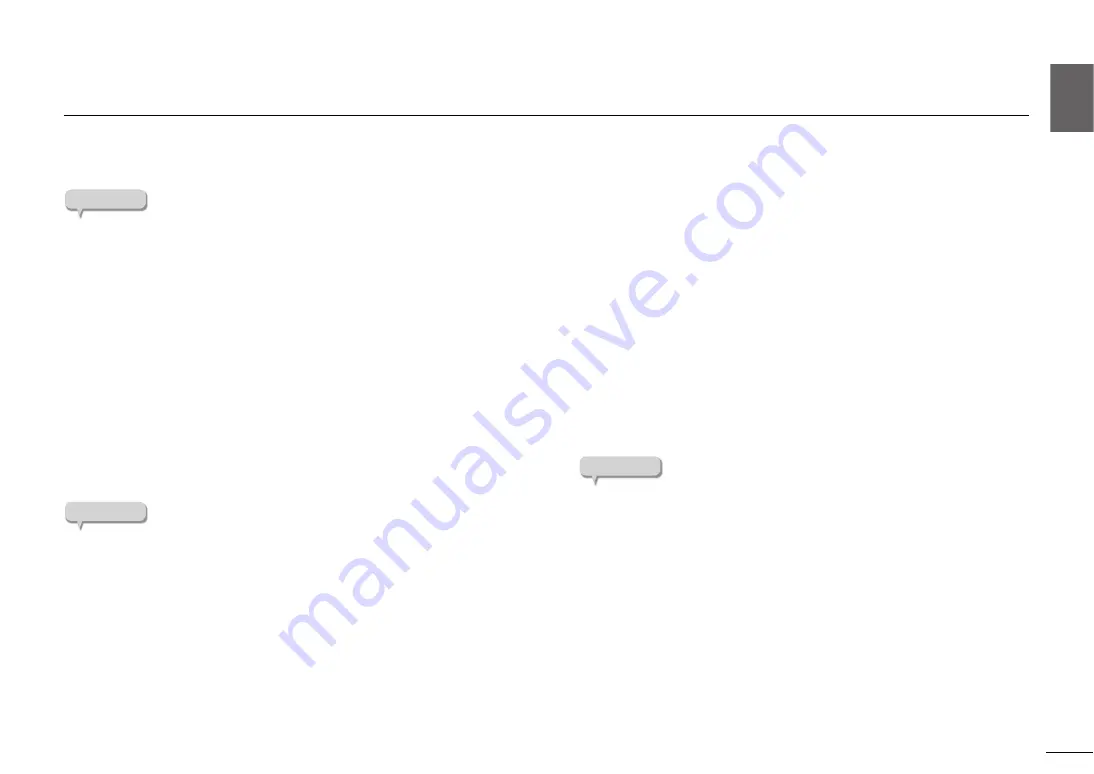
Playback
|
Playing music files stored on a media server (PC/NAS)
29
English
En
Playing music files stored on a media server (PC/NAS)
You can play music files stored on your PC or DLNA-compatible Network Attached Storage (NAS) device on the unit.
NOTE
Audio may be interrupted while using a wireless network connection. In this
case, use a wired network connection. (
For information on the file format that can be played by the unit, please refer
to “Supported devices and file formats” (
page 43). Also, please refer to the
specifications for the NAS device.
Media sharing setup
To play music stored on the PC (or NAS device) on the unit, you need to enable
media sharing between this unit and the other devices.
For a PC that runs Windows Media Player
The setting procedure may vary depending on the PC or the version of Windows
Media Player. The following instructions use Windows Media Player12 as an
example.
NOTE
The method will depend on the computer and the settings that you’re using.
For details, refer to the manufacturer of your computer or to the Windows
Media Player help.
1
Start Windows Media Player 12 on your PC.
2
Select “Stream”, then “Turn on media streaming”.
3
Click “Turn on media streaming”.
4
Select “Allowed” from the drop-down list next to the unit’s model
name.
5
Click “OK” to exit.
For a PC or a NAS that runs DLNA server software other
than Windows Media Player
Refer to the instruction manual for the device or software and configure the
media sharing settings.
Playing music files
Here’s how to play back using the MusicCast CONTROLLER that’s installed on
your mobile device.
NOTE
Register the unit as a MusicCast-enabled device before playing music files.
(
1
Use MusicCast CONTROLLER to select the room in which this unit
is located (e.g., Room 1).
2
Tap “Server”.
3
Follow the on-screen instructions to select a song.






























