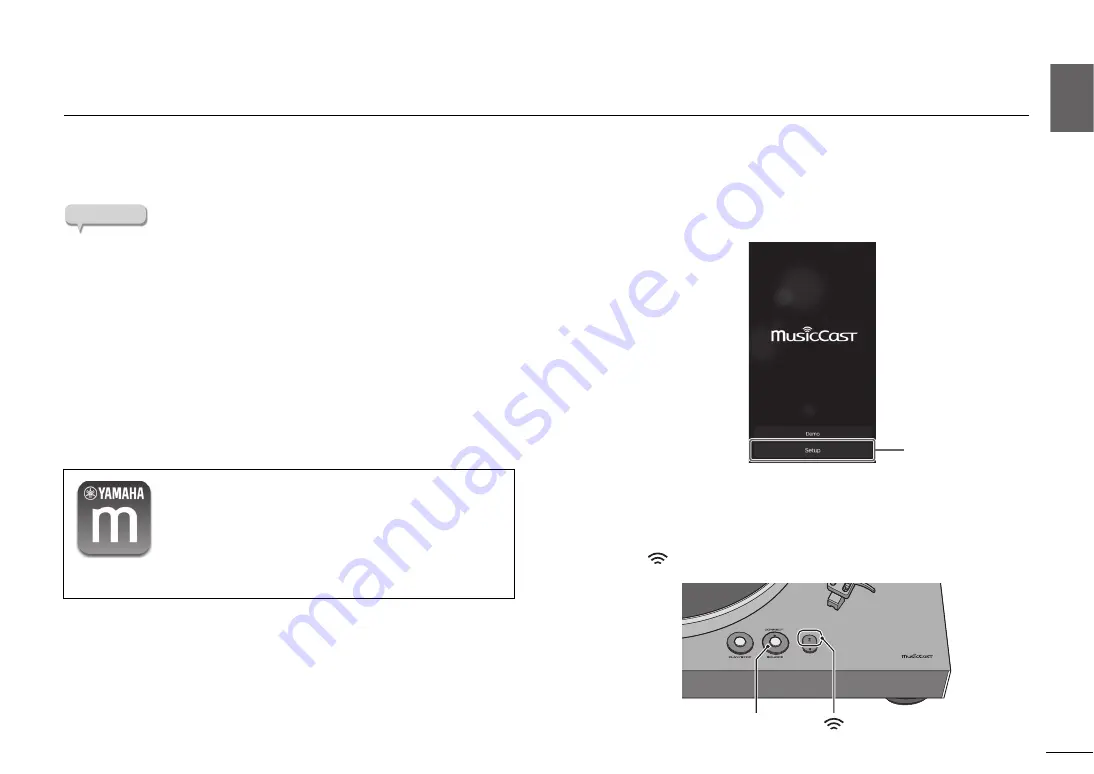
Getting ready
|
Connecting the unit to the network
23
English
En
Connecting the unit to the network
This section explains how to register the unit with MusicCast and set up the unit for the network connection.
Even if this device is connected to the network via a cable, MusicCast registration is necessary in order to play back network sources.
NOTE
If you want to play high-resolution audio sources via the network, a wired
connection is recommended for more stable playback. (
Your mobile device must already be connected to the wireless LAN router
(access point).
1
Install MusicCast CONTROLLER on your mobile device.
In the App Store or in Google Play, search for MusicCast
CONTROLLER (free), and install it on your mobile device.
For more about MusicCast CONTROLLER, refer to the following
website.
https://www.yamaha.com/musiccast/
2
Start the MusicCast CONTROLLER on your mobile device, and
then tap “Setup”.
3
Operate MusicCast CONTROLLER as directed by the instructions
that appear on the screen of your mobile device, and on the top
panel of this unit, hold down the CONNECT button for five
seconds.
The
(wireless LAN) indicator flashes.
MusicCast CONTROLLER is an app for controlling devices
that support MusicCast. It allows you to share music
between multiple MusicCast compatible devices that are
placed in different rooms. You can use your smartphone or
other mobile device as a remote controller, and easily select
songs and make settings on the MusicCast compatible
device.
Tap here.
CONNECT
(wireless LAN) indicator
















































