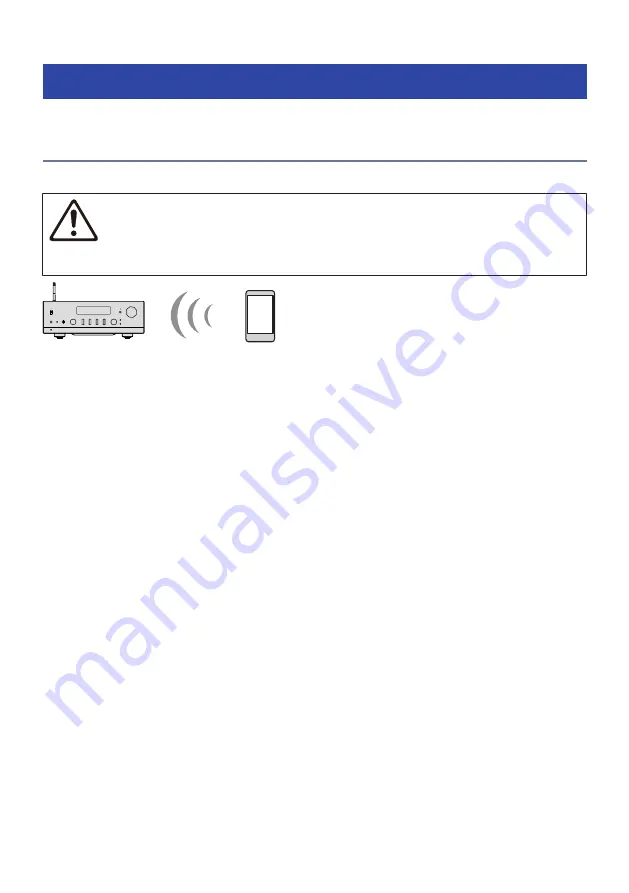
Playing via a Bluetooth® connection
Playing the audio of a Bluetooth device on this product (audio
reception)
This product can play music files and the like saved on a Bluetooth device (such as a smartphone).
CAUTION
(
If you adjust the volume on the Bluetooth device, it may get unexpectedly loud and cause damage to your hearing and/or
equipment. If the volume becomes too loud during playback, stop playback immediately.
Bluetooth device
(smartphone, etc.)
This product
1
Switch the input to “Bluetooth”.
2
Select this product (network name of this product) on the Bluetooth device.
If a passkey is required, enter the number “0000”.
3
Play the audio of the Bluetooth device.
NOTE
(
If a paired Bluetooth device is detected, the input switches and the device is connected automatically. To connect to a different
Bluetooth device, first disconnect the current connection.
(
You can control playing the Bluetooth device with the ■ (Stop),
r
/
d
(Play/Pause) keys on the remote control.
(
The volume on this product can be controlled from the Bluetooth device while it is playing.
(
To disconnect the Bluetooth device, do any of the following.
(
Perform a disconnect operation on the Bluetooth device.
(
Press the BLUETOOTH key for 3 seconds (it may take some time to disconnect).
(
Switch the input of this product to anything other than “Bluetooth”.
(
Switch “Bluetooth” on the Setup menu to “Off”.
(
The Bluetooth indicator on the front panel lights up when a Bluetooth device is connected.
(
You can switch the playback information shown on the front display by repeatedly pressing the DISPLAY key while it is playing.
Related links
(
“Configuring Bluetooth” (p.101)
(
“Setting volume interlock with this product when playing an AirPlay/Bluetooth device” (p.83)
(
“Switching the front display” (p.53)
69
PLAYBACK > Playing via a Bluetooth® connection
Summary of Contents for MusicCast R-N2000ASL
Page 1: ...Receiver User Guide EN ...
















































