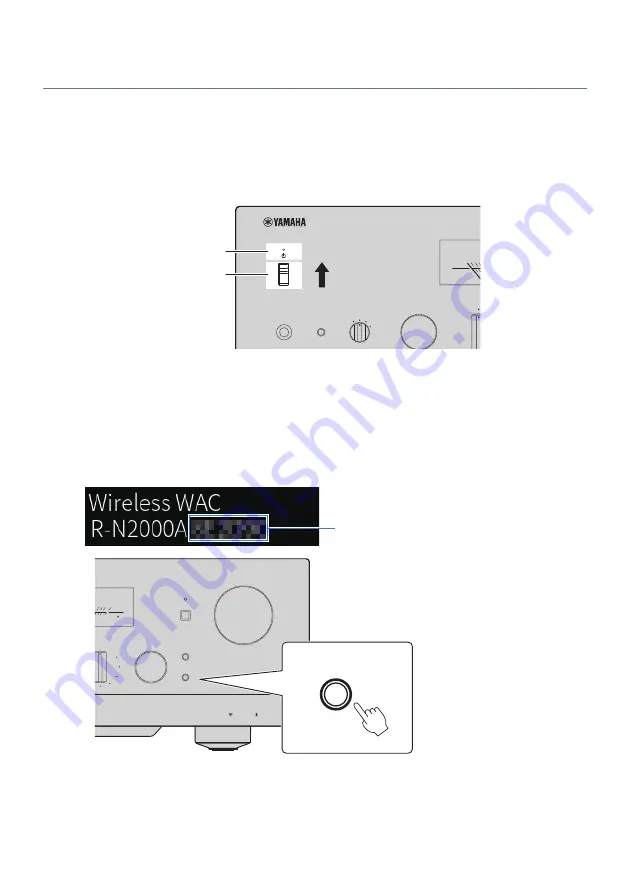
Turning the power ON
Turn the product ON.
1
Put the
z
(Power) Switch on the front panel in the up position.
The power comes ON and the Power Indicator lights up.
PHONES
YPAO MIC
SPEAKERS
METER
INPUT
BASS
-50
-40
0.01
POWER
OFF
PEAK
VU
DIMMER
Power Indicator
Power Switch
2
When the following message is shown on the front display, press RETURN on the
front panel.
When you connect this product to the router with a network cable (wired connection), this
operation is skipped.
It may take about 30 seconds for the message to be shown. The portion marked with “*” varies
depending on the device.
*
LOUDNESS
VOLUME
FLAT
-30dB
PURE DIRECT
PRESET
RETURN
CONNECT
PUSH - ENTER
SELECT
-10
-0
+6
10 100
W/8
RETURN
CONNECT
Front panel
39
PREPARATION > Turning the product ON
Summary of Contents for MusicCast R-N2000ASL
Page 1: ...Receiver User Guide EN ...






























